How to Fix the Madden NFL 25 Controller Issues on Steam and EA App
Maddening!

Madden NFL 25 is finally available on PC, and thankfully, this version is actually based on the current-generation consoles, unlike Madden NFL 24. The PC version has a few technical issues, but that’s to be expected with a lot of EA Sports launches. However, multiple users playing Madden NFL 25 on both Steam and the EA App have reported controller issues, and here is how you can fix those.
Fixing Madden NFL 25 Controller Issues
If you’re playing Madden NFL 25 on Steam, you need to disable Steam Input; however, if you’re playing the game through the EA App, you can either close Steam entirely or disable Steam Input for non-game controller layouts in controller settings.
Disable Steam Input: Steam Version
- Make sure Madden NFL 25 isn’t running
- Open Steam, and navigate to your library
- Here, right-click on Madden NFL 25 and select Properties
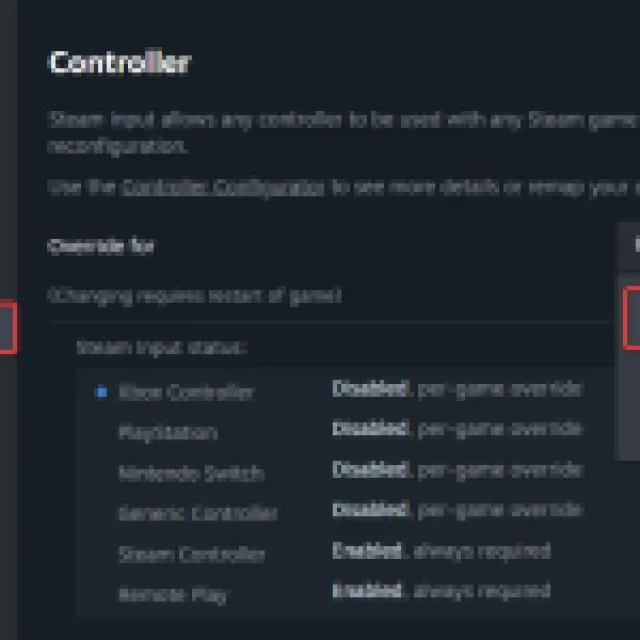
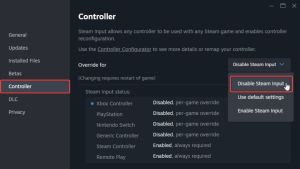
Disable Steam Input for Desktop Layout: EA App Version
Since Steam is installed on most PCs and running in the background, Steam Input has a tendency to take control over the controller settings of other applications as well. So, you can either close Steam entirely while playing the EA App version of Madden NFL 25, or you can disable Steam Input for the Desktop Layout in Steam settings.
- First, open the Steam client, and click on Steam at the top left
- Now, select Settings, followed by the Controller tab
- Scroll to the bottom, and under Non-Game Controller Layouts select Edit next to the Desktop layout option
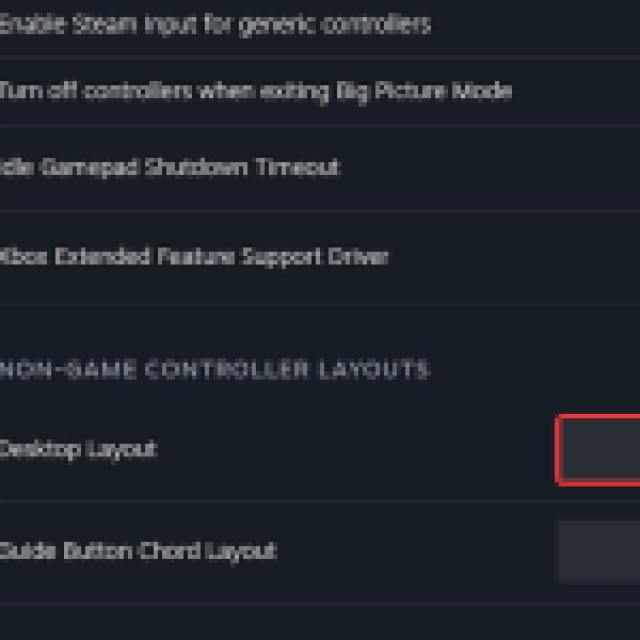
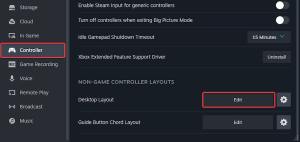
- Now, click Disable Steam Input
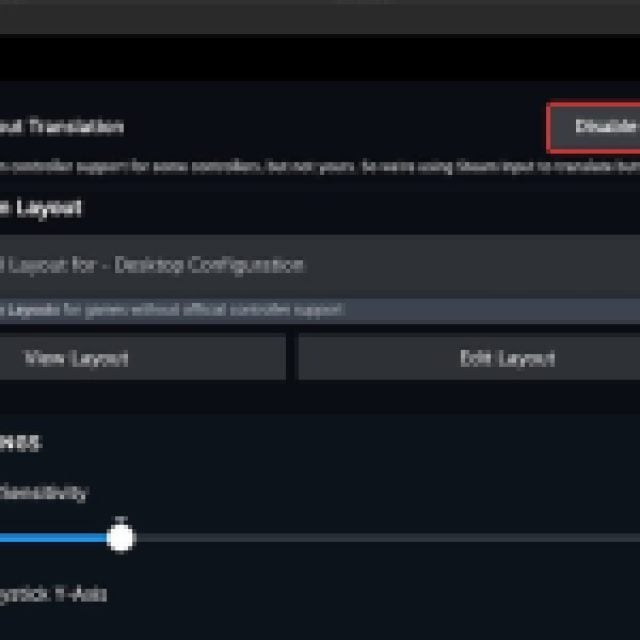
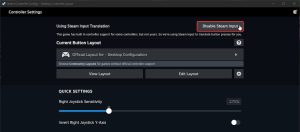
After that, you don’t need to quit Steam, and it won’t take over the controller while you’re playing Madden NFL 25 on the EA App.
Check Detected Controllers
If you still can’t get your controllers to work, make sure Steam is detecting the ones you have plugged in. To check detected controllers in the Steam client, simply select Steam > Settings > Controller:
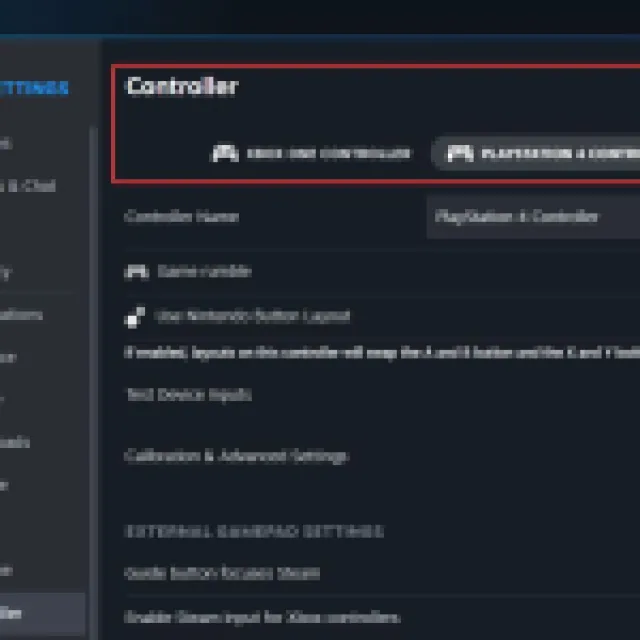
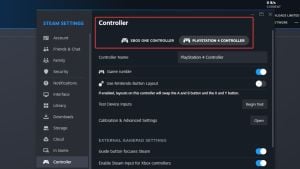
After you’re done, the controllers should work normally in Madden NFL 25, even in the EA App. Even though the new release has next-gen features, Madden NFL 25 isn’t a very demanding title.
