How To Fix the Kingdom Come Deliverance 2 Stuck on Main Menu Issue
LET ME IN!

A major patch for Kingdom Come: Deliverance 2 just came out with thousands of bug fixes, balancing and a few new neat features. Warhorse Studios took their time with this, and have also added official modding support to the title.
That said, if you’re like me and were stuck on the main menu of Kingdom Come Deliverance 2 after this update, here is how I fixed it, and so can you!
Fix the Kingdom Come Deliverance 2 Stuck on Main Menu
For some reason, Steam updates aren’t as reliable anymore, and if you don’t see anything in the main menu beyond the background, this means that your game files aren’t in order. Thankfully, the fix is simple and all you need to do is verify the game files and launch Kingdom Come: Deliverance 2 again.
- Open Steam and navigate to your library
- Here, right-click on Kingdom Come Deliverance 2 and select Properties
- In the Installed Files tab, click on Verify integrity of game files

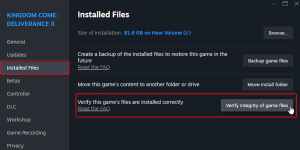
This is a big game so it’ll take a few minutes depending on your disc speed. Once it’s done, Steam will possibly download a few files and fix any corrupted data. After that, the main menu should work as normal and you’ll see the options like before.
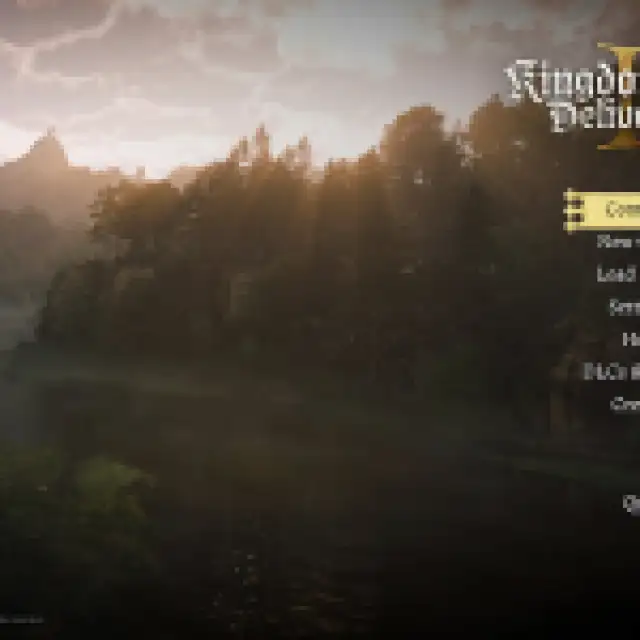

That’s about it, and I’m unsure why it’s happening in the first place. This is the second time this week that a game I’ve played has run into similar problems. FragPunk had an audio issue that was also tied to broken update files. Thankfully, it’s not a big deal and can be fixed easily, but I wonder if it’s more to do with the Steam client as of late. If it was on the user’s side, it wouldn’t be such a widespread issue.
If you’re still running into any crashing, or stability issues with Kingdom Come: Deliverance 2, here are a few generic troubleshooting suggestions:
- Update DirectX and Visual C++ Redistributables (Recommended)
- Update Windows to the latest version
- Update GPU Drivers: NVIDIA – AMD – Intel
- Update your BIOS, especially if you’re using an Intel 13th or 14th-generation processor
- Switch to your dedicated GPU if you’re playing on a laptop
- Make sure that the date and time in your Windows is correct
I hope that this was helpful and you’re now in-game enjoying the new features like the Barber!
