How to Fix The Finals Error Code TFLA0002
We've got to fix this before the finals, come on!

Unexpected errors can really be a mood killer, especially if you can’t play your favorite video games often. If you have encountered the TFLA0002 Error Code in The Finals, there are a few ways to fix it.
How to Solve The Finals Error Code TFLA0002
The “level zero” troubleshooting is to make sure that your account is properly linked with Embark. To check this, log in to Embark ID and connect your Steam / PlayStation / Xbox account manually. This is the troubleshooting method that helps the majority of the players. If you are still having the issue, we’re in for it big time, and you can read the rest of this article.
1. Check if The Finals Servers Are Down
One issue that may cause this error to occur is that The Finals servers are down. Use websites like Downdetector to find out if other players are experiencing problems connecting to the servers.
If The Finals servers are up, we will have to do some actual troubleshooting.
2. Check if your Internet Connection is Stable
A bad Internet connection can sometimes cause the Error Code TFLA0002, so there are a few tests you could try:
- SpeedTest
- CloudFlare Internet Test (this one is great because it tests your “jitter” as well.)
Optional – If you have a VPN active, turn it off.
3. FlushDNS
In Windows, go to Command Prompt by searching for “cmd” in the “Start” section located in the bottom left corner. Within the command prompt, type "ipconfig /flushdns" and give it a while to do the deed.
4. Verify the Integrity of Game Files
- In your Steam Library, right-click on The Finals, and then go to Properties.
- Within the new window, click on Installed Files, and you will spot the “Verify integrity of Game Files” in the bottom-right corner. This procedure is the same for every game on Steam, and we’ll supply a screenshot below for ease of access.
- Click the option and let Steam perform the verification. This will take a while; Steam will check if everything is okay with your game files and will replace the faulty ones with fresh ones.
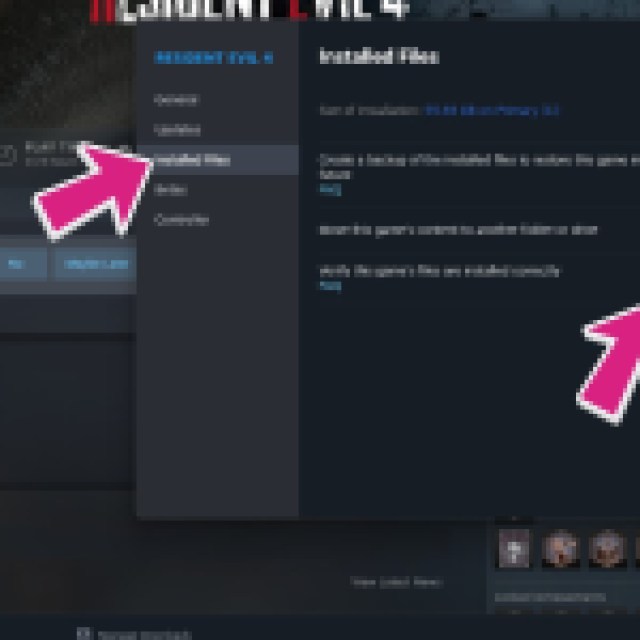

5. Reinstall The Finals
If verification does not help, you may have to reinstall The Finals.
6. Contact The Finals Support
If all fails, reach out to The Finals support. Make sure to explain everything you’ve done so far with the troubleshooting to speed things up.
If you are thinking of buying the Battle Pass in The Finals, check if the Battle Pass is worth buying or not.
