How to Fix The Finals Crashing Mid Game
Nope, this isn't a fix for your final exam.

The Finals have gathered quite the audience in a really short time and the game might just become the next big thing in the FPS community. Here’s how to fix The Finals crashing mid-game, a problem that’s trifling many players right now.
How to Solve The Finals Crashing in the Middle of the Game
I have found various methods that you can use to try and solve the constant crashing of The Finals on your PC in the middle of your match. Different players have reported different fixes on various social media and gaming forums, so let’s have a look at these seven methods.
1. Lower Your Graphics Settings
It couldn’t hurt to try to lower your graphics settings and see if the problem persists. Turn the quality down a level or two and see what happens.
2. Turn on DirectX 11
DirectX 12 is known to have occasional issues on certain machines in certain games. So, you can try and force your PC to run The Finals on DirectX 11, which is a stable version.
You can do this by adding -d3d11 in the Launch Options on Steam:
- Right-click on The Finals in your Library.
- Go to Properties.
- Under General, scroll down to Launch Options.
- In the text bar, type in
-d3d11and close the dialogue window.
3. Disable all Overlay Software
In the current day and age, we use a lot of overlay applications and recording software such as Discord, OBS, Overwolf, GeForce Experience, or any other software that directly impacts the performance of the game. Try turning off the software and/or disabling it while you are playing The Finals.
4. Unlink Your Steam Account From Embark
By visiting the Embark site you can try unlinking your account and starting the whole process again.
5. Update Your GPU Drivers
Always make sure that your GPU Drivers are up-to-date. Here are the GeForce / AMD pages where you will find the drivers you need.
6. Verify the Integrity of Game Files on Your PC
You can right-click on The Finals in your Steam Library and head out to Properties, where you will find the “Installed Files.” There, you can click on Verify Integrity of Game Files. The Steam client will scan your installation and fix it if there are any issues with it.

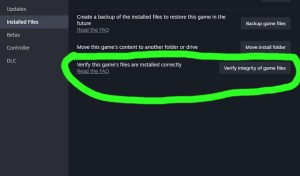
7. Reinstall
If everything fails, reinstall the game. If the problem persists, contact The Finals support.
Check out The Finals weapon tier list if you want to know what the most powerful weapons are.
