Neva is the latest title from Nomada Studio, the developer of GRIS. It’s another emotionally-charged action-adventure title that’s out now on multiple platforms, including PC. While it’s fairly light in terms of system requirements, the PC version has a few issues and limitations that hold it back. If you can’t get your controllers to work properly with Neva, here is how you can fix those.
Fixing the Neva Controller Issues
For some reason, most controllers don’t work right away, with Neva indicating that something is wrong with the developers’ native profiles. This is a known issue; the only way around it is to use Steam Input, which ignores any native profiles and uses the Steam Input layer instead for all controllers.
- Make sure Neva isn’t running
- Open Steam and navigate to your library
- Here, right-click on Neva and select Properties
- In the Controller tab, select the Enable Steam Input option under Override for Neva
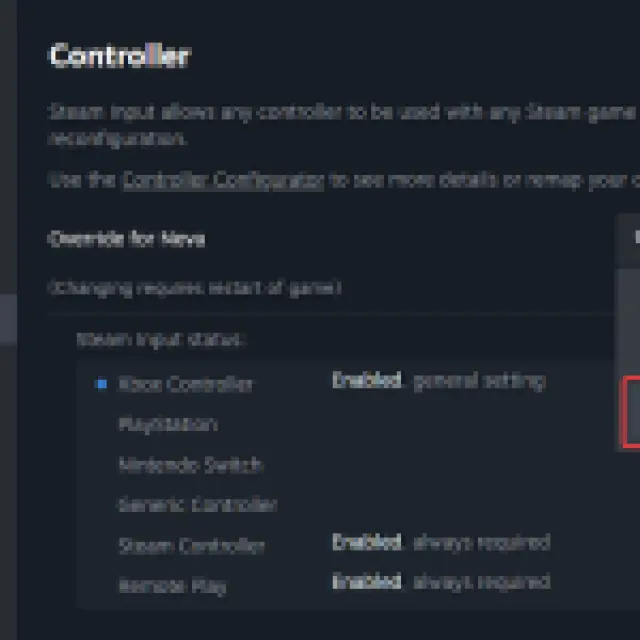
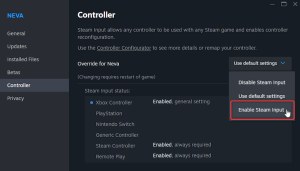
After you’re done, relaunch the game, and your controllers should work fine.
Remove Other Controllers
Make sure you only have one controller plugged in while playing Neva. If you have any HOTAS, fight stick, steering wheel, or anything similar connected, it might conflict with the connected Xbox/PlayStation controller.
Check Detected Controllers
If your controller isn’t working even after enabling Steam Input make sure Steam is detecting the ones you have plugged in. To check detected controllers in the Steam client, simply select Steam > Settings > Controller:
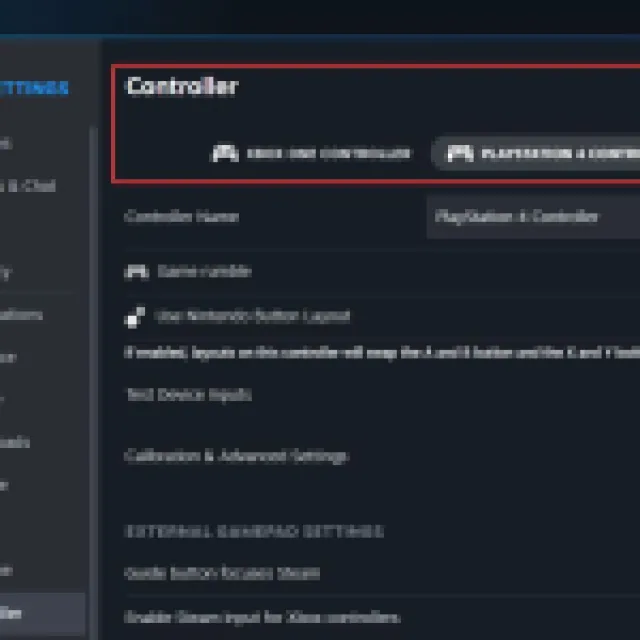
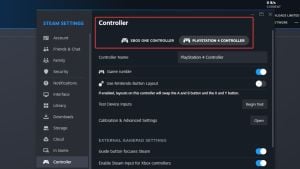
Thankfully, the developers are aware of the problem and have confirmed that they are working on addressing these issues.

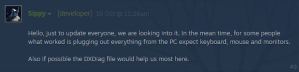
Hopefully, a patch is on the way so players can at least get their Xbox controllers to work without the additional Steam Input layer. Apart from these controller issues, Neva is a striking visual feast and should run great even on lower-end hardware.













Published: Oct 20, 2024 04:04 pm