How To Fix the Blurry Visuals of Enshrouded on PC
Blur begone!
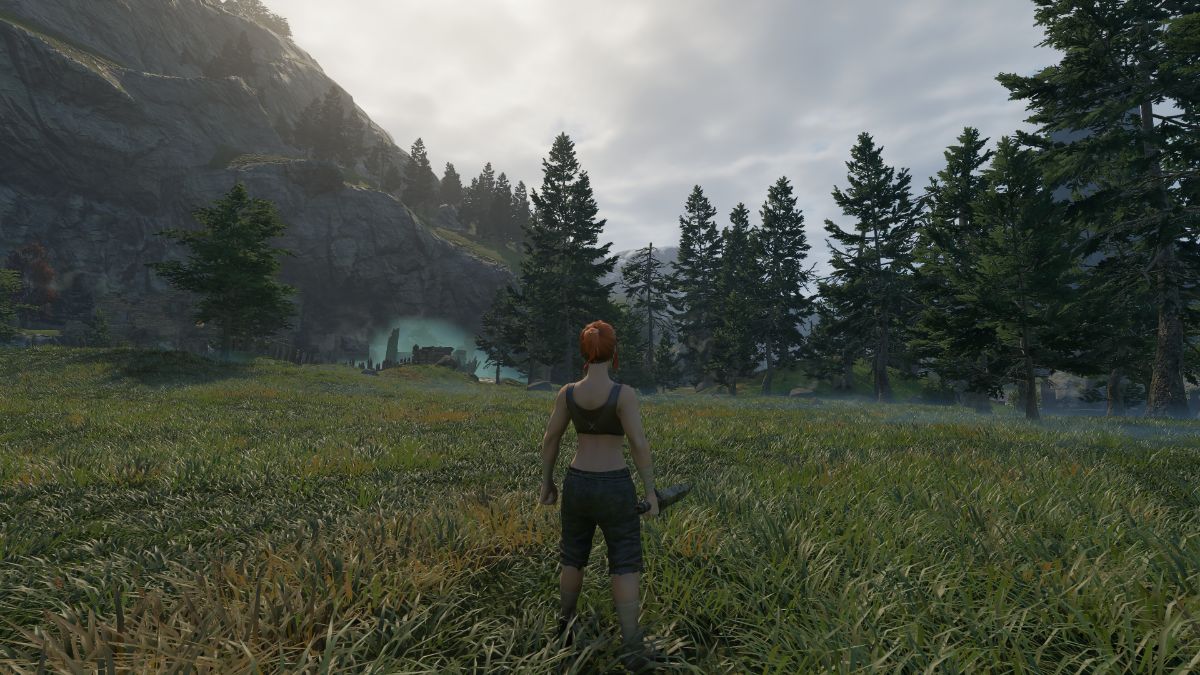
Enshrouded, Keen Games’ massive open-world survival title, is built on the Holistic engine, a proprietary engine developed specifically for this game. Like other modern engines, Enshrouded uses an aggressive TAA technique to combat aliasing and upscaling technologies to maximize performance. In consequence, though, the overall presentation can be pretty blurry, especially at the default settings, or any selected preset. Here is how you can remove the blur from Enshrouded, and improve the game’s overall image quality.
Removing Blur from Enshrouded
Enshrouded at its default settings is quite blurry, and it doesn’t matter how high the resolution is because of the underlying TAA technique used to reduce aliasing. Thankfully, there are a few minor changes in the graphics settings that can practically remove the blur without any additional performance cost.
Set the Sharpness Slider to 50%
In the Display settings, there is a Sharpness slider available right under Field of View. Ideally, when players select DLSS or DLAA, the slider should automatically be set to a value like 30 or 50% as it happens in many other modern PC releases.
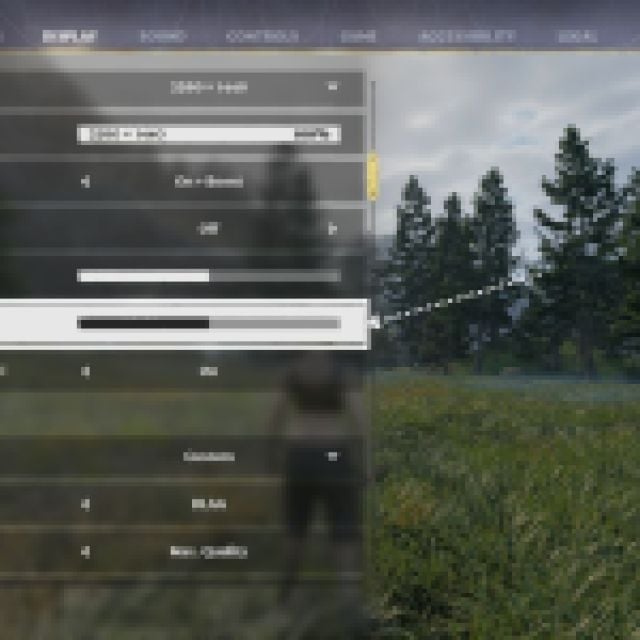

This one setting has a dramatic effect on the image clarity of Enshrouded and should be set to something above 30% in our testing. Here is a zoomed-in comparison of the sharpness slider in effect in Enshrouded running at 1440p with DLAA enabled at the highest possible in-game settings. On the left, the sharpness slider is left at the default 0% value, and on the right it’s set at 50%.


As you can see, the foliage in the right image is sharper and clearer, while blurry and unresolved in the left screenshot. This is more noticeable in motion because the TAA image generally resolves in the stationary position. Other than the grass, the trees, clothing, and the character’s hair are a dead giveaway of noticeable improvement with the slider set to 50%.
Double-check the Resolution Scale Value
Another confusing default value is the resolution scale, which is set to 75% when I tried playing at 1440p. This means that the game was rendering at 1080p instead, which automatically lowers the internal resolution resulting in a blurrier output image.
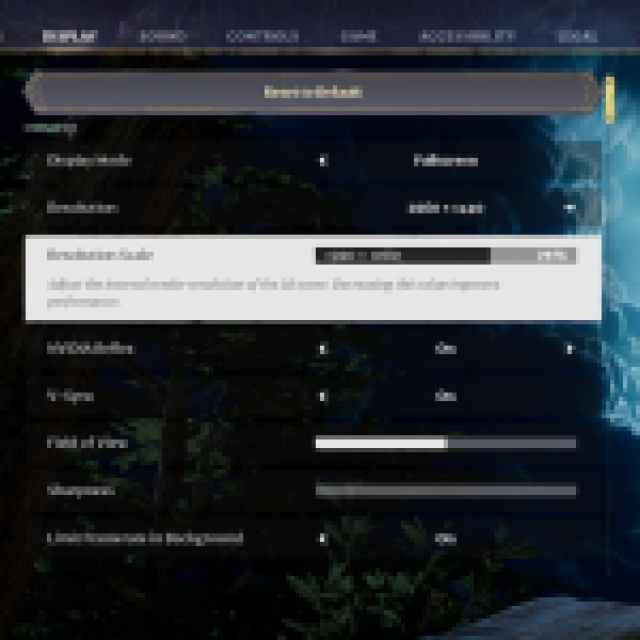

Make sure it’s set to 100% so the game isn’t internally lowering the resolution you’ve selected.
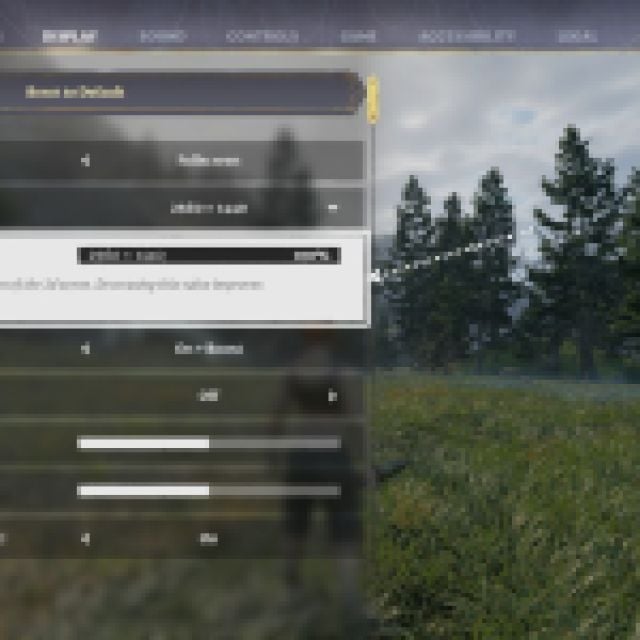

Overall, both sharpness and resolution scale have a dramatic effect on the image clarity of Enshrouded and should be adjusted for the best possible image. Thankfully, Enshrouded has a dynamic settings menu that lets you see the impact of the setting in real-time.
I’ve gone through every other setting, and while there is an obvious impact on the graphical aspect, you won’t see much difference in terms of image clarity. Even on the lowest preset, the game looks reasonably sharp with the appropriate resolution scale and sharpness value.
Once you have the visuals sorted though, make sure to grab some Resin and Shroud Spores to craft some useful items early on in Enshrouded.
