How To Fix the Path of Exile 2 Frame Drops in Dawn of the Hunt
Messy update.

The new update for Path of Exile 2 is a bit controversial, to put it mildly. The community reaction has been pretty negative overall, with various changes under fire from regular and pro players. Additionally, the new update has introduced some performance issues in the PC version.
If your frame rate in Path of Exile 2 has dropped with the Dawn of the Hunt content update, here are a few things you can do to improve performance significantly.
Disable NVIDIA Reflex
This isn’t a problem just in Path of Exile 2, but several PC titles have been performing worse with Reflex enabled. This is part of the ongoing driver issues at NVIDIA, and I highly recommend disabling Reflex in Path of Exile 2 as well. You should see a performance improvement right away.


This workaround has been acknowledged by the developers as well.


Use the Vulkan Renderer
In my experience, Vulkan has been much more reliable when it comes to consistent performance and stability. If you’re using DirectX 12 or if the game has defaulted to DirectX 12 for the new update, switch back to Vulkan.

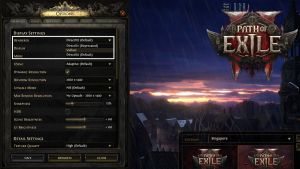
This should improve the frame rate across the board and provide a more consistent experience with smoother frame times as well.
Vulkan Crashing?
If it doesn’t work and the game is instead crashing for you while playing with Vulkan, then you can switch the Renderer through the configuration file.
- Head over to the following location on PC:
Documents\My Games\Path of Exile 2
- Open the poe2_production_Config.ini file using a text editor like Notepad
- Here, set the value of renderer_type to DirectX12 as shown below:


- Save the file and exit.
Try the Standalone Build
If you’re playing on an AMD system, you won’t have access to Reflex anyway. If switching to Vulkan doesn’t help, there is another suggestion. Some players have reported that the standalone version of Path of Exile 2 is currently more stable. If you don’t have a data cap and have free space, I recommend trying the standalone version of Path of Exile 2 in the meanwhile.
Since your progress is tied to your account anyway, you can switch back to the Steam version when it’s a bit more stable.
Verify Game Files
Since this is a new update, there is a chance that something might have gone wrong during the download or installation process. To make sure that isn’t the case, you can verify your game files through Steam.
- Open Steam, and navigate to your library
- Here, right-click on Path of Exile 2 and select Properties
- In the Installed Files tab, click on Verify integrity of game files

We recommend verifying files after each update just in case.
Generic Troubleshooting
Apart from that, you can try the following generic troubleshooting suggestions.
- Update DirectX and Visual C++ Redistributables
- Switch to your dedicated GPU if you’re playing on a laptop
- Update GPU Drivers: NVIDIA, AMD and Intel
- Don’t interrupt the shader compilation process – It doesn’t take too long.
- Add the game’s folder to your antivirus list of exceptions or exclusion
- Update your BIOS, especially if you’re using an Intel 13th or 14th-generation processor
- Make sure that the date and time in your Windows is correct
- Update Windows to the latest version (1909 or higher)
Overall, we hope that Grinding Gear Games continues to hear the concerns of the community and improve the state of the gameplay, both mechanically and technically. That said, if you’re jumping into Dawn of the Hunt, make sure to check out our beginner builds, and how you can get the new Twitch drops.
