How to Fix “Fatal D3D Error” in Resident Evil 4 Remake
You are d3d.

The Resident Evil 4 Remake is finally here, scooping as much highly-deserved praise as we could have expected – I mean, who could have guessed? The original Resident Evil 4 is still regarded by many fans as the golden title of the entire franchise, and sits as one of the most critically-acclaimed games ever. With the RE4 Remake being completely rebuilt from the ground up, the stunning visuals in the RE Engine can be quite taxing on PCs, especially if you play with the graphics cranked up.
Unfortunately, that’s causing some issues for PC players who run into the “Fatal D3D Error”, a conflict that’s making the game unplayable for a lot of folks. If you’re experiencing the Fatal D3D Error in Resident Evil 4 Remake, continue reading to learn what it is and how to fix it.
Related: How to Solve the Hexagon Puzzle in Resident Evil 4
What is the “Fatal D3D Error” in Resident Evil 4 Remake?
No, this isn’t a case of cryptic l33t-speak taunting you. The Fatal D3D Error in Resident Evil 4 Remake means that the game has failed to launch with Direct3D, Windows’ graphics application programming interface that basically every game runs off of. Essentially, if you fail to launch Direct3D, your game isn’t going to work.
Luckily, there are several options to try to get Direct3D working and get you back in Resident Evil 4 Remake.
How to Fix “Fatal D3D Error” in Resident Evil 4 Remake
Resident Evil 4 Remake is a pretty demanding game when it comes to your PC’s hardware, especially your GPU. With the visual upgrades of the RE Engine in play, you’ll have tons of graphical options to tinker with and boost performances in the PC version of the game.
Thus, we’ll need to make sure you’re not exceeding the thresholds of your GPU.
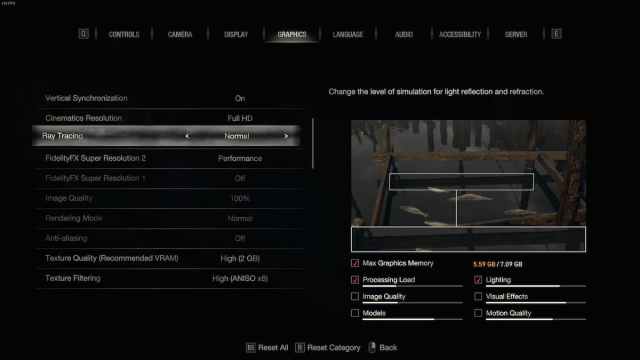
In the Resident Evil 4 Remake graphics options menu, take a look near the bottom right corner of the screen. You’ll see Max Graphics Memory X GB / Y GB, where X is the current amount of GPU memory demanded by your settings, and Y is the total amount of memory your GPU has.
As you bump up your graphics settings, the number of the left will rise and change colors. When it turns orange, you’re starting to push it. When it turns red, you’re really pushing it. Stressing your GPU’s VRAM too much can cause issues with the game and, in turn, cause the Fatal D3D error to occur.
Turn Your Graphics Down
Try tuning down your graphics a tad if they’re pushing your GPU too much, such as:
- Turning Ray Tracing off
- Lowering Texture Quality
Update Your GPU Drivers
As is always the case when big, demanding games are released, make sure your GPU drivers are up to date with their newest versions. Use your GPU’s software (GeForce Experience or AMD Adrenalin) to easily download the latest drivers, or navigate to the manufacturer’s website to manually download them.
Verify Integrity of Game Files
On Steam, you can easily repair any lost/corrupted game files, which can sometimes fix certain issues like this. To do so:
- Right click Resident Evil 4 Remake in your Steam Library
- Click Properties
- Click the Local Files tab
- Click Verify integrity of game files…
Reinstall the Game
Not the most ideal solution, but worth a try if everything else fails. Try launching a fresh install of Resident Evil 4 Remake to see if that helps.
Related: How to Solve the Church Puzzle in Resident Evil 4 Remake
For more information on Resident Evil 4 Remake, check out our other guides here at Prima Games.
