How to Fix Failed to Join Party Error in The Finals
Yup, at this rate, we'll be late for The Finals.

If you have encountered the “Failed to Join Party Error” while trying to form a party with your friends, there are a few things that can be responsible for the error. There is a solution, however. Here’s what to do to fix “Failed to Join Party Error” in The Finals.
How to Solve Failed to Join Party Error in The Finals
There is a long list of troubleshooting steps that you can attempt to fix the “Failed to Join Party Error” in The Finals. Let’s begin with the most common and easy-to-apply ones.
1. Check if The Finals servers are down
If there are problems with the servers, you could experience this error. This is why we first want to check if The Finals servers are down or not. If they are, there isn’t much else you can do besides wait for them to come back up.
2. Restart the game and check for updates
Everyone in your party should restart The Finals so that the game client can check for updates and apply them if they exist. Everyone should have the version of the game that matches the one on the live servers.
3. Check if Crossplay is enabled on everyone’s end in your party
If you’re trying to combine players from different gaming platforms, then you need to make sure that the crossplay feature is enabled for everyone in the crew.
You can check this by going to Menu > Settings > Gameplay > Network.
4. Check if everyone has the same matchmaking region set
Another common source of this problem is when players have different regions set. In the same menu section as above, you ought to find the region setting. You can agree on a specific region (that’s closest to everyone in the party) or just use automatic. It doesn’t matter, as long as everyone’s on the same page.
5. Check your Internet connection
A faulty internet connection can be a cause of this error, too! On Cloudflare’s test page, you can test your internet connection for free. Take note of the following things:
- Is the speed alright? (Are you getting close to what you’re paying?)
- Is the ping alright? (Low two-digit ping is fine)
- Is the jitter small? (Big jitter indicates network instability)
If you are having issues based on the test, feel free to restart your router, and if the issue persists, get in touch with your ISP.
6. Verify Game Files Integrity / Reinstall The Finals
The last solution we have is the verification of your local game files and the reinstallation of The Finals. Due to how long this takes, on average, it’s listed as the last remaining step.
On Steam, right-click The Finals in your library, go to Properties, and there, you will find the “Installed Files” section.

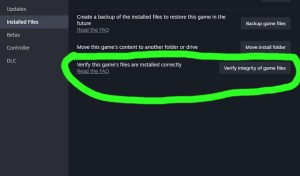
Check out our best loadouts for each class in The Finals.
