How to Fix Error Code E20 on Steam
Error, error, does not compute
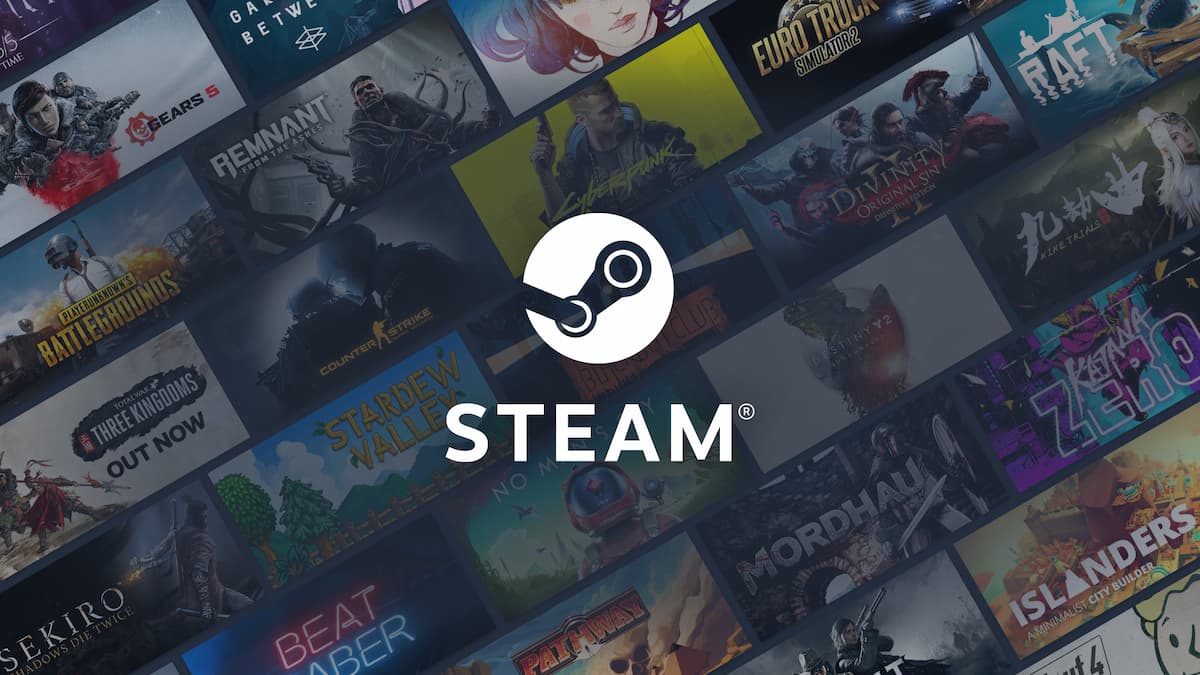
Let’s say you just got done with work and want to play a fun game with your friends, so you boot up Steam, only to find that you’re being greeted by a terrible error. As soon as you boot it up to download the newest patch for your favorite game, or try to purchase a new one, you get slammed with an E20 Error without much remorse. What can you do in this particular situation? There are a few different options that you may have, so let’s jump right in and find out what we can do to try and fix this one.
How To Get Rid Of Error E20 For Steam


When you’re hit with the E20 Error, this normally means that you’re being hit with an Internet Timeout, meaning that Steam cannot reach the servers it needs to. Normally, this isn’t anything on your end, but there are a few little tips that we can try out to see if it will come back up and start working a bit quicker than expected.
Restart Your PC or Steam Deck
The first thing that you can do is give your PC or Steam Deck a quick reboot, and while they are coming back to life, give your internet router a reboot as well. This clears out the lines on your end, at least, and can make sure that the issue isn’t with you but with Steam itself. If you’re still encountering this issue, there are a few other steps that we can take to try and get Steam back up and running as expected.
Related: Is Steam Down? – How to Check Steam Server Status
Check Sites like Down Detector For Server Status
If you want to check and see if other gamers are running into similar issues, you can always check sites like Down Detector, which is fueled by community data. If someone is having issues accessing their favorite platform or services on it, they’ll be sure to let that particular site know. You can also see a real-time graph that will change as more players report issues and when the issues start to clear up.
Be Patient And Wait For Steam To Come Back Up
If these tips don’t help, there isn’t really much you can do besides wait for Steam to get all of its eggs in one basket and get things working properly again. Thankfully, they’re normally pretty quick at getting these issues resolved, so you won’t need to worry about being out of the Destiny 2 loop for too long.
Make sure to check out our Steam section below for more tips involving the platform, alongside some new game ideas for your favorite PC launcher.
