How to Fix Error 101: Invalid Ticket in VRChat? – Answered
Need some tech support?

VRChat definitely has its ups and downs, but can generally be a pretty chill place to hang out with different communities. VRChat skyrocketed into the mainstream back in the day with that annoying Knuckles meme (sorry for bringing flashbacks), but now, the VRChat community has a big problem on its hands. Error 101 has sprouted up, and a large part of the community got hit, having them unable to log in to VRChat for days. What is this Error 101: Invalid Ticket in VRChat and how do you fix the said error? Find out below, here at Prima Games.
How to Solve Error 101: Invalid Ticket in VRChat on Steam? – Explained
VRChat Error 101: Invalid Ticket (broken down in two lines, looks weird on the screen, we know) appears when you are trying to connect to VRChat via Steam. The VRChat community is kind of running around forums and sites in search of a solution for the notorious Error 101: Invalid Ticket and we think we got it, ladies and gentlemen. Here’s what you can do to fix (or rather, solve) Error 101 in VRChat:
Related: I Made (and Ate) Cursed Pokémon Scarlet & Violet Sandwiches in Real Life
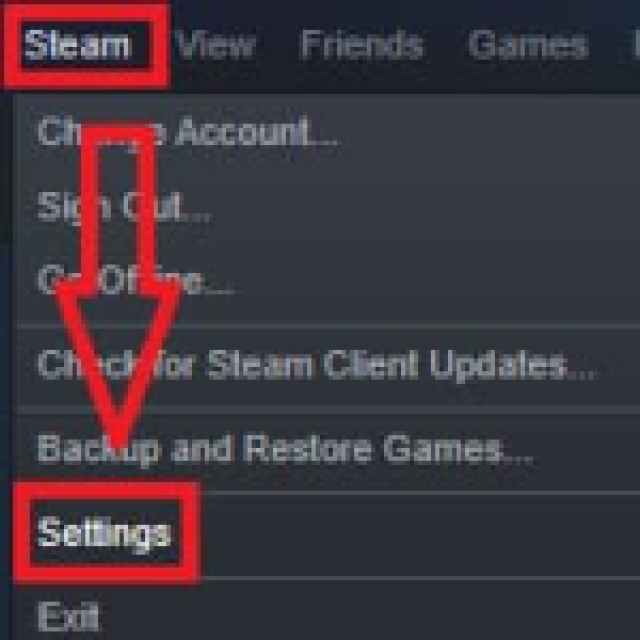
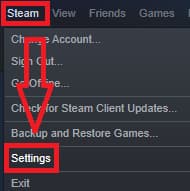
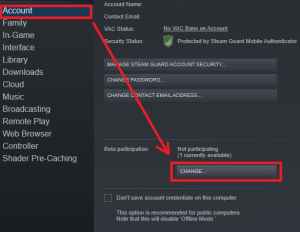
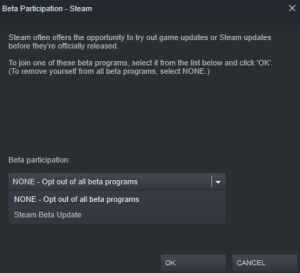
- Picture 1: Click on Steam, then Settings
- Picture 2: Click on Account, and then “Change” in the Beta participation section
- Picture 3: Click on the Beta participation and opt into the Steam Beta Update
It seems that something with the new Steam Client update messed about with the VRChat and we have reports from the community that this fixed the issue for them.
Alternatively, try the following steps if these fail:
- Use a temp account for VRChat (VRChat or Oculus account)
- Log out from Steam and then Log back in
- Reinstall VRChat
- Reinstall Steam (you won’t lose your installed games, you’ll just need to show Steam where the installation folder is and it will find everything)
- Wait until Valve fixes this (Thanks Gaben)
That’s all for this guide, we hope it has helped you. Feel free to snoop around Prima Games, there’s definitely a lot of fun content.
