How to Fix Dev Error 5476 in Warzone
Check out different solutions here!
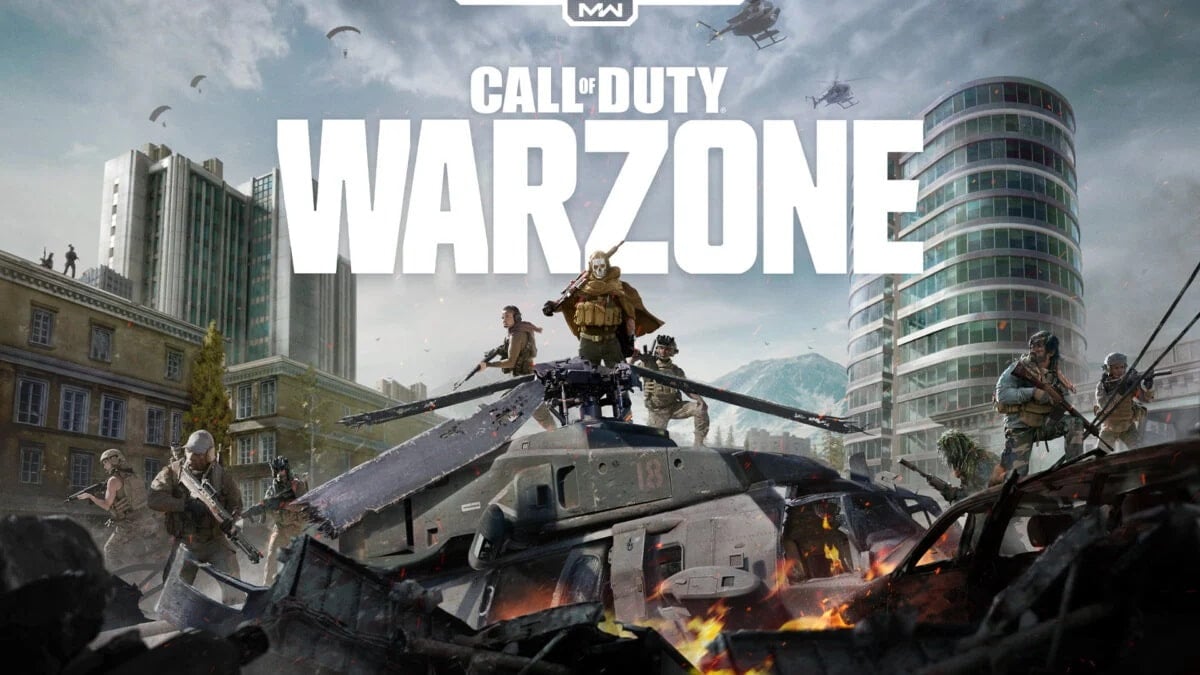
Have you recently been stuck on the Warzone main menu, unable to load in? Do you lag out partway through your games? If you’ve started experiencing Dev Error 5476, it may be frustrating not to know what is causing it or how to solve the issue. If you’re interested in learning more about this problem, continue reading to discover how to fix Dev Error 5476 in Call of Duty: Warzone.
How to Fix Dev Error 5476 in Call of Duty Warzone
Unfortunately, there are numerous potential causes and symptoms for Dev Error 5476. While there is no one exact cause of the issue, below are some possible reasons:
- A Glitch with Calling Cards or Emblems: Occasionally, if you randomize your calling cards or emblems, you may cycle to one that is bugged.
- Crossplay: Some active bugs cause crossplay matchmaking to bug out, causing the Dev Error.
- File Corruption: Your game’s files may have been corrupted during installation.
The first two causes are the most common and the easiest to solve. To address the Crossplay problem:
- Head into your options menu and navigate to Account.
- Once you’re in this menu, disable Crossplay.
- Next, head back to the main menu and go to your Barracks.
- Go to the customization screen and change both your Calling Card and Emblem.
- If you have a specific Calling Card or Emblem equipped, choose to Randomize All. Similarly, if you already have Randomize on, pick a random card and emblem.
Related: Call of Duty: Warzone Mic Not Working – How to Fix
If neither of these solutions fixes the problem, you may have corrupted files from when you installed the game. The easiest way to look is by going to the Blizzard option menu and checking for updates. You may also have to verify your game files and repair your game’s files to fix any corrupted ones. To do this, head back to the options menu and select Scan and Repair. Lastly, if it’s the game’s mods that are corrupted, modifying your Warzone installation may do the trick.
In some cases, you may also have to uninstall and redownload the game. To do this, select the game’s options and pick uninstall. Restart your PC, PlayStation or Xbox, depending on your platform, and reinstall the game. By doing this, the game will clear all of its files, including any potentially corrupted ones, and replace them with a clean slate.
Call of Duty: Warzone is available to play on PC, PlayStation, and Xbox through the official website. Check out our Best Controller and Audio Settings guides for more information about the game.
