How to Fix Dead Rising Deluxe Remaster Crashing Issues on PC
RE Engine and VRAM usage, the perfect duo!

Dead Rising Deluxe Remaster brings back Frank West to Willamette once more on his first major encounter with the zombie outbreak. This remastered re-release is a lot more than a traditional remaster; it updates the visuals considerably, adds quality-of-life features, and adds a lot more customization as well. The PC version runs great for the most part, but a few users have reported stability issues, including frequent crashing. Here is how you can fix the crashing issues in Dead Rising Deluxe Remaster.
Fixing the Dead Rising Deluxe Remaster Crashing Issues
Most of the crashing issues during gameplay are largely due to the graphical settings players choose in Dead Rising Deluxe Remaster, and we’ve identified the ones that could lead to high VRAM usage.
Turn Down Texture Quality and Shadow Quality
If you have a GPU with 8 GB to 10 GB of VRAM, we recommend keeping the Texture Quality to 4 GB in-game. You won’t see a major difference in textures, but this will fix the VRAM usage issue that leads to a hard crash. Additionally, you can also reduce the Shadow Quality value to High from Max, as that has a big impact on VRAM usage as well.
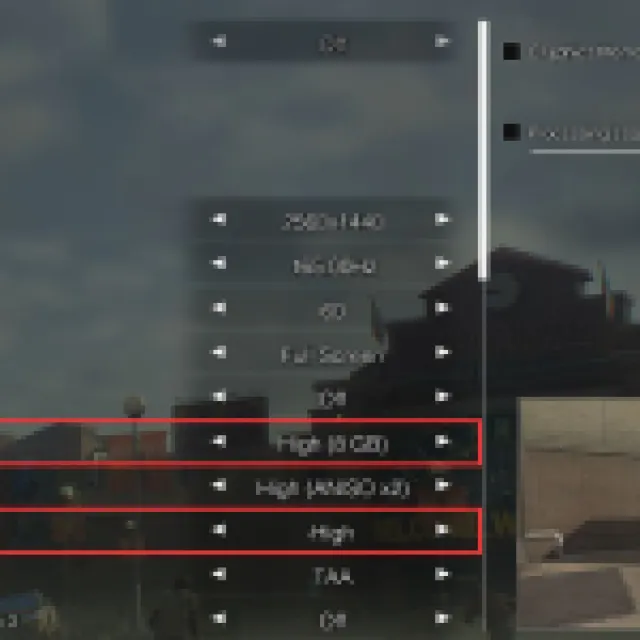

Don’t Run Dead Rising Deluxe Remaster Through Special K
Like a few other RE Engine titles, Dead Rising Deluxe Remaster doesn’t like Special K, and will lead to a crash if you’re using it. Until there is an update in Special K or additional instructions provided by the developers, we recommend avoiding it for now.
Verify Game Files
If the game immediately crashes upon launch, there’s a chance that the game files aren’t in order. You can easily verify the game files through the Steam client.
- Open Steam and navigate to your library
- Here, right-click on Dead Rising Deluxe Remaster and select Properties
- In the Installed Files tab, click on Verify integrity of game file
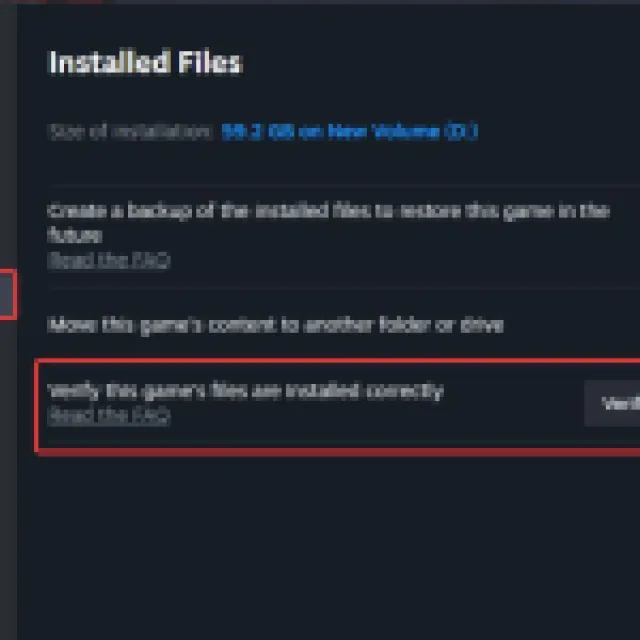

Generic Troubleshooting
Apart from that, you can try the following generic troubleshooting suggestions.
- Update DirectX and Visual C++ Redistributables
- Switch to your dedicated GPU if you’re playing on a laptop
- Update Media Codes for Windows N Editions
- Update Windows to the latest version
- Update your GPU drivers to the latest version:
We hope that with these suggestions above, the crashing is fixed for most users. We’re hopeful that the developers will continue to investigate any other stability concerns as well as Dead Rising Deluxe Remaster very demanding title.
