How to Fix Cyberpunk 2077 Not Launching
Don't let errors keep you from exploring Night City!

You’ve paid money for a video game, and you expect it to work as intended, but when Night City appears off-limits to you, what then? Here is how to fix Cyberpunk 2077 not launching correctly.
How to Launch Cyberpunk 2077 Without Errors
When playing Cyberpunk 2077 on PC, you may occasionally run into an unknown error in which the game doesn’t launch as intended. Instead of actually loading anything, like a splash screen or menu, it’s just a black screen that forces you to exit the program altogether. Here are a few fixes for when Cyberpunk 2077 won’t launch.
1) Verify the Integrity of Game Files
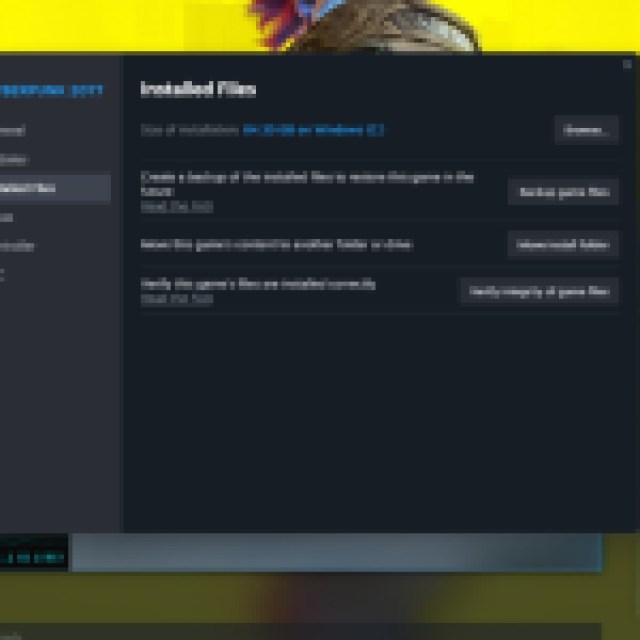
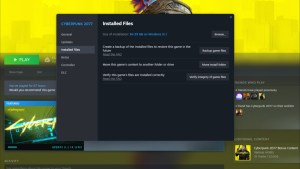
One of the easiest and quickest fixes for when Cyberpunk 2077 doesn’t want to launch properly is to check the game file’s integrity via Steam’s built-in verification tool.
You can access it via:
- Open Steam
- Right-click Cyberpunk 2077 and choose Properties
- Navigate to the Local Files tab
- Select Verify Integrity of Game Files
- Let it run
It can take some time, especially for a larger game like Cyberpunk 2077, so remain patient. If any files are missing or corrupted, Steam will redownload them to fix your installation.
2) Disable Your Anti-Virus
While absolutely necessary in today’s day and age, your computer’s anti-virus may prove troublesome when running some software, like video games. If your anti-virus is blocking Cyberpunk 2077, it won’t let the software run successfully. You’ll receive a block notification and likely a black screen.
To resolve this issue, temporarily disable your anti-virus software or active “game mode” and then run the game once more.
3) Run the Game as Admin
Occasionally, I find that running my games as an administrator helps resolve countless issues. The same goes for other software, such as Discord. To accomplish this:
- Right-click Cyberpunk 2077’s desktop icon
- Choose Open File Location
- Right-click the .exe. file and choose Properties
- Open the Compatibility tab, and then select Run this program as an administrator, and hit OK.
4) Update Your Graphics Driver

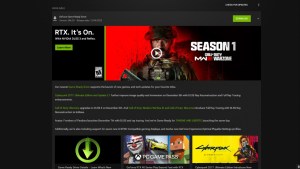
If you’re at all like me, you often forget to check for the most recent GeForce Game Ready Driver. As you can see from the screenshot, I have one waiting for me.
If Cyberpunk 2077 doesn’t want to launch, especially with its most recent update available, you’ll want to open GeForce Experience or AMD Adrenaline to upgrade your graphics card. Once the installation is done, try to launch the game once more.
5) Update the Game
Last but not least, don’t forget to update the game itself. You may not realize that the studio pushed an update to the live branch, so check your game for any recent changes and, if there is one, download and install it promptly.
Once the update is installed successfully, run the game.
Now that your game is up and running (Right?), why not explore whether Night City offers a New Game Plus?
