How to Fix Cyberpunk 2077 2.0 Crashing on PC Launch
Let's get our heads (and PCs) in the game.

Playing Cyberpunk 2077 on PC can be quite the treat, thanks to a lot of features that consoles don’t have. Besides the obvious inclusion of key bindings that can be swapped to create a customized experience, you also get access to in-depth graphics settings that can heavily sway performance. While performance and customization is nice, the increased risk of crashing isn’t so nice. Here’s how to fix Cyberpunk 2077 crashing on launch while playing on PC.
Cyberpunk 2077 2.0 Crashing on Launch Fix
There are a few methods you can try to fix crashing on launch for Cyberpunk 2077. While none of these are guaranteed to work, they have worked successfully for a lot of players.
Fix Cyberpunk 2077 2.0 Crash Method #1: Update Your Graphics Drivers
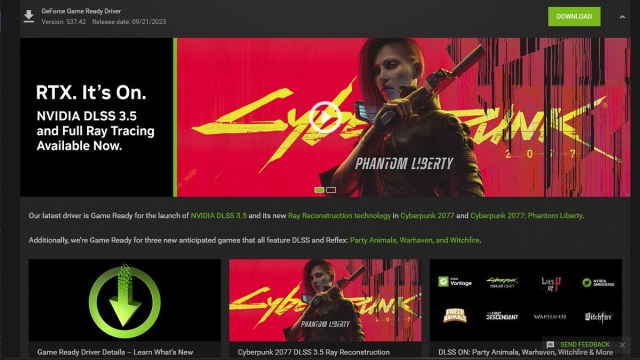
While you’ve likely heard this method thrown around time and time again, Nvidia released some new drivers for the release of Cyberpunk 2077’s 2.0 update on September 21. For those of you playing with an Nvidia graphics card, this could very well correct the crashing issues. To update your drivers, open up the Nvidia GeForce Experience app that came with your original drivers and swap to the Drivers tab of the program. It should be good to install from there.
Fix Cyberpunk 2077 2.0 Crash Method #2: Deleting the UserSettings.json File
Some users have reported deleting the UserSettings.json file will fix Cyberpunk 2077’s crash on launch. To do this, navigate to the following file path:
- Local Disk C:/Users/[name of PC]/AppData/Local/CD Projekt Red/Cyberpunk 2077
If you don’t have an AppData folder, select the View option at the top of the File Explorer window, hover over Show, and click on Hidden items. Once you’re in the listed file path, delete the UserSettings.json file. This will be readded on your next game launch and may allow you to launch without issue.
Fix Cyberpunk 2077 2.0 Crash Method #3: Verify Your Game Files

Verifying your game files may reveal some corrupted data that needs to be reinstalled to prevent crashing. The method for this will depend on the storefront you installed the game through:
- Steam
- Right-click Cyberpunk 2077 in your Steam library.
- Click Properties.
- Select the Installed Files tab.
- Click Verify integrity of game files.
- Epic Games Store
- Find Cyberpunk 2077 in your game library.
- Click on the three dots next to the game.
- Select Manage.
- Click on Verify.
- GOG
- Select Cyberpunk 2077 in your GOG Galaxy library.
- Click on the More button.
- Click Manage.
- Select Verify/Repair.
Once you’ve done one of the above methods to try to fix Cyberpunk 2077’s 2.0 crash, the game should function and you should be able to take your first steps into Night City. Good luck out there choom! While you’re heading in, check out our guide on whether you can skip cutscenes in Cyberpunk 2077.
