How to Enter Build Mode in Starfield
Build to your heart's content!
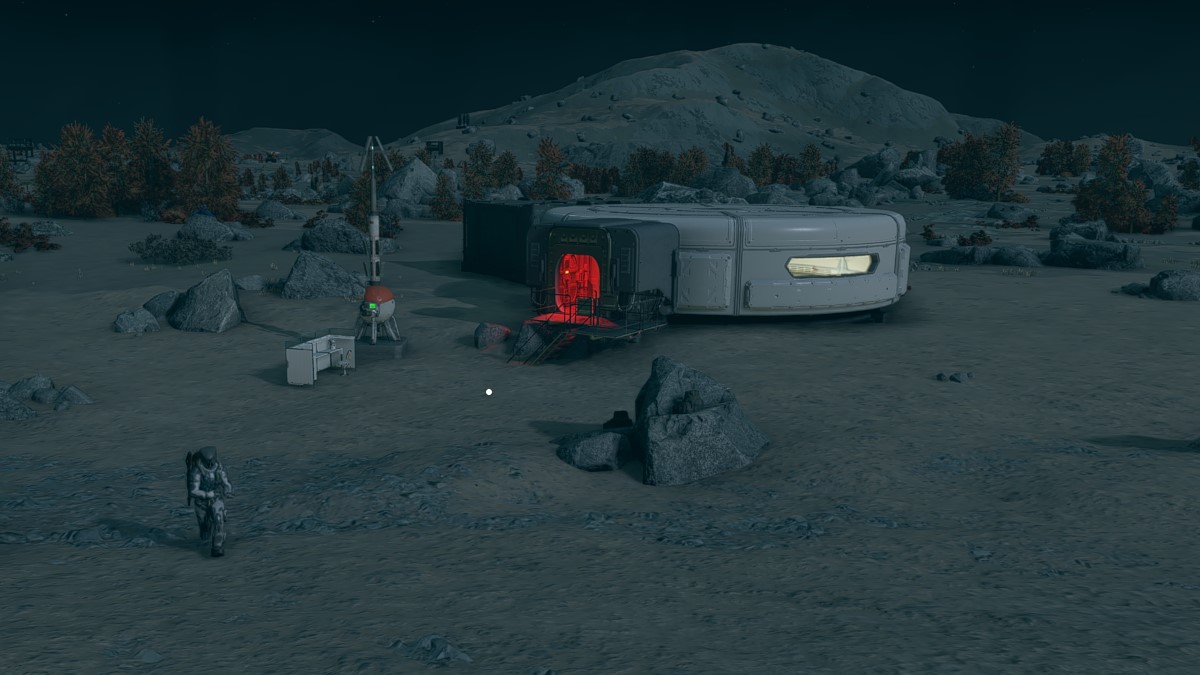
Going through Starfield, completing missions, and killing whoever tries to stand in your way is a pretty great way to play the game, but there are always those times when you want something new. Something to break up the constant death, and particularly something relaxing while still challenging your brain. That’s where building a ship and outpost come into play. Here’s how to enter Build Mode in Starfield.
How to Start Building an Outpost or Ship in Starfield

We’ll start with outpost building since that’s more likely why you’re here. To enter Build Mode, you’ll first want to make sure you have an Outpost Beacon down. The beacon placement key can be found in the scanner. Once you plant it, walk up to the beacon and either press E on your keyboard or A on your controller to open up the Build Mode. From there, you can either press Escape or hold down the B button to exit the Build Mode.
As an added note, you might find yourself having trouble getting into a structure at your outpost while in Build Mode. If you’re having this issue, then you’ll want to switch from Build Mode over to Modify Mode by pressing Tab or the B button. From there, you can safely press E or the A button to open doors and get through that structure’s door.
Things to Note When Building an Outpost
There are a few things to consider when building an outpost in Starfield. When placing down your outpost beacon, be sure to place it somewhere near where your ship has landed. Without doing this, you’ll need to construct a Landing Pad with Shipbuilder to use the Transfer Container storage item. You’ll also want to consider the scale you’re going for when building an outpost. While the area you’re given is massive, some build items are equally massive.
How to Link Outposts Between Each Other

The following method only works if your outposts are located within the same system. Otherwise, materials must be transferred manually.
While building up your outposts, you may wonder how you can link them between each other for easy material transfer. To do so, you’ll need to build two Cargo Links, with each linked together. To do so, you’ll need the following materials:
- 4x Zero Wire
- 4x Beryllium
- 40x Iron
- 24x Aluminum
At each Cargo Link, you’ll find an Outgoing container and an Incoming container. Any storage containers or extractors attached to the Outgoing container will send those materials to the other outpost’s Incoming container. From there, they can be transferred to a storage container or whatever you’d like.
How to Enter Ship Building Mode in Starfield

Entering into ship building mode is much simpler. First things first, speak with a Ship Services Technician and select “I’d like to view and modify my ships.”. Once you see your ship, press the Ship Builder key listed in the bottom right of the screen, and you’ll be free to mess around with whatever you’d like. Be ready, though, as the menu is quite daunting.
If you’re just getting started with building, check out our guide on how to use Transfer Containers in Starfield.
