How to Enable and Use Crossplay in Lightyear Frontier
Surviving is more fun with friends.

Lightyear Frontier is a fun game to play solo as I’ve been finding out, but it’s even more fun with friends. Here’s how to enable and use crossplay in Lightyear Frontier.
How to Play With Friends in Crossplay in Lightyear Frontier
Crossplay is enabled by default when launching Lightyear Frontier and can’t be turned off, so that takes care of that. It also has full functionality between Steam, Xbox, and the Windows Store, so there should be no problem with certain platforms not having access. As for how you can engage with that, that’s where things can become just a little tricky.
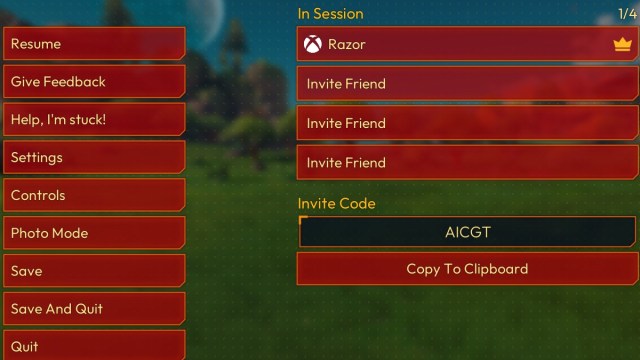
To enable crossplay, you’ll first need the host player to start up their world in multiplayer. To do this, they need to select Multiplayer from the main menu, select Host Multiplayer Session, and then either host an existing world or start a new one. You can also play on worlds that started on Singleplayer if that’s something you prefer. Once they’re in the world and finished with the intro animation, they’ll need to open up the pause menu. Here, they’ll find a list of player slots where you can invite a player. However, these only work with people on your platform. For other platforms, you’ll need to show the Invite Code and relay it to your friends.

Once your friends have the Invite Code, they’ll need to select Multiplayer from the main menu and select Join Multiplayer Session. From there, you should see a button prompt you can hit at the bottom of the screen (for example, F on PC). Hit that, then input the Invite Code. After a few moments, you should join up into your friend’s session and be ready to play.
If you need more help with the game, check out our guide on how to upgrade your tools in Lightyear Frontier.
