The ability to mod opens up new ways to play and gives you access to many other features. The same is the case in Cyberpunk 2077, where you can install the console commands mod (now updated to support Cyberpunk 2077 Update 2.0) and get access to hundreds of Cyberpunk 2.0 commands in-game. This guide will teach you how to enable the console and use the 2.0 console commands in Cyberpunk 2077.
How to Enable Cyberpunk 2.0 Console Commands
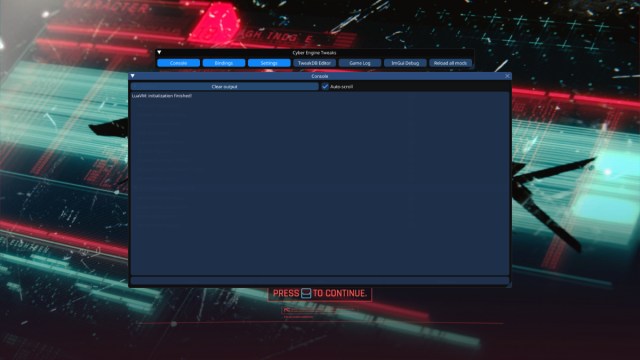
To enable and use the console in Cyberpunk 2077, you need to install the Cyber Engine Tweak mod. You aren’t able to access console commands naturally in the base version of Cyberpunk 2077, and you’re not able to use console commands if you’re not on PC. You can only use console commands when you have the Cyber Engine Tweak mod installed.
Here is a step-by-step procedure on how to enable console commands in Cyberpunk 2077:
- Head to the Cyberpunk 2077 Nexus Mods website and search for Cyber Engine Tweaks.
- Download the mod and install it in your game. If you don’t know how to install mods, check out our guide on how to install Cyberpunk 2077 mods.
- After successfully installing the CET mod, launch the game.
- Once you load into the game, press the tilde (~) key to open the console.
You can now use the console and change the game the way you like. Just enter the code you want to use into the console, and voilà.
All Console Commands in Cyberpunk 2077 2.0
The following are all the console command codes you can enter as of Cyberpunk 2077 Update 2.0. Where there is an “X,” you should enter in the number of whatever amount you want. For example, entering the code “Game.AddToInventory(“Items.money”,1234) will give you 1,234 Eddies.
| Cyberpunk 2.0 Console Commands | Command Description |
|---|---|
| Game.AddToInventory(“Items.money”,X) | Give yourself money. |
| Game.AddToInventory(“Items.Item string”, X) | Give yourself any number of any item, where the Item string is the code for whatever item you want. You can do this for weapons, clothing, cyberware, quickhacks, materials, and any other inventory item you can think of. There are thousands of codes. Check out a full list of string codes on the Cyber Engine Tweaks website. |
| Game.SetLevel(“Level”, X) | Set your character’s level. |
| Game.ModStatPlayer(“CarryCapacity”, “X”) | Set your character’s max carry capacity. |
| Game.ModStatPlayer(“Health”, “X”) | Set your character’s max health. |
| Game.ModStatPlayer(“Armor”, “X”) | Set your character’s max armor. |
| Game.ModStatPlayer(“Oxygen”, “X”) | Set your character’s max oxygen. |
| Game.ModStatPlayer(“CritDamage”, “X”) | Set your character’s max crit damage. |
| Game.ModStatPlayer(“Memory”, “X”) | Set your character’s max memory slots. |
| Game.ModStatPlayer(“MaxSpeed”, “X”) | Set your character’s max movement speed. |
| Game.SetAtt(“skill”, X) | Change a skill level, where skill is the skill you want changed and X is the level. For example, Game.SetAtt(“Strength”, 15) will set Body to 15. |
| PlayerDevelopmentSystem.GetInstance(Game.GetPlayer()):GetDevelopmentData(Game.GetPlayer()):AddDevelopmentPoints(“Attribute”, X) | Set attribute points. |
| PlayerDevelopmentSystem.GetInstance(Game.GetPlayer()):GetDevelopmentData(Game.GetPlayer()):AddDevelopmentPoints(“Primary”, X) | Set perk points. |
| vs = Game.GetVehicleSystem() followed by vs:EnableAllPlayerVehicles() | Unlock all vehicles. The first code invokes the vehicle system global function which you’ll need to enter first. Follow this code up with the second code. |
| vs = Game.GetVehicleSystem() followed by vs:EnablePlayerVehicle(“vehicle string”, true) | Unlocks a specific vehicle. The first code invokes the vehicle system global function which you’ll need to enter first. Follow this code up with the second code, where vehicle string is the code for the vehicle you want. You can check out a list of vehicle string codes here. |
| Game.InfiniteStamina(true) | Enables infinite stamina. You can turn this off by changing “true” to “false.” |
| Game.TeleportPlayerToPosition(x,y,z) | Teleports you to wherever you want to go, where “x,y,z” should be the coordinates of whatever place you want to go to. |
| Game.SetDebugFact(“sq032_johnny_friend”, 1) | Increases your relationship with Johnny to above 70%, giving you access to the secret ending. |
| Game.SetDebugFact(“q112_takemura_dead”, 0) | Restores Takemura if he dies. |
We’ll update this list accordingly if we come across any new 2.0 console commands. You’ll also be able to find a full list of console commands and item string codes on the Cyber Engine Tweaks website. It looks like the most popular (and the most useful) commands you’ll want to use are the ones that give you money and items, so we definitely recommend getting familiar with item string codes.
Now that you are familiar with modding the game, check out how to play Cyberpunk in third-person.






Published: Oct 5, 2023 10:00 am