How to Disable Depth of Field in The Plucky Squire
Improve image clarity!
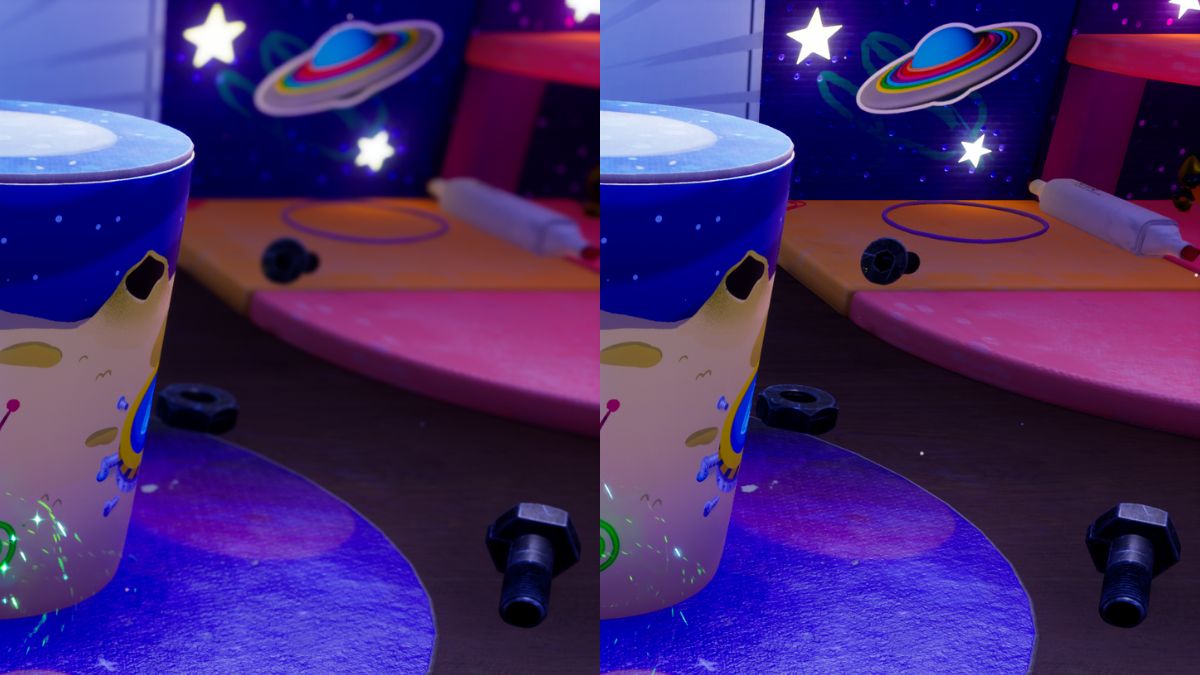
The Plucky Squire is a visually stunning title that makes excellent use of Unreal Engine to create a living-breathing room full of detailed objects, believable lighting, and some fantastic models. The PC version has plenty of settings to adjust, and the game really comes out at max settings. However, like many other Unreal Engine releases, post-processing toggles like chromatic aberration are absent in the settings. Here is how you can disable the depth of field effect in The Plucky Squire.
Disable Depth of Field in The Plucky Squire
To disable the depth of field effect in The Plucky Squire, you need to edit the game’s Engine.ini file and add a few lines to remove the particular post-processing effect.
Here is a comparison of how the game looks with and without the effect after we manually disable it.


- Make sure The Plucky Squire isn’t currently running
- First, open Windows Run by hitting the Windows and R keys together
- Enter the following address, and press OK
%LOCALAPPDATA%\Storybook\Saved\Config\WindowsNoEditor
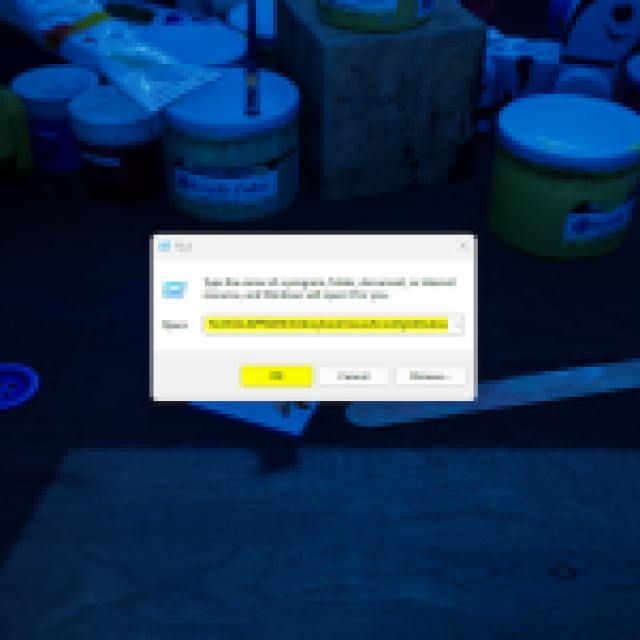
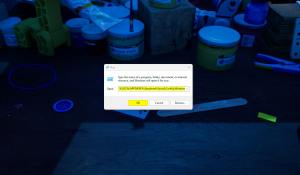
- Here, open the Engine.ini file using a text editor like Notepad or Notepad++
- Enter the following lines at the bottom
[SystemSettings]
r.DepthOfFieldQuality=0
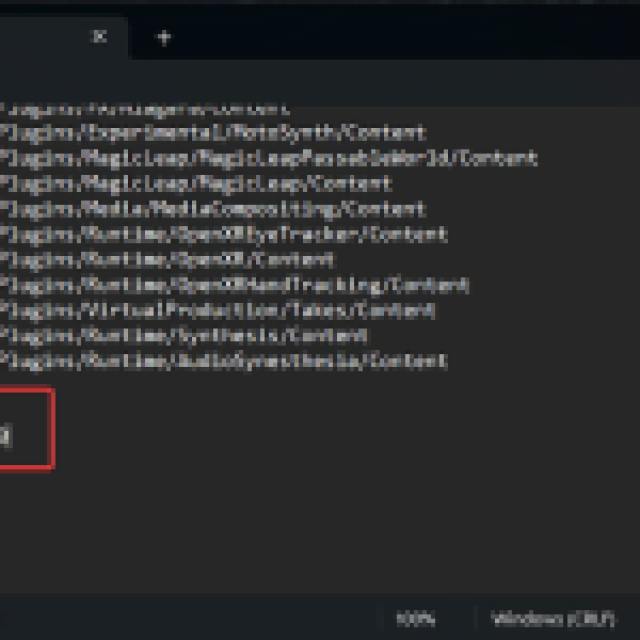
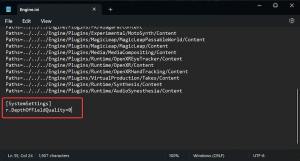
- After you’re done, save the file and close the editor.
Once you’re done with making the changes to the Engine.ini file, the next time you launch The Plucky Squire, the depth of field effect will be completely removed from the game. Here is a zoomed-in comparison of the same screenshots, with and without depth of field.


Restoring the Effect
If you want to enable the effect again, simply follow the steps shared above, and remove the lines you added. Make sure to save the file when you’re done.
The Plucky Squire is one of our favorite releases of the year, and if you’re still in its early hours, we recommend checking out how you can save the dreaded fish.
