How to Create Software Groups on the Nintendo Switch
Nintendo finally did it; after several years a system update has added folders to the Nintendo Switch UI. Well… sort of. Last night Nintendo launched the new “Software Groups,” a way of sorting games by whatever criteria you wish. But in classic modern Nintendo fashion, these are a bit more complicated than just making a […]
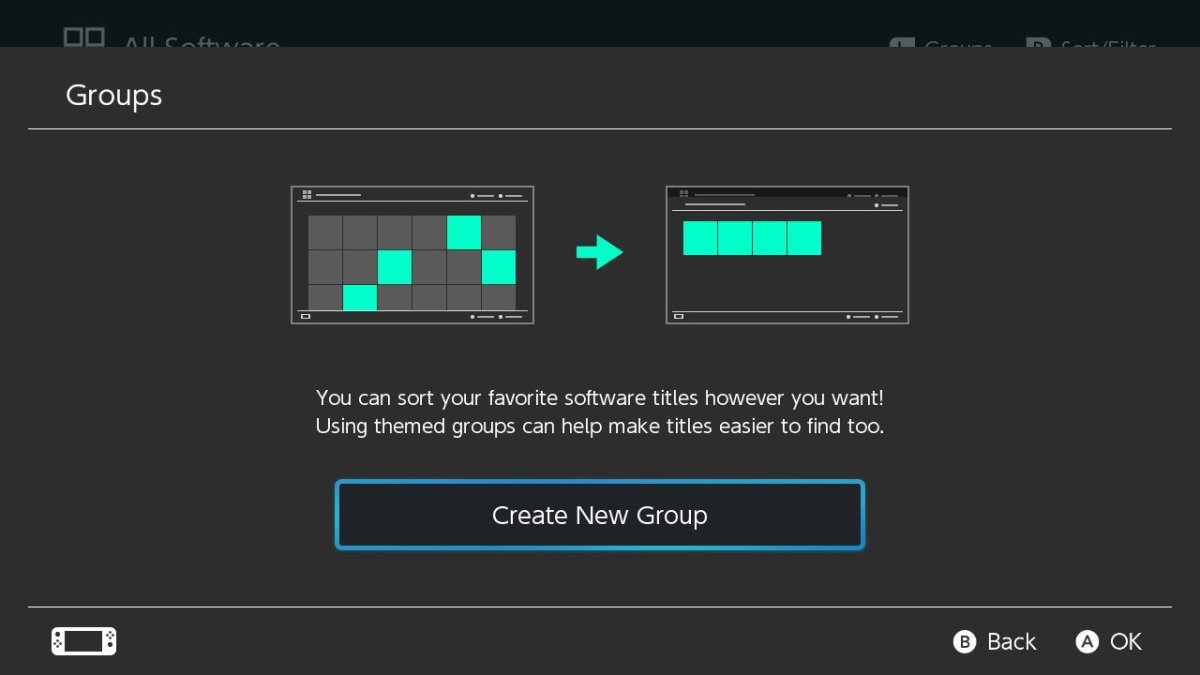
Nintendo finally did it; after several years a system update has added folders to the Nintendo Switch UI. Well… sort of. Last night Nintendo launched the new “Software Groups,” a way of sorting games by whatever criteria you wish. But in classic modern Nintendo fashion, these are a bit more complicated than just making a folder right on the default screen. So we figured a small guide wouldn’t hurt.
Related: The Best JRPGs on the Nintendo Switch
The weirdest part is there’s no indication the Groups feature even exists on the default Switch UI screen. It’s the regular carousel of your most recent handful of games, and that’s it. To get to groups you still have to scroll over to the All Software button. This used to be the only nightmarish spot you could sort software, but there’s a new UI element suggesting to press L to access Groups.
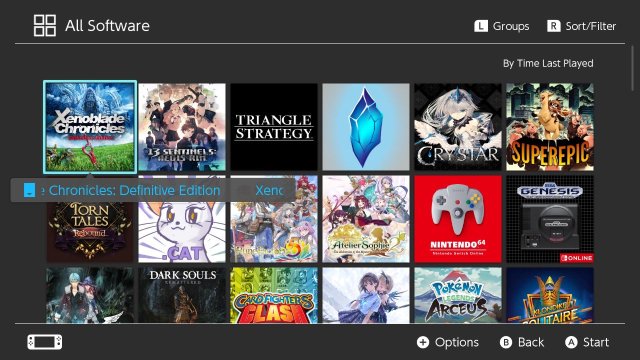
From there you’ll get a little infographic if it’s your first time making a Group, showing you why a feature like this was so sorely needed.
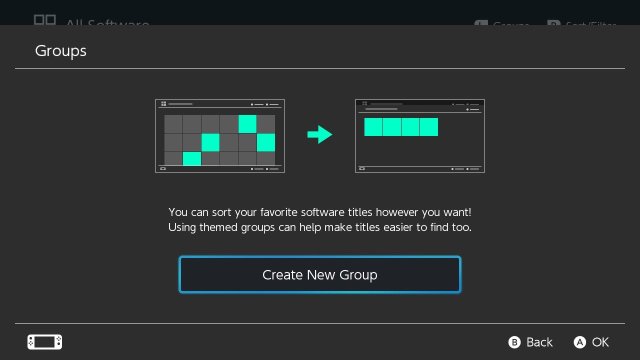
The first step in creating a Nintendo Switch Software Group is deciding which titles you want, and in what order.
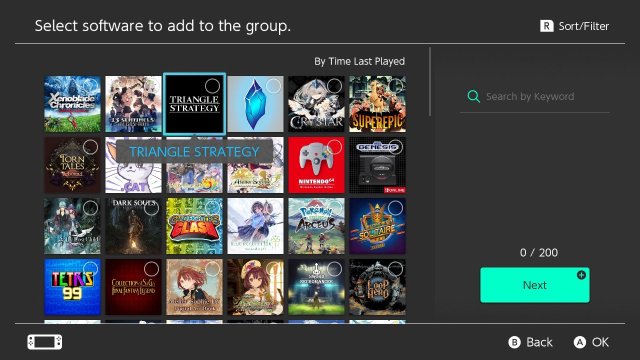
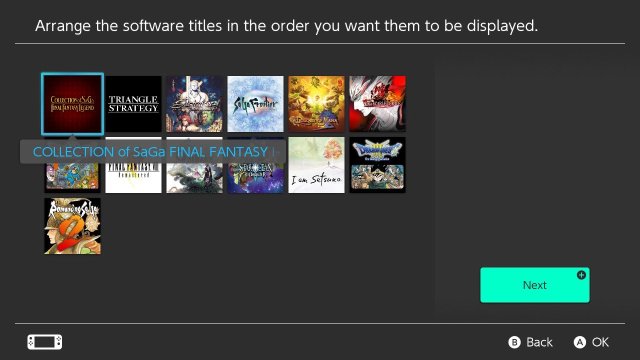
Finally, you get to name the dang thing. I’m sure you figured out where I was going with this one.

There you go! You finally have a sorting solution that doesn’t assault your eyes whenever you want to browse your collection. I might actually start using the Archive feature again, now that this exists! Once you can access the actual Groups screen, you’ll see that the UI will display the first three games in the list, along with an option to sort your Groups once you have several in place.

Like I suggested earlier, this whole process feels more complicated than it needs to be. Remember when you could just make a folder on the 3DS UI, then put cool stickers on it? Wait, you didn’t spend several hours with Badge Arcade? Oh… me neither. Definitely did not do that thing. Nope.
For now, I’ll ride off into the sunset while pondering what the software roadblock even is for these consoles preventing folders, from the outset, immediately visible. It would be nice if there weren’t two steps before you can even look at your Groups, but this is better than the Nothing currently available in the PS5 UI and whatever the Xbox family has been trying to do over the years.
