How to Create a Mii for Nintendo Switch Sports
So, you’ve booted up Nintendo Switch Sports for the first time and discovered that the game wants you to use an avatar instead of your Mii like in the Wii version of the beloved party title. Fret not, though – there is a way. Here’s how to create and use a Mii in Nintendo Switch […]
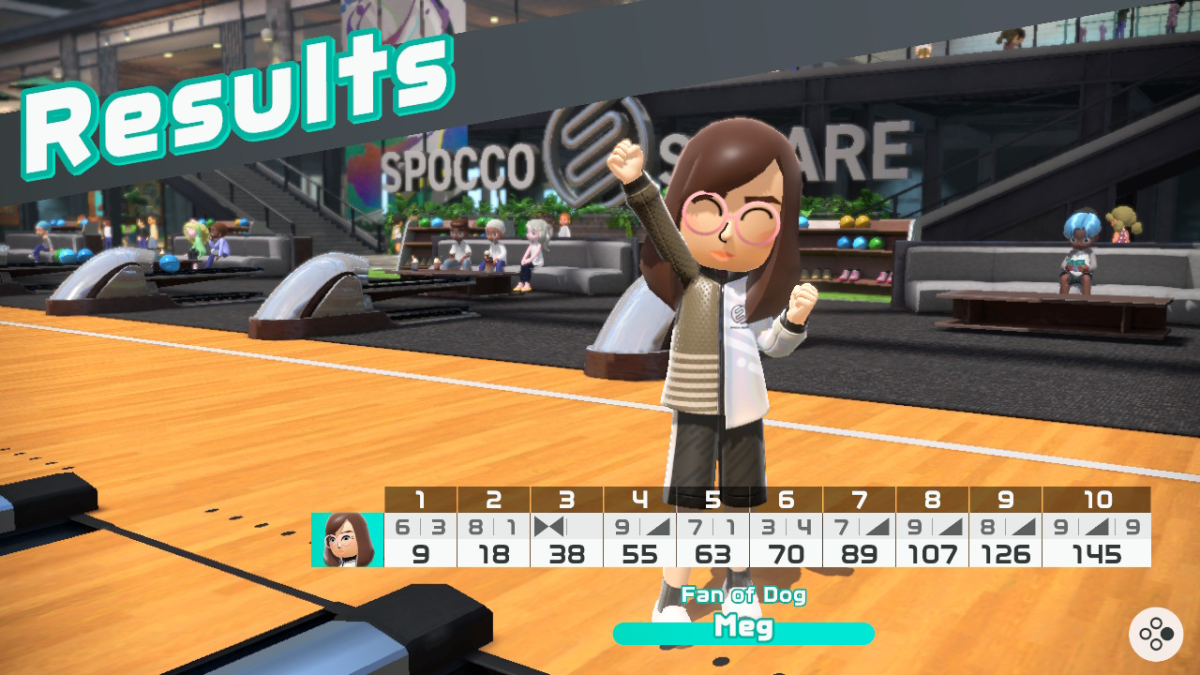
So, you’ve booted up Nintendo Switch Sports for the first time and discovered that the game wants you to use an avatar instead of your Mii like in the Wii version of the beloved party title. Fret not, though – there is a way. Here’s how to create and use a Mii in Nintendo Switch Sports.
How to Create a Mii for Nintendo Switch Sports

While there’s no option to make a Mii in-game, it is possible to do so from your Nintendo Switch’s System Settings which Nintendo Switch Sports will then register for you to use.
Follow the steps below to learn how to create a Mii for Nintendo Switch Sports:
- Starting on the home menu, navigate to System Settings.
- Scroll down to “Mii” and then click on “Create/Edit a Mii.”
- In the “Create New Mii” menu, you’ll see three options: “Start from Scratch”, “Choose a Look-Alike”, and “Copy Mii from amiibo.” You can use either of these to make your Mii – whatever you’d prefer!
- If Copying a Mii from amiibo, you must have an amiibo figure with Mii data from either a Nintendo 3DS or Nintendo Wii. This is perfect if you have one you want to carry over from the Wii version.
- If you picked “Start from Scratch”, you must first select a gender (Male or Female in this case), before choosing your Face, Eyebrows, Nose, Facial Hair, Glasses, and Nickname. Options include skin tone, hairstyles, body shape, beards, and a favorite color that changes the Mii’s shirt.
- Once you’ve created and named your Mii, click on “Done” at the bottom and it will appear in your Mii List.
How to Use Your Mii in Nintendo Switch Sports

Now you’ve created a Mii, it’s time to set it so you can use it in Nintendo Switch Sports in place of an avatar.
Here’s how to use your newly-made Mii in Nintendo Switch Sports:
- Boot up the game, select your desired mode, and then select your user. If you haven’t made an avatar yet, you’ll be prompted to do so. Otherwise, click on one you’ve already made and then on “Customize.”
- Select “Body” and then on “Select Mii” where you’ll see a list of every Mii you have saved in your Mii List.
- Pick the Mii you want and your avatar’s head will change to your Mii’s. Hit “Save” and you’re done.
And that’s all there is to it! Now check out all Nintendo Switch Sports accessories and their uses.
