Dead Rising Deluxe Remaster Complete Controls for PC and Controller
Press RT to eat!

Dead Rising Deluxe Remaster takes us back to the game that started it all, now with a brand new coat of paint thanks to the RE Engine, revamped controls, quality-of-life features, and a lot more. This remaster is closer to a remake in terms of its uplift and has introduced a new modern control scheme as well. Here are the complete Dead Rising Deluxe Remaster controls, whether you’re playing on a controller or keyboard and mouse.
Dead Rising Deluxe Remaster Complete Controls for Controller
Here are the default controls for Dead Rising Deluxe Remaster, whether you’re playing on an Xbox or PlayStation controller.
| Action | Xbox | PlayStation |
|---|---|---|
| Aim Item/Weapon | LT | L2 |
| Attack/Eat | RT | R2 |
| Aim Photo Camera | LB | L1 |
| Skill Command | RB | R1 |
| Move | Left Stick | Left Stick |
| Use Walkie-talkie | Left Stick (Press) | Left Stick (Press) |
| Camera Movement | Right Stick | Right Stick |
| Call Out to Survivors | Right Stick (Press) | Right Stick (Press) |
| Pause Menu | Menu Button | Menu Button |
| Check Map | View Button | Touchpad |
| Interact/Use/Talk | Y | Triangle |
| Attack/Consume | X | Square |
| Flying Dodge | B | Circle |
| Jump | A | X |
| Scroll Item/Weapon Right | D-Pad Right | D-Pad Right |
| Scroll Item/Weapon Left | D-Pad Left | D-Pad Left |
| Check Watch | D-Pad Up | D-Pad Up |
| Hide Item/Weapon, Hold to Drop Item/Weapon | D-Pad Down | D-Pad Down |
| Reset Camera | Left Stick + Right Stick | Left Stick + Right Stick |
Dead Rising Deluxe Remaster Complete Controls for Keyboard and Mouse
Here are the default controls for Dead Rising Deluxe Remaster for keyboard and mouse.
Menu Controls
| Action | Input |
|---|---|
| Move Cursor (↑) | ↑ |
| Move Cursor (↓) | ↓ |
| Move Cursor (←) | ← |
| Move Cursor (→) | → |
| Accept | Space |
| Cancel | Right Mouse Button |
| Quick Scroll (↑) | T |
| Quick Scroll (↓) | G |
| Change Tabs (←) | Q |
| Change Tabs (→) | E |
Gameplay Controls
| Action | Input |
|---|---|
| Move Forward | W |
| Move Backward | S |
| Move Left | A |
| Move Right | D |
| Move Perspective (↑) | ↑ |
| Move Perspective (↓) | ↓ |
| Move Perspective (←) | ← |
| Move Perspective (→) | → |
| Reset Camera | X |
| Interact/Use/Talk | F |
| Aim Item/Weapon | Right Mouse Button |
| Jump | Space |
| Attack/Consume | Left Mouse Button |
| Flying Dodge | Ctrl |
| Call Survivors | C |
| Skill Command | G |
| Check Watch | 1 |
| Scroll Item/Weapon Right | 3 |
| Scroll Item/Weapon Left | 2 |
| Hide Item/Weapon | 4 |
| Drop Item/Weapon | 5 |
| Use Walkie-talkie | Tab |
| Open Map | M |
| Aim Photo Camera | Shift |
| Walk | Alt |
| Pause Menu | P |
| Advance Time / Cancel Fast Forward | H |
| Fast Advance / Cancel Fast Forward | Y |
Vehicle Controls
| Action | Input |
|---|---|
| Accelerate | Left Mouse Button |
| Brake / Reverse | Right Mouse Button |
| Interact/Use/Talk | F |
| Jump | Space |
Skill Controls
| Action | Input |
|---|---|
| Skill A | Q |
| Skill B | E |
| Double Lariat | R |
| Football Tackle | T |
| Judo Throw | W |
| Shake Off | A |
| Kick Back | S |
| Power Push | D |
Photo Camera Controls
| Action | Input |
|---|---|
| Aim Photo Camera | Shift |
| Shutter | Left Mouse Button |
| Auto-Focus | Right Mouse Button |
| Zoom In | 3 |
| Zoom Out | 1 |
| Tilt Camera Right | Q |
| Tilt Camera Left | E |
| Focus on Background | T |
| Focus on Foreground | G |
| Increase Brightness | X |
| Decrease Brightness | Z |
| Toggle Flash | F |
Map Controls
| Action | Input |
|---|---|
| Open Map | M |
| Change Floors (Up) | T |
| Change Floors (Down) | G |
| Zoom In | 3 |
| Zoom Out | 1 |
| Current Location | R |
| Place Pin | Q |
| Remove Pin | E |
| Open Icon Filters | Tab |
Can you Remap Controls in Dead Rising Deluxe Remaster?
You can remap most of the keyboard and mouse controls in Dead Rising Deluxe Remaster, but not the controller. There are two presets to choose from, and you can switch between different button prompt types but not the actual bindings.
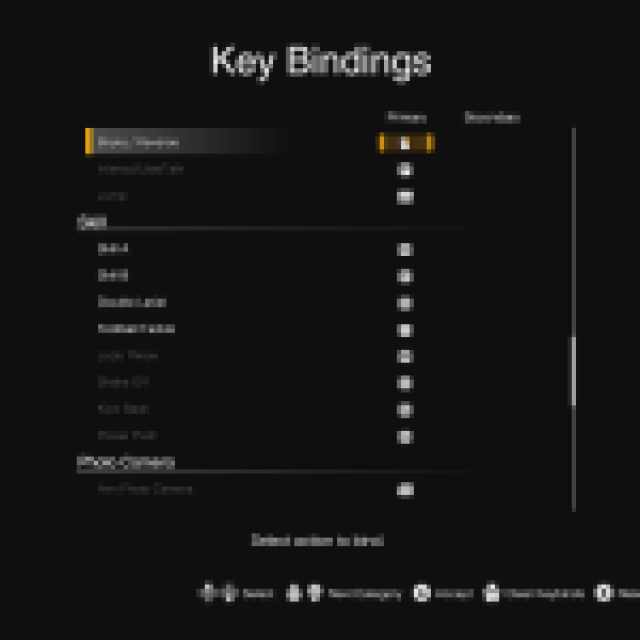

While the game doesn’t have native support for PlayStation controllers on PC, the PlayStation prompts are available, so Steam Input works perfectly.
To reduce stuttering in Dead Rising Deluxe Remaster, we recommend turning down a few specific settings and improving the overall stability.
