How to Connect Bluetooth Headphones to Nintendo Switch
Nintendo’s made it easy peasy for you to connect your Bluetooth headset

What could be better than gaming on a handheld device with Bluetooth headphones? Let’s face it; there’s nothing like it, and since the arrival of The Legend of Zelda: Tears of the Kingdom, playing on your Nintendo with a set of headphones on has become a top priority.
Since the introduction of wireless earphones, connecting to devices has either been a seamless experience or one of the biggest pains. Luckily, it’s made easy with the Switch. Here’s how to connect a pair of Bluetooth Headphones to your Nintendo Switch.
How to Pair Bluetooth Headphones to Your Nintendo Switch
To pair your Bluetooth headphones to your Nintendo Switch, start by turning on your device. Once on and you’ve pressed any button three times to return to the home screen, head to the icons at the bottom and select System Settings. Click on it and head to the Settings window as displayed in the image.
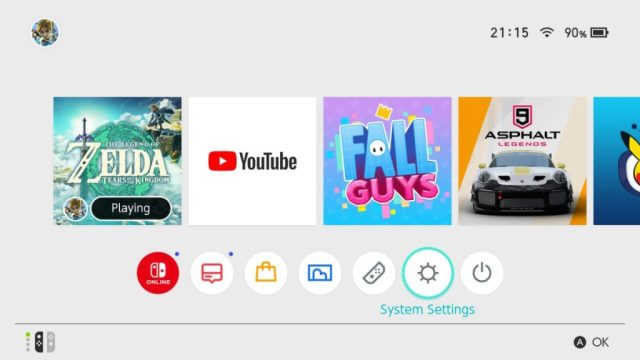
The options for all your console’s settings should appear, such as the Nintendo support, flight mode enabler, screen brightness settings, Bluetooth audio options, screen lock settings, and more. Scroll down to the fourth option, Bluetooth Audio, as exhibited in the next image.
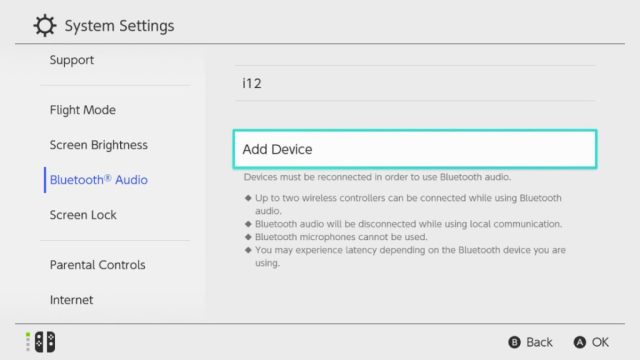
On the right-hand side of the screen, the option to Add Device and information regarding the number of devices allowed and other tips will appear. Move the cursor to the right or press A to highlight Add Device. When Add Device is highlighted, press A to begin the search. Once found, select the device you want to connect with and press A.
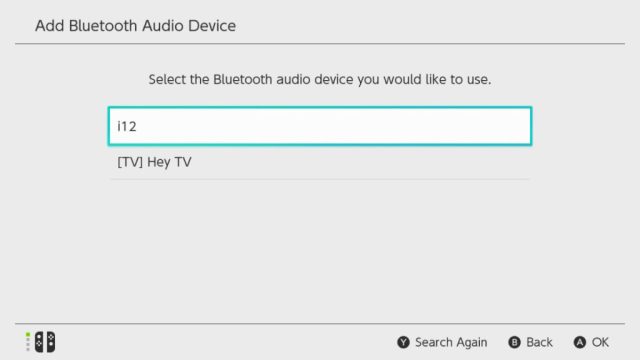
Following great success in connecting, It will confirm the connection with a blue checkmark as displayed in the image below where it shows i12 connected with a checkmark next to it. Important to remember: make sure your Bluetooth device is visible and can be found by your Nintendo Switch. If your Switch fails to pick up your device or you forgot to make your device visible, you can reattempt the search by pressing Y.
Related: Is Nintendo Switch OLED The Legend of Zelda Tears of the Kingdom Edition Worth it?
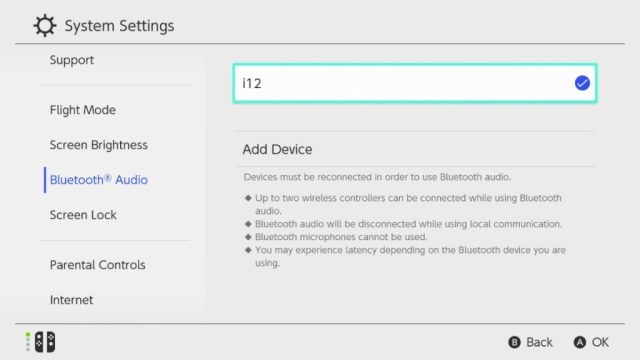
With the Nintendo Switch able to switch from handheld to TV mode, another question surfaces. That question being…
Does Your Bluetooth Headset Stay Connected While Your Switch Is in TV Mode?
Yes, your Bluetooth headset will stay connected while your Nintendo Switch is in TV mode. There will be sound as long as there is power on all of your devices. When introducing this feature, Nintendo thought about it long and hard and checked all the boxes.
Now we all can enjoy TOTK, Super Mario, Fall Out, Pokemon, and other titles with no strings attached. If you’re looking for ways to earn Nintendo Platinum Points fast, read How to Get Nintendo Platinum Points Fast to find out how.
