With its less-than-stellar release, Cities: Skylines 2 has been facing many performance issues which has been its main point of discussion among the fans. Fortunately, there are a few fixes and patches you can do yourself to make for smoother gameplay, and here are some of these tips.
How to Improve Performance on Cities: Skylines 2
While the game brought some new twists to a very rigid game formula, it’s difficult to have a good time with many problems. But the first thing you can do is head to Options > Graphics and tweak some values.
The problem is that many options don’t seem to impact your FPS. A tried-and-true combination is doing the following:
- Use “Fullscreen Windowed” or disable VSync
- Disable “Depth of Field Mode“
- Reduce “Volumetrics Quality” to Low
- Disable “Global Illumination”
- Reduce the “Level of Detail” to Low (or Medium if you don’t need the extra FPS)
- Disable “Motion Blur” (This is a preference, if you want it, keep it on Low)
- In the Advanced tab, scroll to the Shadows section and disable “Terrain Casts Shadows”
- If you want to squeeze a bit more performance, Disable “Fog Quality”

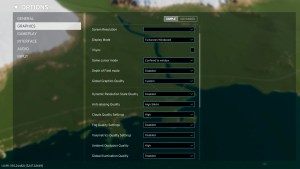
Credits go to Reddit user u/dotcat. I tried those configurations myself and found some good improvement over the base settings. The game will look uglier, but at least it becomes playable. Global Illumination seems to be the most impactful here.
While the game is clearly unoptimized at the moment, make sure that your PC also has the minimum/recommended specs for running. These are, according to Steam:
Minimum:
- OS: Windows® 10 Home 64 Bit
- Processor: Intel® Core™ i7-6700K | AMD® Ryzen™ 5 2600X
- Memory: 8 GB RAM
- Graphics: Nvidia® GeForce™ GTX 970 (4 GB) | AMD® Radeon™ RX 480 (8 GB)
- Storage: 60 GB available space
Recommended:
- OS: Windows® 10 Home 64 Bit | Windows® 11
- Processor: Intel® Core™ i5-12600K | AMD® Ryzen™ 7 5800X
- Memory: 16 GB RAM
- Graphics: Nvidia® GeForce™ RTX 3080 (10 GB) | AMD® Radeon™ RX 6800 XT (16 GB)
- Storage: 60 GB available space
But again, the game is still highly unoptimized. While having a good setup and optimized graphical settings will alleviate things on your end, expect to see some occasional stuttering from time to time. There’s currently no known definitive solution for that and fans are rightfully angry, but all that’s left is to wait for an update patch to roll out.






Published: Oct 24, 2023 03:23 pm