Black Myth Wukong Save File Location on PC
Save the monkey.

Black Myth: Wukong is now available on PC and PS5, and it has already surpassed nearly 1.3 million concurrent players on Steam alone. The PC version is fairly demanding, and while some technical issues are being reported, it still has most features you’d expect from a modern release. If you want to access your progress locally, here is the Black Myth: Wukong save file location on PC.
Black Myth Wukong Save File Location
The save files for Black Myth: Wukong are available in the following location on PC.
steamapps\common\BlackMythWukong\b1\Saved\SaveGames\[YOUR STEAM ID]
If you plan on backing up your progress, we recommend backing up the entire SaveGames folder. Additionally, in the Saved folder, a SaveGamesBackup folder is also available which will keep making additional copies of progress on an hourly, daily, and real-time basis. This is pretty helpful and should help players recover their files in case of any problems.
Does Black Myth Wukong have Steam Cloud Support?
Yes, Black Myth: Wukong has support for Steam Cloud, which means that progress is saved to the Steam cloud when you close the game, and retrieved if you’re using it on another platform. We highly recommend making sure this is enabled, even if you don’t have the best internet connection.
- Open Steam, and navigate to your library
- Here, right-click on Black Myth: Wukong and select Properties
- In the General tab, make sure the toggle under STEAM CLOUD is on
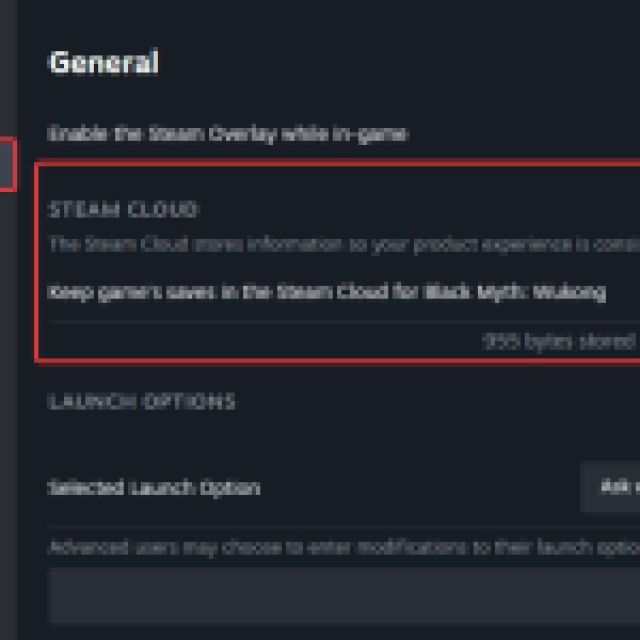

Steam Cloud also comes in handy if you’re hoping to play the game on a device like the Steam Deck, as well as PC. Despite being such a demanding title, it’s still in a playable state on the Steam Deck if you’re okay with turning things down quite a bit with a 30 FPS lock.
While most users shouldn’t have a problem protecting their progress thanks to Steam Deck, it’s nice to see the developers go the extra mile by providing backup saves as well.
