While most games do not let players customize their crosshair reticle, the free-to-play multiplayer game The Finals has many settings around crosshair customization. Here are some of the best crosshair settings that can be changed to get a more classic reticle in the game.
Best Crosshair Settings to Use in The Finals
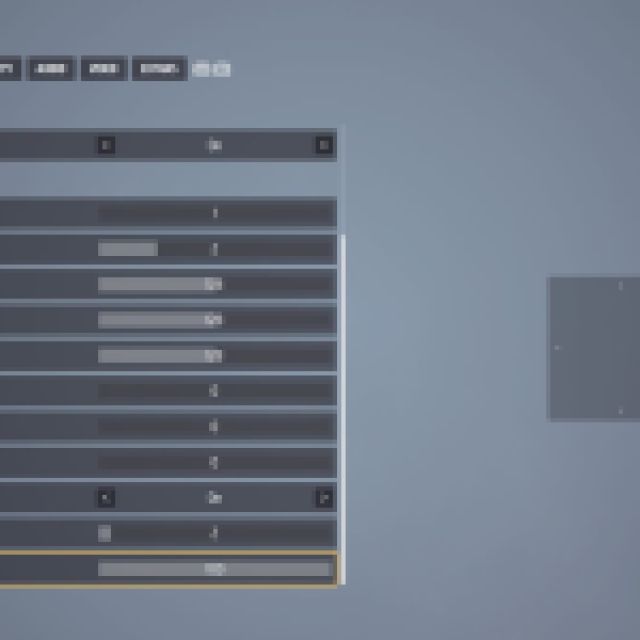
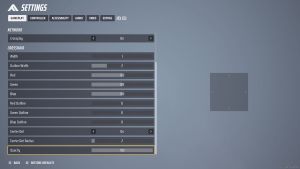
While many players may not see any fit to customize their crosshair, having the option is better than not having it at all. It also saves some PC players from having to use third-party software to overlay the crosshair with one more suitable to their tastes.
The crosshair option can be found under the Gameplay tab in the Settings menu. There are only a couple of settings that can be changed, including the thickness and color of the lines. The following crosshair mutes the whiteness of the default reticle to a grey color while increasing the opacity.
This makes the crosshair not completely block where you are hip-firing, but still stand out enough to know where to expect your bullets to go. Here are the following settings to change for the best crosshair in The Finals:
- Width: 1
- Outline Width: 2
- Red: 128
- Green: 128
- Blue: 128
- Red Outline: 0
- Green Outline: 0
- Blue Outline: 0
- Center Dot: On
- Center Dot Radius: 2
- Opacity: 100
Players can also opt to change the Center Dot Radius setting, either larger or smaller, to their preference. The default radius of one is so tiny that you might as well turn the Center Dot off completely, as it does not make much of a difference unless you are sitting very close to your screen.
To change other options in The Finals, check out our guide on the best controller settings for the game.






Published: Oct 31, 2023 07:55 am