Is Oculus down? How to check status and fix
Players report that they run into issues when they boot up their Oculus VR device and try to launch a game. Does this mean that Oculus is down because of a widespread issue, or is another issue preventing them from playing? Here's how to check the status and fix any issues.
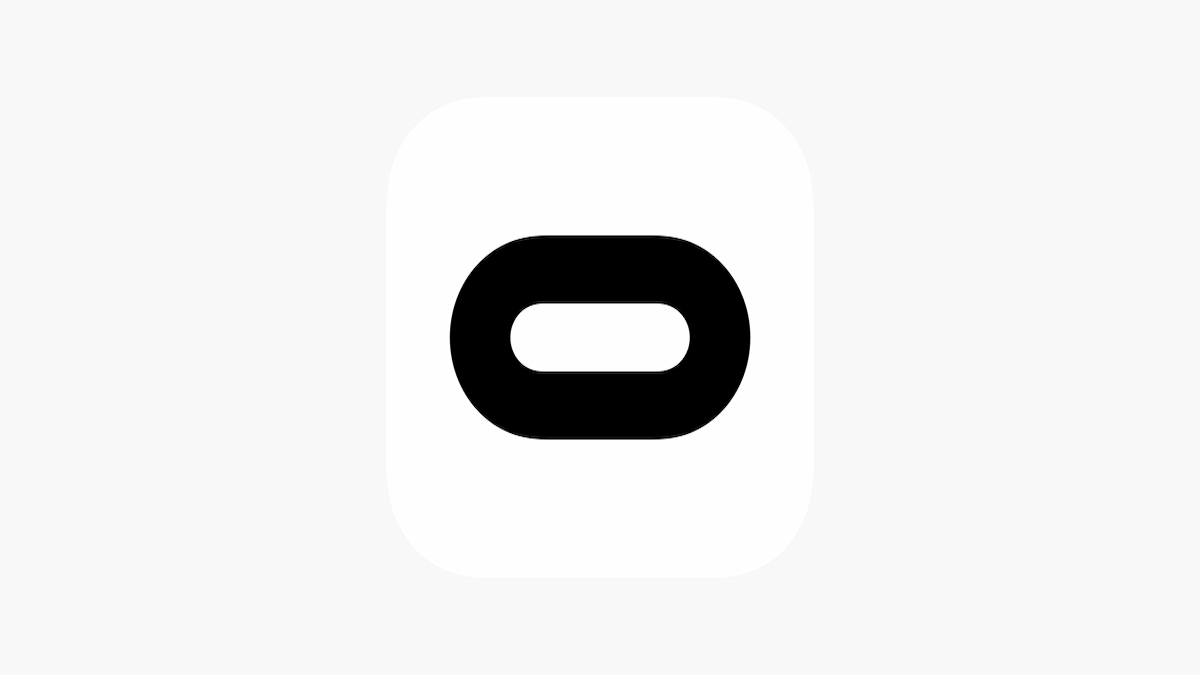
Are you wondering if Oculus is down at the moment or how to check status and fix any issues if it is? When Oculus is down, you may encounter error messages such as “something went wrong” or “generate a new device code,” indicating a possible problem with either the Oculus servers or your configuration. However, it can be challenging to determine whether this is a widespread or localized issue.
How to check if Oculus is down
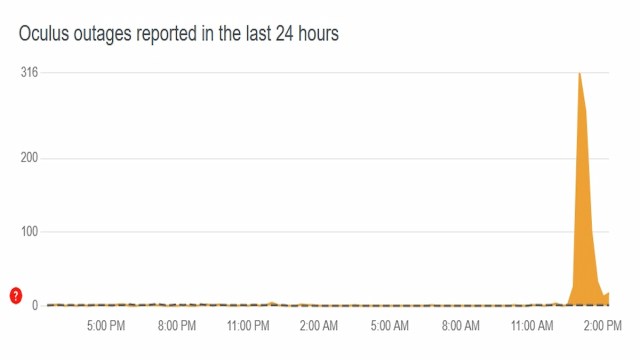
To determine if Oculus is experiencing any issues, you can visit the Oculus page on the Downdetector website. This platform displays any outages reported by other Oculus users within the past 24 hours. Additionally, users can interact with each other by leaving comments, which can help you determine the extent of the issue you are experiencing.
Unfortunately, if the Oculus servers are down, you can do nothing to fix it. You must wait patiently until the Meta team finds and addresses the issues causing the server outages. To ensure you are updated, follow The Oculus Subreddit page, as Oculus users quickly post updates here.
How to fix Oculus being down

If you’re not seeing any reports of an outage or issues with the Oculus service, you can reconnect your Oculus devices, which will usually fix any issues you are experiencing.
You can check the status of your Oculus devices by following these steps:
- Open the Oculus app on your PC
- Click the Devices option using the left menu
- Check the Status of your devices to see if one is having an issue.
If a device is having an issue, then you can reconnect it by following these steps:
- Open the Oculus app on your PC
- Click the Devices option using the left menu
- Click on the Device you want to reconnect
- If you Don’t see the Device you want to reconnect, then click Add Headset
- Follow the On-Screen Instructions to reconnect your device
Once your device has been reconnected, you will want to test to see if the issue has been resolved. You can do so by reconnecting to the Oculus servers and performing the action you did when you ran into the initial issue.
