How To Fix the Sonic X Shadow Generations Controller Issues on PC
Get that Hedgehog under control!

Sonic X Shadow Generations is available now for digital deluxe edition owners, and it’s a fantastic release collecting two worthwhile Sonic experiences. The PC version is largely decent, and both titles run well, though Shadow Generations has support for 120 FPS. While there aren’t any issues when it comes to performance, the controller support is a bit inconsistent. If you can’t get your controller to work properly in Sonic X Shadow Generations, here is how you can fix that.
Fixing the Sonic X Shadow Generations Controller Issues
Even though the Steam page indicates that Sonic X Shadow Generations has native support for PlayStation controllers, you still need to use Steam Input for it to register properly.
- Make sure Sonic X Shadow Generations isn’t running
- Open Steam and navigate to your library
- Here, right-click on Sonic X Shadow Generations and select Properties
- In the Controller tab, select the Enable Steam Input option under Override for Sonic X Shadow Generations
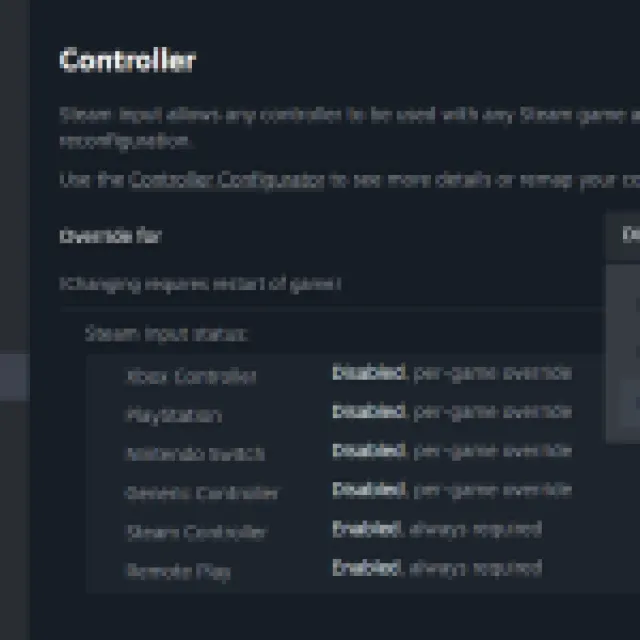
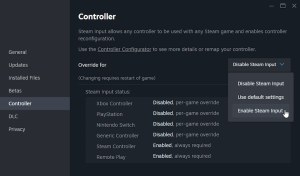
After that, thanks to Steam Input’s layer, no matter which controller you plug in, it should work properly.
Workaround: Use a Different Input in the Main Menu
PlayStation controllers work properly once you’re past the main menu. This isn’t ideal because you’ll have to use a different device like the Xbox controller or your keyboard.
Check Detected Controllers
If your controller isn’t working even after enabling Steam Input make sure Steam detects the ones you have plugged in. To check detected controllers in the Steam client, simply select Steam > Settings > Controller:
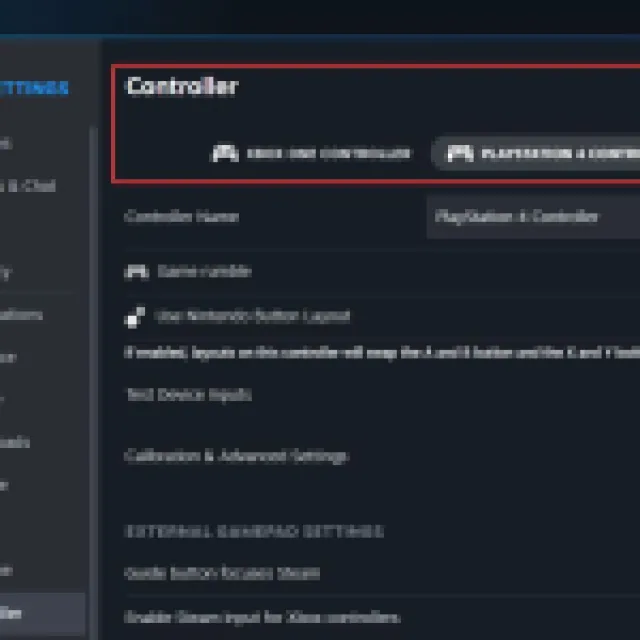
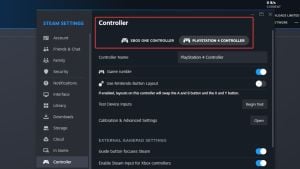
We hope that when the game comes out in a few days this controller issue is addressed by the developers in a patch. It’s likely that there is support for PlayStation controllers, but it isn’t initiated in the opening menu that serves as a launcher for both titles. Once you have Steam Input enabled through, everything works as intended.
