How to Fix the Life Is Strange Double Exposure Controller Issues on PC
Not the best support!

The first two chapters of Life Is Strange: Double Exposure are available now for players who purchased the Ultimate Edition. The PC version is pretty demanding, and while there are plenty of settings to tweak, the game would benefit from upscaling techniques like DLSS. While the Steam page reports that the title has full controller support, that isn’t currently the case, and if you’re running into any issues with your controllers while playing Life Is Strange Double Exposure, here is how you can fix those.
Fixing the Life Is Strange Double Exposure Controller Issues
Life is Strange: Double Exposure does not have native support for PlayStation controllers on PC. This means that if you’re using a DualShock 4 or a DualSense, you need to enable Steam Input.
Additionally, the game doesn’t have in-game prompts for PlayStation controllers either, so players will be forced to view Xbox button prompts.
To enable Steam Input specifically for the game, follow the steps below:
- Make sure Life is Strange: Double Exposure isn’t running
- Open Steam and navigate to your library
- Here, right-click on Life is Strange: Double Exposure and select Properties
- In the Controller tab, select the Enable Steam Input option under Override for Life is Strange: Double Exposure
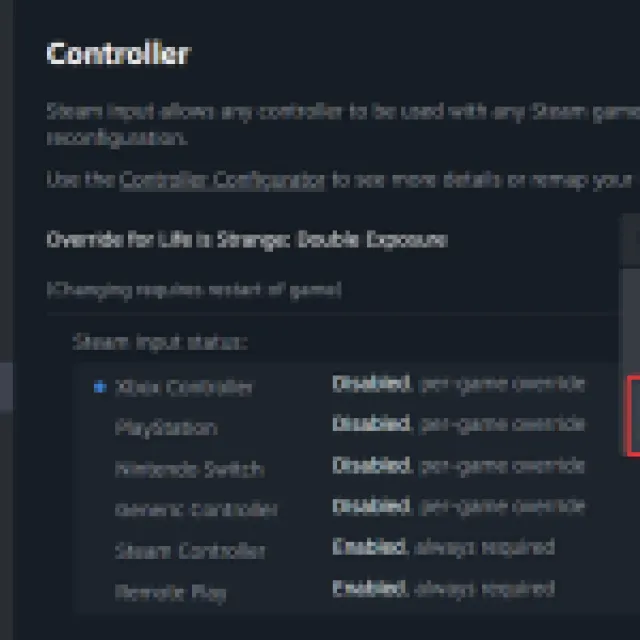

After this, your connected controllers will work normally through Steam Input.
Controller Support on PC
Despite the extensive accessibility settings available in-game, it’s a bit disappointing that players can’t switch between their preferred in-game button prompts. Since the game is technically in early access, we hope that developers address this, and add native support to the title, or additional button prompts at the very least.
Currently, the Steam library section incorrectly states that the game has full built-in support.
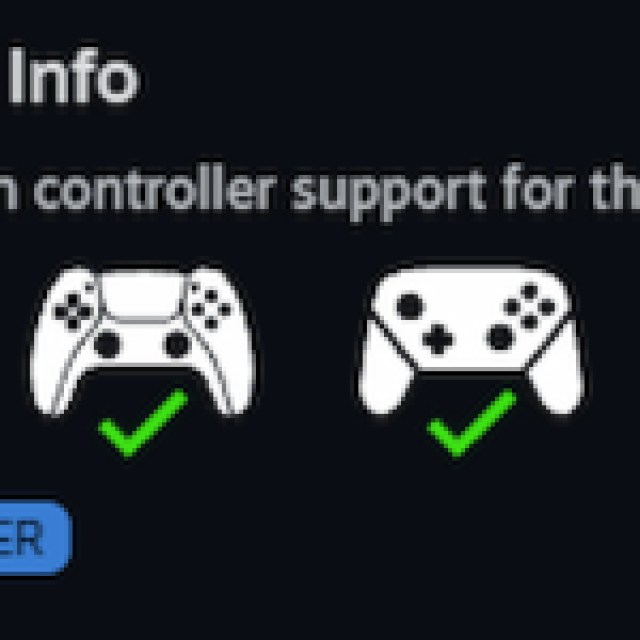
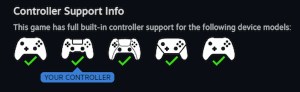
Check Detected Controllers
If your controller isn’t working even after enabling Steam Input make sure Steam is detecting the ones you have plugged in. To check detected controllers in the Steam client, simply select Steam > Settings > Controller:
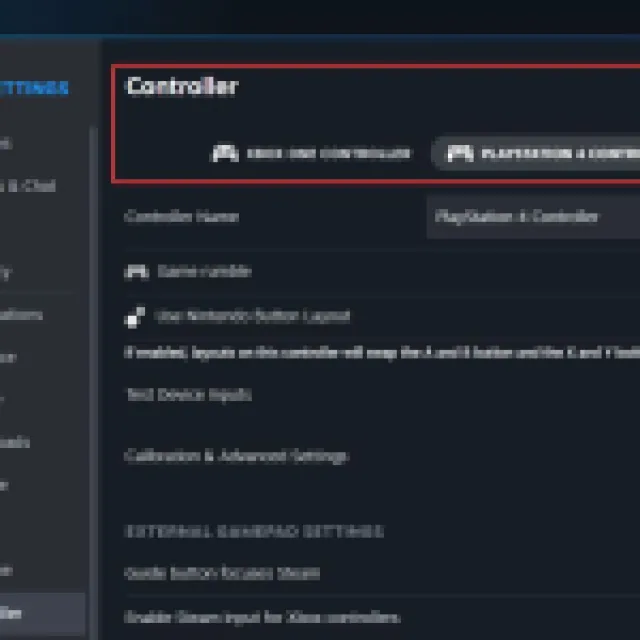
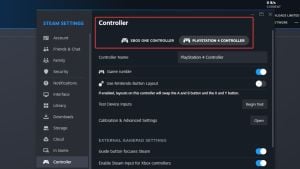
After sorting out the controller issues, make sure to collect all the photos in Chapter One and Chapter Two of Life is Strange: Double Exposure.
