How to Use the Blueprint Designer in Satisfactory
Complete Blueprint Designer guide!
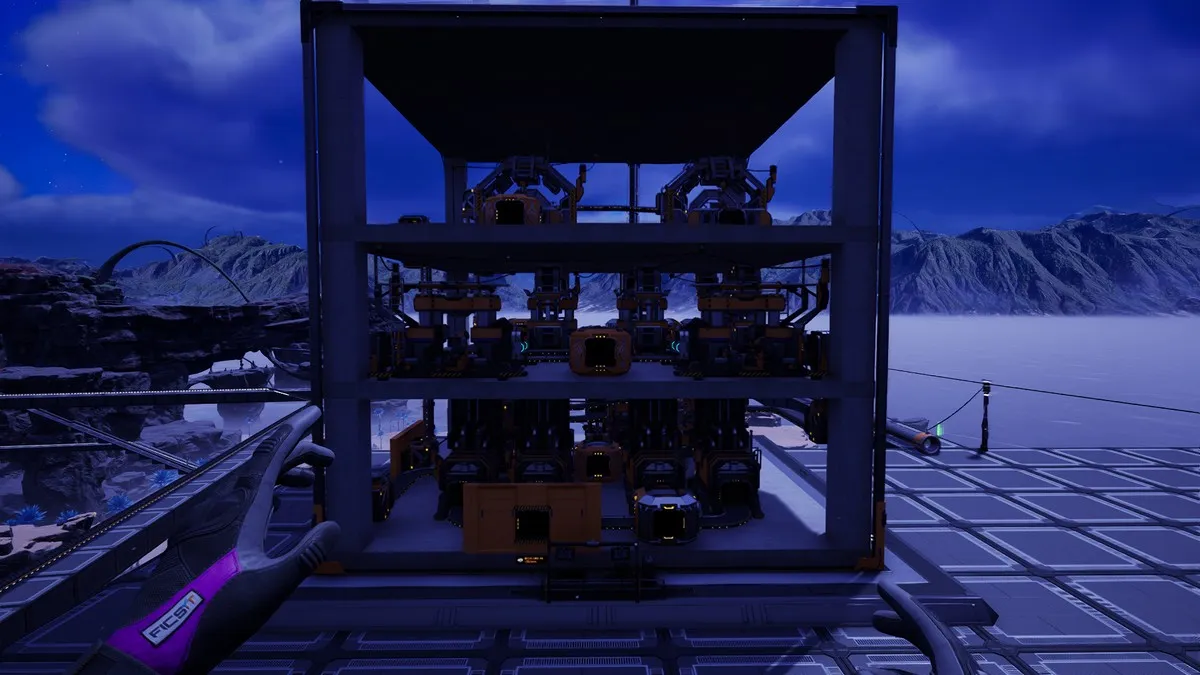
Satisfactory has one of the most complicated building mechanics in any survival-crafting or base-building game. Players can take hours to create a simple factory with a desired end product. However, sometimes the game calls for multiple factories doing the same product, but you don’t want to repeat them again. Luckily, there’s a Blueprint Designer feature made specifically for that purpose. Here’s how to unlock and use the Blueprint Designer in Satisfactory.
How to Unlock the Blueprint Designer in Satisfactory
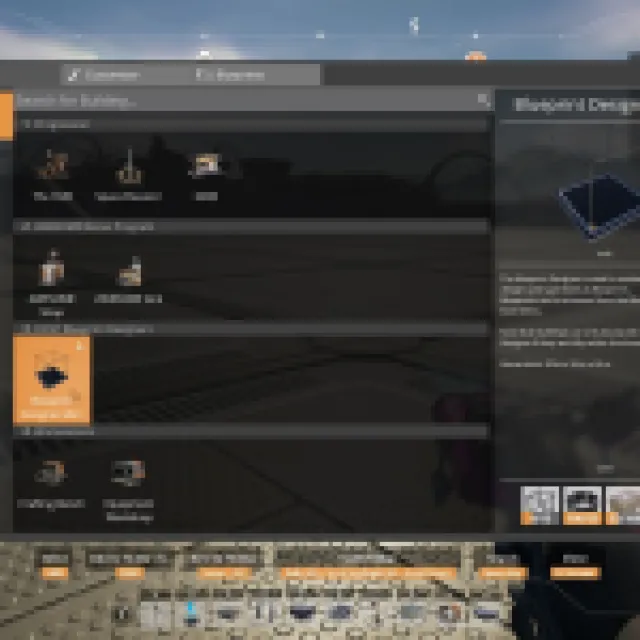
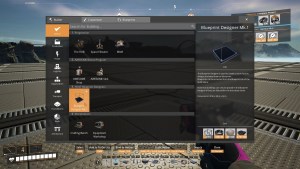
The Blueprint Designer Mk.1 unlocks after reaching Tier 4 – Ficsit Blueprint. You’ll need the following materials to craft one:
- 15x Modular Frame
- 25x Cable
- 100x Concrete
- 100x Steel Beam
The Blueprint Designer Mk.1 is a 32m x 32m x 32m building. You can treat it as a platform to build a preset of a factory you want to create. For example, you can build two Smelters and two Constructors that create Iron Ingots and turn them into Iron Plates. As long as these buildings fit inside the Blueprint Designer’s platform, you can put them as a blueprint. You’ll also unlock the Blueprint Designer Mk.2 and Mk.3, which have a bigger area. It was introduced in Satisfactory’s 1.0 launch.
How to Save and Load Blueprints in Satisfactory


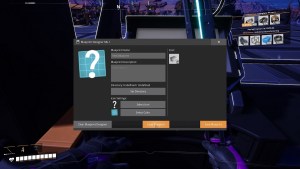
Once you have created your masterpiece, use the computer on the Blueprint Designer, and it’ll open up a menu. You can save the blueprint as a default, but it is better to add some more details to your blueprints to distinguish them from the other blueprints you might have in the future. Add a custom icon, preferably the icon of your desired end product. Rename the title of the blueprint to something you’ll remember. You also want to add some details under the information tab.
Once you are finished, save the blueprint using the computer. Now, you can click the clear blueprint to erase everything on the Blueprint Designer platform. All these items will go inside the storage box next to the Blueprint Designer’s computer. After it is cleared, you can create another blueprint or load some existing blueprints.
To load blueprints, you must have the materials to create the whole blueprint. This long list of materials depends on the specific blueprint, and you’ll need to place all the required materials inside the storage box in the Blueprint Designer. Having the items in your inventory doesn’t work when loading blueprints.
How to Use the Custom Blueprints in Satisfactory
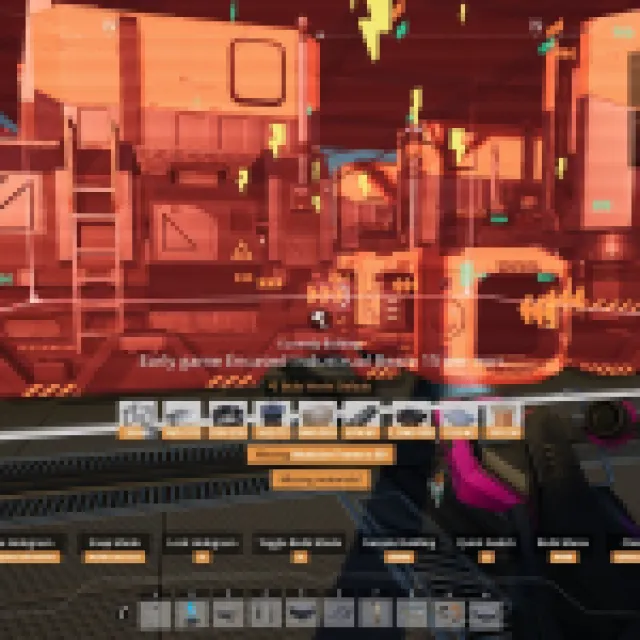

Now that you know how to create blueprints, it is time to use them. The only way to do so is to open the build menu and go to the blueprint tabs. The blueprint tab will contain all the blueprints you have created, so keeping them neat and organized is best. You can add categories and sub-categories to these blueprints so they are easier to browse.
Choose the blueprint you want to create; it should automatically shadow the whole blueprint just like you are constructing a regular building. However, you need all the materials ready. You won’t be able to craft it with a few materials missing. Since these blueprints are extremely big, you want a big space immediately. Either make an elevated foundation or destroy some rocks and boulders to clear some space.
These blueprints can be as high as a three-level factory, you want to unlock the Jetpack and fly around to check the buildings on the top floor. Usually, there is no space to make a staircase if you are creating a factory that is extremely efficient in making one product.
