How to Go to Work in The Sims 4
Even our Sims dread going to work every day.

Like the real world, your Sims must work to make money and pay for rent or house bills if they have no other income sources from skilling. Let’s talk about how to send your Sim to work in The Sims 4.
How to Go to Work in The Sims 4
Typically, your Sim will automatically leave to go to work once their shift starts. However, if this doesn’t appear or your Sim gets distracted on their way out, head into the job screen and press the “Go to Work” button on the top-right corner. Upon pressing this, your Sim will get up and leave to work.
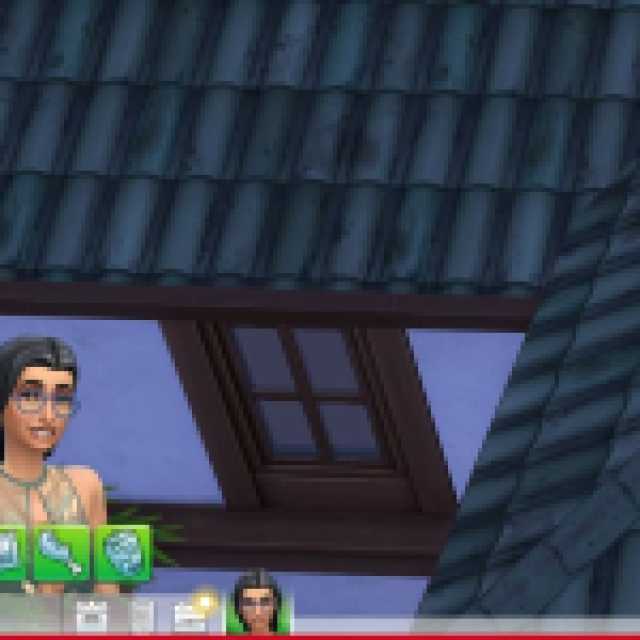


This process changes slightly if you have expansions like Get to Work or Get Famous and work an active career. Once the clock strikes the start of your Sim’s work shift, you’ll find a pop-up message asking if you want to send them alone to work or join them on their work day. If you join them, you’ll control their work actions and see them perform day-to-day responsibilities firsthand. Alternatively, you can send them alone and treat it as a regular job, allowing you to focus on other Sims or your lot.
Otherwise, if your Sim has a typical job, they’ll teleport away from your lot during their shift, causing time to speed by rapidly if your lot is empty. If you have other Sims in your household, you’ll instead control their actions until your working Sim returns.
Once your Sim’s work shift ends, they’ll return to the lot, allowing you to control them once more and navigate them through the rest of the day.
To learn more about the game, check out how to find the Creature Keeper in The Sims 4: Cottage Living, or click the tag below to browse our growing article list.
