How to Create Units in The Sims 4: For Rent
Step one to being a successful landlord

The main upside to the Sims 4: For Rent expansion pack is creating a large home or apartment, assigning several households to it through units, and charging them rent for staying at your property. Here’s how to make multiple household units on the same lot in the For Rent expansion
How to Create Multiple Units in The Sims 4: For Rent
To create a new unit for potential tenants, head into Build Mode and turn your lot into a Residential Rental through the Lot Info panel. From here, select any room in your house, bring down the dropdown menu, and select Create Unit to turn it into another unit. You can do this in any room on your lot to separate them.
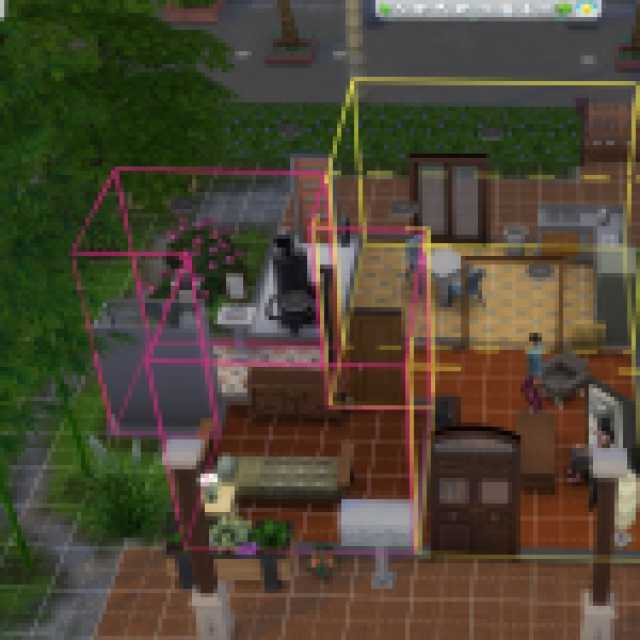


Alternatively, you can make any room into a shared space, allowing your tenants to live together without issues. Otherwise, they’ll stay in their assigned rooms. You can also create up to six units, each housing up to eight Sims, allowing you to hold nearly 50 Sims on one lot.
Once you create your units in a home, you can head into the owned businesses menu at the bottom of your screen and select Residential Rental, allowing you to fill your unit vacancies with tenants. You’ll return home and view a vacancy screen detailing your unit rating, daily rent, and rules. Change these as you see fit before selecting a tenant to fill the space.
After selecting tenants for your Residential Rental, they’ll begin to live in your assigned units. You can then visit them to check their wellbeing, perform maintenance checks, or socialize with them.
Are you ready to start making money from renting properties and managing tenants? Check out our Sims 4: For Rent property management and tenant guide, or click the tag below to browse our growing content collection.
