High Frame Rate Mode in Lies of P Explained
Everything you need to know about graphics modes in Lies of P

The newly released Lies of P has multiple graphics settings for players to try out during their trials and tribulations through the challenging Pinocchio Soulslike. Confusingly enough, there is even an uncommonly named “High Frame Rate Mode,” which can only be achieved through the use of certain displays. Here is everything you need to know about the various graphics modes in Lies of P, as well as the High Frame Rate Mode.
Lies of P Graphics Modes Explained
In total, there are three graphics modes in Lies of P. These are as follows:
- Quality Centered (Upscaled from 1440p, 30 frames per second)
- Performance Centered (Upscaled from 1080p, 60 frames per second)
- High Frame Rate Mode (Upscaled from 1440p, 40 frames per second)
According to the descriptions, Quality Centered “prioritizes graphic quality,” while Performance Centered “prioritizes frame optimization.” Interestingly enough, the High Frame Rate Mode is not the highest frame rate graphical setting found in Lies of P, as the Performance Mode targets 60 frames per second, far ahead of the 40 FPS-capped High Frame Rate Mode. The High Frame Rate Mode seems somewhat of a middle ground between the Quality and Performance modes, as it maintains a higher upscaled resolution than Performance Mode with a slightly increased frame rate compared to Quality Mode.
Related: Lies of P: How to Do a Perfect Guard
How to Change Graphics Modes in Lies of P
Changing graphics modes is simple but has a significant impact on Lies of P’s visuals; here is how to adjust the settings:

From the main menu, select “Settings.”
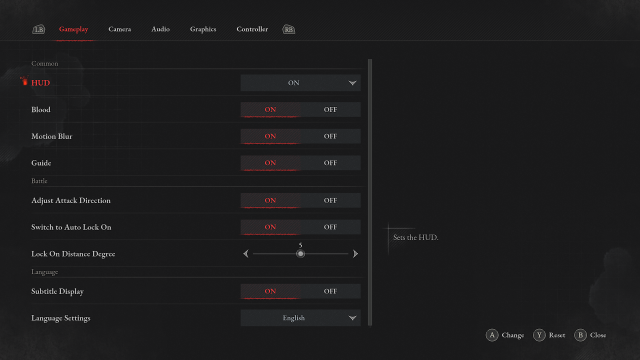
From the “Gameplay” tab, navigate to the “Graphics” settings.
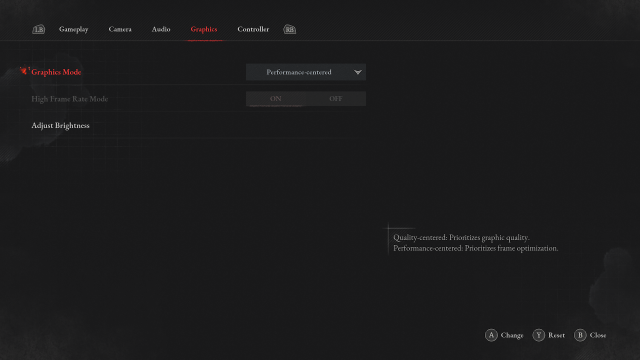
In the Graphics tab, there are three options, “Graphics Mode,” “High Frame Rate Mode,” and “Adjust Brightness.” As mentioned previously, you can choose either Performance Centered or Quality Centered for the Graphics modes. In my personal experience, Performance Mode is the clear winner between the two, thanks to the vastly improved frame rate, which comes in handy during fast-paced Soulslike action.
How to Activate High Frame Rate Mode in Lies of P
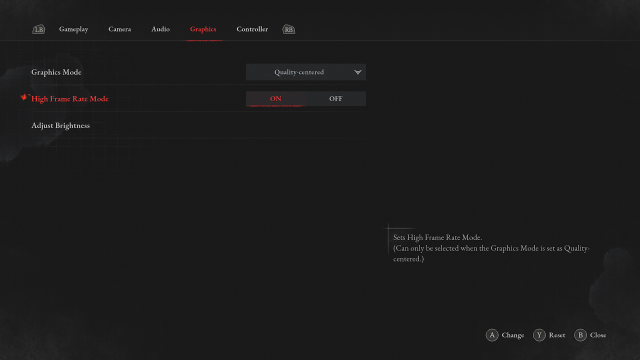
High Frame Rate Mode can also be activated in the Graphics tab, but there is a catch. You must set the Graphics Mode to “Quality Centered” and need to have a 120Hz display (monitor, television, etc.). However, while playing Lies of P on Xbox Series X, despite having a 120Hz display, I personally found that in order to activate the High Frame Rate Mode, it required changing the display settings from “Auto Detect” to HDMI. This can be done on the Xbox Series X using the following method.
- Step 1: Go to Settings
- Step 2: General
- Step 3: TV & Display options
- Step 4: Video fidelity & overscan
- Step 5: Overrides, change from Auto-detect to HDMI
For more on Lies of P, check out Prima’s official review.
