How to Turn Off UI Navigation in Roblox
How to get unstuck in few easy steps
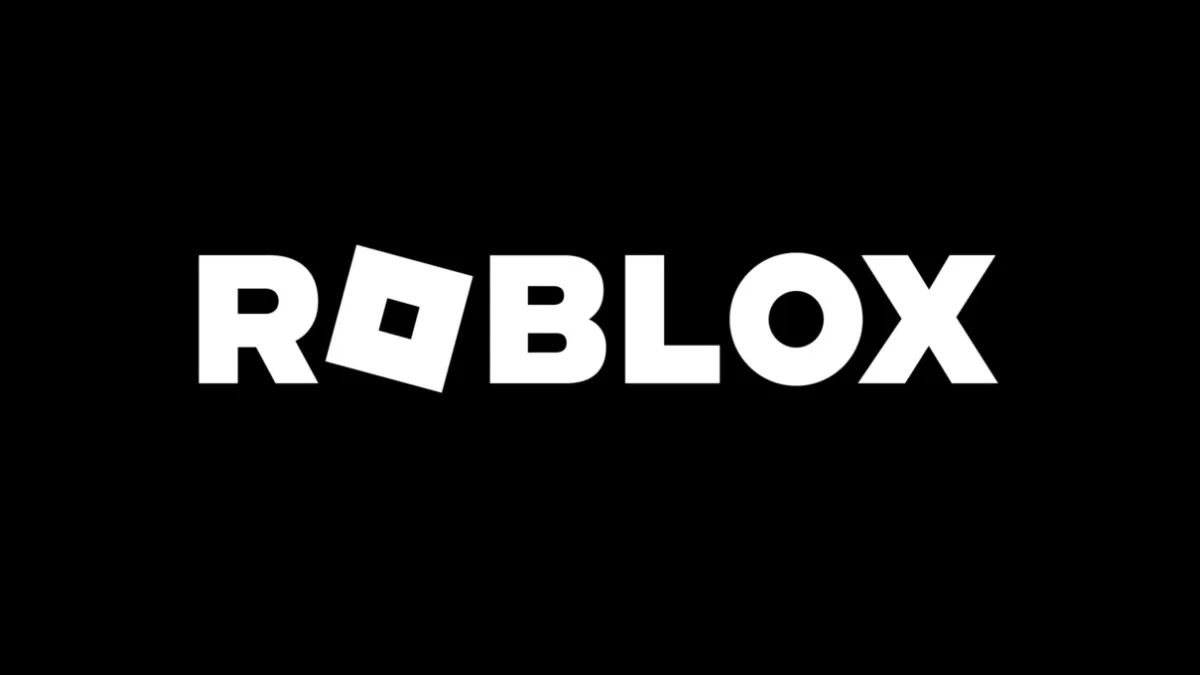
The situation is as follows: You are playing Roblox, enjoying the time of your life, and all of a sudden, your character stops moving, and it seems that there’s nothing you can do. Fear not, Prima Games has you covered. We will help you get your character unstuck and turn off the UI Navigation in Roblox that you have probably accidentally turned on, within a matter of minutes. Welcome to Prima Games.
How to Fix a Stuck Character in Roblox
When you’ve accidentally pressed the UI Navigation Key in Roblox, you probably missed a small notification in the bottom-right corner of your screen that notified you that you have enabled the UI Navigation with a short message:
“UI Navigation Enabled”
Related: Project Mugetsu Codes
The problem with this is that you have probably accidentally pressed the backslash key on your keyboard (“\”) which is the default key for enabling the UI Navigation. Do not worry, this happens to everyone at some point, and there is first time for everything in life and in Roblox.
How to Disable UI Navigation in Roblox
Simply press the Backslash key on your keyboard again to disable the UI Navigation and your character will be able to move again. If this does not work, you need to check your controls (key bindings). To do this, go into your Help menu, and from there, go to Misc on the right (Miscellaneous). Then, on top of the list, you will find UI Selection Toggle, which will show your current key bind for the UI Navigation enable/disable. You can either change the key bind or just use the one that’s assigned.
Related: Fruit Battlegrounds Codes for Roblox
That’s all for this guide. Thank you for visiting Prima Games. Make sure to check out our Roblox game tag under this article for more guides, news, and most importantly, codes for various Roblox Experiences that are currently popular. See you very soon!
