What is the Best FOV for Halo Infinite? – Answered
After many delays, Halo Infinite finally arrived at the end of last year to the delight of fans – the wait was well worth it! If you haven’t played Infinite yet or want to improve your game in both single and multiplayer competitive mode, check out the guide below to help you optimize the best […]

After many delays, Halo Infinite finally arrived at the end of last year to the delight of fans – the wait was well worth it! If you haven’t played Infinite yet or want to improve your game in both single and multiplayer competitive mode, check out the guide below to help you optimize the best field of view (FOV) in both the PC and Xbox versions.
What is FOV and Why is it Important in Halo Infinite?
On PC, you usually always have the option to adjust the FOV in FPS games; this way, you gain a wider field of view while simultaneously getting a substantial tactical advantage. This option is less prevalent in console games, therefore this is the first Halo game with a FOV slider on Xbox.
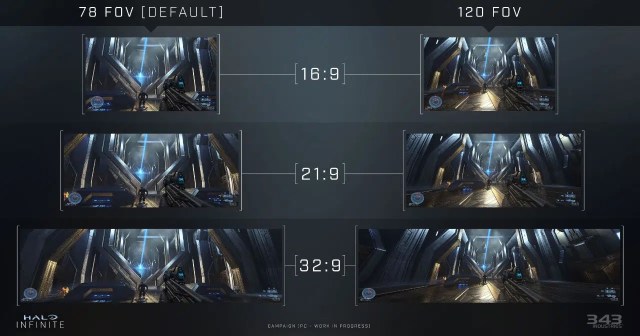
How to Change FOV in Halo Infinite?
FOV settings in Halo Infinite are in the video part of the settings menu. See the step-by-step instructions below on how to access them:
- Start Halo Infinite
- Go to ‘Settings’
- Select the ‘Video’ options
- Adjust the Field of View slider to fit your preference
What is the Best FOV for Halo Infinite?
So which setting is best? It depends on many factors, including which system you’re playing on. The best FOV settings for Xbox and PC are listed below.
Related: Halo Infinite Season 2 launching in May
Best Halo Infinite FOV Settings for Xbox
The best FOV settings on Xbox depend on which console model you play on.
- On Xbox One, the ideal setting is between 90 and 100 as the console doesn’t have enough power to push more.
- On the Xbox Series S / X, you can set the FOV up to 120 without any issues.
Best Halo Infinite FOV Settings for PC
The PC version is not one of the most hardware-intensive games, however, the settings below will help you set up the best FOV based on the graphics card you have:
- For the minimum GPU required NVIDIA GTX 960, FOV should be set to 80
- Recommended GPU NVIDIA GTX 10 Series should be set between 95 and 105
- And if you own NVIDIA RTX 20 or 30 Series, you can crank up the FOV up to 120
Just bear in mind that a higher FOV, though providing a broader view of the surroundings, also makes distant objects smaller. As a result, when configuring it, consider whether you’re playing with a mouse and keyboard very near to the monitor or with the controller in your hand at a distance from the monitor. The above settings represent only a technical limitation of each system/graphics card, and you will usually find your perfect FOV by experimenting yourself within those boundaries.
Now check out everything in the Halo Infinite Season 2 Battle Pass!
