The Best Audio Settings for Warzone
Hear your enemy before you see them!

Audio plays a significant role in tracking and taking down targets in any first-person shooter, whether tactical or fast-paced and competitive. Here are the best audio settings in Call of Duty Warzone that’ll let you dominate the match!
Top Audio Settings for Call of Duty: Warzone
You’ll note that in the screenshot below, I have some settings tweaked, like the master game volume, that I do not recommend dropping as low as I do. It’s not ideal for competitive gameplay, but I typically put on some music while playing Call of Duty. But when it’s time to excel and win, the settings you want include are:
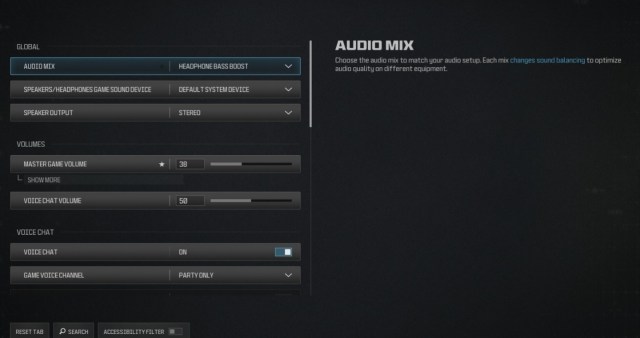
- Master Game Volume: 75
- Music Volume: 0
- Audio Mix: Headphone Bass Boost
- Dialogue Volume: 50
- Voice Chat Volume: 25
- Effects Volume: 100
- Hit Marker Sound Effects: MW
- Mono Audio: Disabled
- Reduce Tinnitus Sound: On
- Juggernaut Music: Off
Other than that, I recommend changing the game’s audio settings to suit your play style and needs. But one of the most critical settings to leave alone is the Effects Volume. You want to hear those noises around you!
How to Adjust Audio Settings in Warzone
As the majority of modern Call of Duty entries now fall under the same hub, it’s easier than enough to tweak settings across games for the ultimate enjoyment.
For instance, if you want to adjust audio settings in Warzone, look at the primary menu in the top right of your HUD when you first load into Call of Duty. You’ll note the telltale gear icon of a settings menu and find the audio settings there.
Once in the audio menu, go ahead and tweak everything based on our recommended settings or to your personal preferences.
Once you finish the audio settings, learn how to use Snake Shot in Warzone!
