Stardew Valley Controls Guide (PC, Switch, Xbox, PS5)
Visit the Valley from anywhere
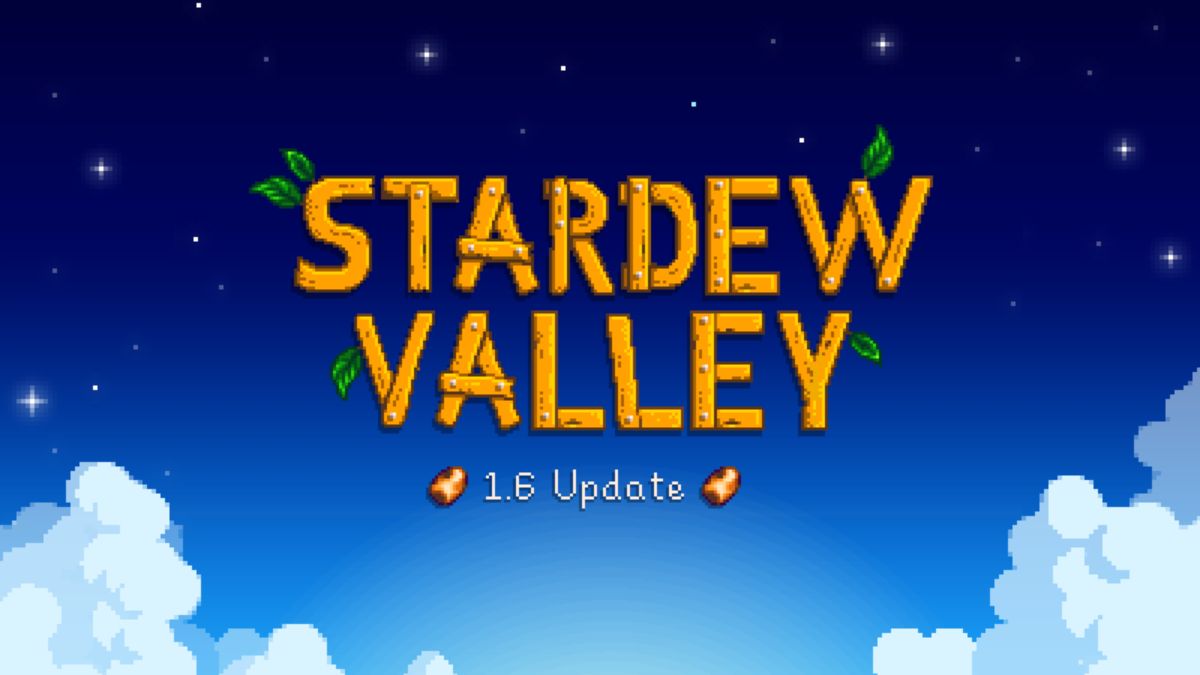
Stardew Valley is available for literally any device you can think of nowadays, and all of these platforms will have a few differences among them, with one of the most important being their controls. Here are all the controls for the different versions of Stardew Valley.
Stardew Valley Controls For All Platforms Listed
You can play Stardew Valley either through PC, Nintendo Switch, Xbox, or PlayStation consoles, and while some commands will be quite similar between each version, they sometimes have tiny differences to better accommodate the platform the game is running.
Stardew Valley PC Controls List
| Action | Key Assigned |
|---|---|
| Check/Do Action | Right Click/X |
| Use Tool | Left Click/C |
| Access Menu | Escape/E |
| Access Journal | F |
| Access Map | M |
| Move Up | W |
| Move Down | S |
| Move Left | A |
| Move Right | D |
| Chat Box | Question/T |
| Emote Menu | Y |
| Run | Left Shift |
| Shift Toolbar | Tab |
| Inventory Slot 1 | 1 |
| Inventory Slot 2 | 2 |
| Inventory Slot 3 | 3 |
| Inventory Slot 4 | 4 |
| Inventory Slot 5 | 5 |
| Inventory Slot 6 | 6 |
| Inventory Slot 7 | 7 |
| Inventory Slot 8 | 8 |
| Inventory Slot 9 | 9 |
| Inventory Slot 10 | 10 |
| Inventory Slot 11 | 11 |
| Inventory Slot 12 | 12 |
Stardew Valley Nintendo Switch Controls List
| Action | Button Assigned |
|---|---|
| Check/Do Action/Move Cursor | A |
| Use Tool | Y |
| Access Menu | Plus |
| Access Journal | Minus |
| Open Crafting Menu | X |
| Cancel | B |
| Move | Left Stick, D-Pad |
| Move Cursor/Open In-Game Chat | Right Stick |
| Switch Item | ZL, ZR |
| Shift Toolbar | L, R |
Stardew Valley Xbox Controls List
| Action | Button Assigned |
|---|---|
| Check/Do Action/Move Cursor | A |
| Use Tool | X |
| Access Menu | Menu, B |
| Access Journal | View |
| Open Crafting Menu | Y |
| Move | Left Stick, D-Pad |
| Move Cursor/Open In-Game Chat | Right Stick |
| Switch Item | LT, RT |
| Shift Toolbar | LB, RB |
Stardew Valley PlayStation Controls List
| Action | Button Assigned |
|---|---|
| Check/Do Action/Move Cursor | Cross |
| Use Tool | Square |
| Access Menu | Options, Circle |
| Access Journal | Touchpad |
| Open Crafting Menu | Triangle |
| Move | Left Stick, D-Pad |
| Move Cursor/Open In-Game Chat | Right Stick |
| Switch Item | L2, R2 |
| Shift Toolbar | L1, R1 |
If you ever feel uncomfortable with any of these commands, you’re free to customize them as you want. Although this might not be necessary, it’s always a good feature to have just in case you feel like changing something here or there. If you’re looking to have a blast with the Stardew Valley 1.6 update, this will definitely come in handy.
