How to Use Photo Mode in Avatar: Frontiers of Pandora
Take a moment to appreciate the world around you
Avatar: Frontiers of Pandora has a photo mode feature, allowing you to snap and edit pictures of your character, surroundings, and other interesting scenes in the game. Let’s talk about how to use this feature to take the best photos possible.
How to Turn on Photo Mode in Avatar: Frontiers of Pandora
Avatar: Frontiers of Pandora’s photo mode is accessible through your in-game main menu when you pause the game. On the same menu as settings and quit options, you’ll find Photo Mode, which you can select to open your camera view. Here, you can move and aim the camera, zoom in and out, and edit your view to change the time of day or camera effects.
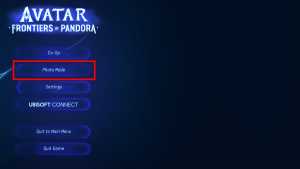
Alternatively, if you’re on PC, you can enter photo mode, hide the game’s UI, and take a screenshot through the Ubisoft launcher by pressing F12. That way, it won’t feel too different if you’re already familiar with screenshotting in Ubisoft games.
Avatar: Frontiers of Pandora Photo Mode Features
Alongside basic movement features like moving, aiming your camera, and zooming in and out, you can edit your photos to change the time of day, use filters, or even have your character emote. Below is a list of features you’ll find in Avatar: Frontiers of Pandora’s photo editing mode:
- Change the time of day
- Emotes
- Exposure
- Contrast
- Saturation
- Depth of Field
- Filters and filter strength
- Frame and frame offset
- Vignette Strength and offset
If you’re going for a particular picture style or want to experiment, it’s worth checking out this menu and seeing what you can do with each option.
How to Find Photo Mode Pictures in Avatar: Frontiers of Pandora
The exact location of your photos will depend on your gaming platform. While PS5 and Xbox have the media gallery and capture menus, PC requires navigating to the following folders:
- Documents > My Games > AFOP > Screenshots.
Here, you’ll find any pictures you take through Avatar: Frontiers of Pandora’s photo mode, which you can use however you wish.
Speaking of files, if you’re curious whether you need more space on your PC or console to download the game, check out how big Avatar: Frontiers of Pandora’s file size is, or click the tag below to explore our growing article list.
