How to Update Minecraft Bedrock on PC (2023)
This shouldn't be that complicated, right?

Minecraft updates are always exciting! New versions of this eternal blocky game often bring new content, mechanics, and sometimes completely new biomes or mobs, so if you are playing Minecraft Bedrock on PC and want to stay up to date with all of the new stuff, always be sure that you have the newest version of the game. Check out the guide below to learn how to update Minecraft (Bedrock and Java) on PC.
Minecraft: How to Update Bedrock Edition on PC
Most of the time, Minecraft Bedrock Edition for Windows will carry out the update automatically, but if it does not, follow the instructions below to check and initiate the update process manually.
Related: How to Make Terracotta in Minecraft Bedrock Edition (2023)
- Go to Microsoft Store.
- Click Library (down left, above the Help icon).
- Click “Games”.
- Minecraft should be listed as “Minecraft: Java & Bedrock Edition for PC”.
- Click “Get updates” (top right button).
- The update will start.
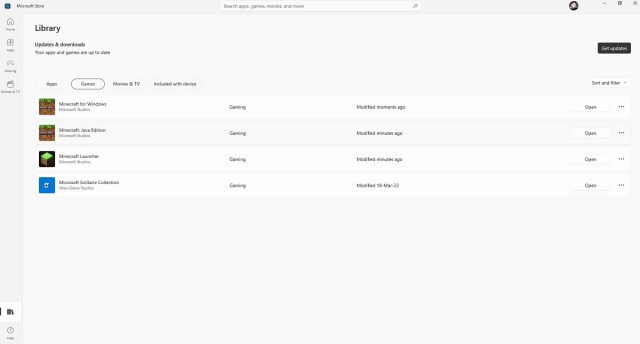
Just wait for the update to finish, start the game, and enjoy the newly updated Minecraft Bedrock (and Java) Edition for Windows PC! This refers to the official updates for the full version of the game, if you are interested in early access to new things in Minecraft check out the related link below.
Related: Minecraft Snapshot 23w16a: Full Patch Notes Listed
When it comes to Minecraft Bedrock versions for the PlayStation, Xbox, or Nintendo Switch, updates will also most often be completed automatically and, if in some case they don’t go through, refer to the usual process of checking for updates and updating the games on those platforms. Usually, it is just pressing the start/options button and selecting check for updates – it is much simpler than Windows Store, for sure.
Related: Top 20 Best Minecraft 1.20.1 Seeds for August 2023 (Via GameSkinny)
For everything Minecraft related, you are already at the right place here on Prima Games! Click on the tag below to check out more tips, tricks, and guides.
