CS2 has undergone significant mechanical changes in comparison to CSGO. These changes have made it more challenging to create complex key binds, particularly the jump throw, which many players rely on for 100% accuracy when delivering smoke grenades. In this guide, I will show you how to create your jump throw bind in CS2 within minutes so that you no longer need to time your jump throws manually.
How to Create a Jump Throw Config in Counter-Strike 2
First, we need to locate your CS2 installation folder. To do this, right-click on Counter-Strike 2 in the Steam Library, or on the cogwheel icon on the right, if your CS2 tab is opened in the Steam Client, go to Manage, then go to Browse Local Files. For me, the installation is in:
D:\SteamLibrary\steamapps\common\Counter-Strike Global Offensive\…but that’s because my CS just got upgraded from CSGO.
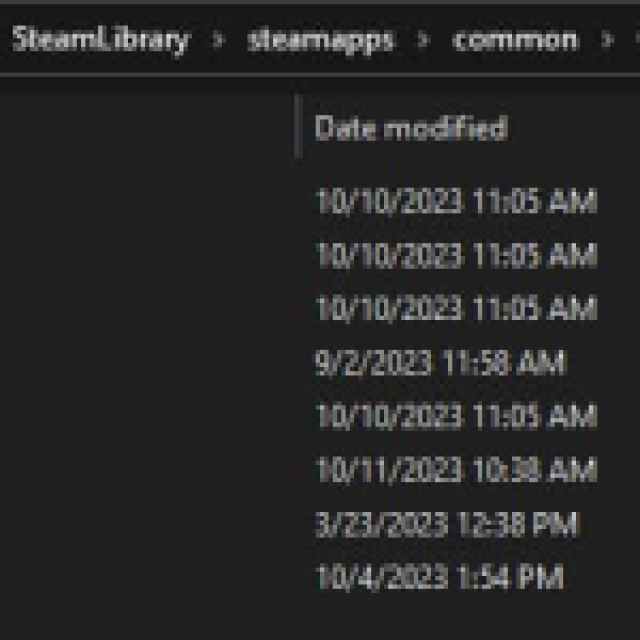

From there, you need to go to the game folder, and from there to the csgo folder, and finally, to the cfg folder.
Once you’re in there, you will see a lot of .cfg files. There are two ways that you can create a new .cfg file:
- Right-click on an empty space in the folder, go to New > Text Document, and name the file jumpthrow.cfg (you will need to change the extension of the file)
- Right-click on any config, click copy, and then click paste in the folder. a “Copy” file will be created. You can rename it to jumpthrow.cfg (or anything you want, basically) and open it with Notepad to delete everything in there.
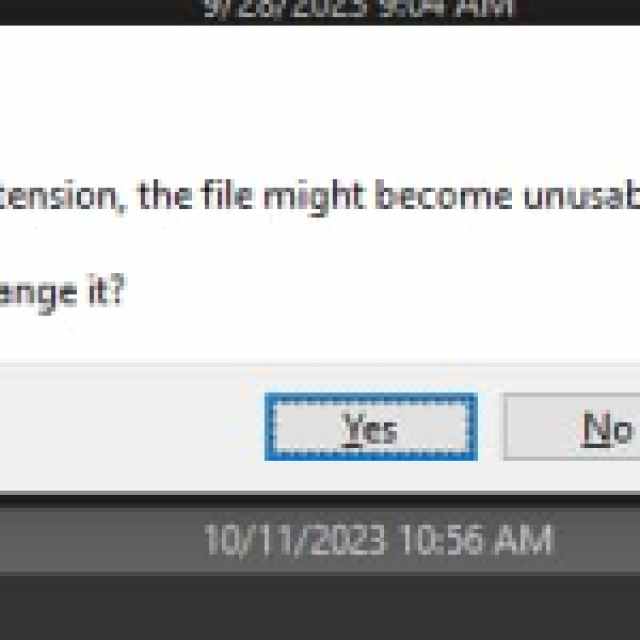

The jumpthrow.cfg file should contain the following commands (just paste them in and save the file):
alias "+jumpaction" "+jump;" alias "+throwaction" "-attack; -attack2" alias "-jumpaction" "-jump" bind alt "+jumpaction;+throwaction;"“bind alt” is the only part of the config you should change. This defines the key that you will be using for the jump throw. I use ALT because I do not use it for anything else, and it’s easily accessible by my left thumb. Some players will put it on other keys or mouse buttons. However, putting it on the mouse may result in slightly moving your mouse when pressing the button, which may result in a misalignment of the smoke you threw.
How to Use the Jump Throw Bind Config in CS2
Once you save the file, you should go in-game and open the console.
In the console, type in the following command:
exec jumpthrow.cfgNow, the way you are supposed to use this bind is simple:
- Pull the pin on the grenade with your Mouse1 (left click).
- Aim where you want to throw the grenade.
- Press Alt (or the key you’ve set) to release the grenade.
- ???
- Profit!
I hope you’ll enjoy the jump-throwing without having to worry about timing ever again. If you are new to CS2 but have played CSGO in the past, check out 8 tips for new CS2 players coming from CSGO.


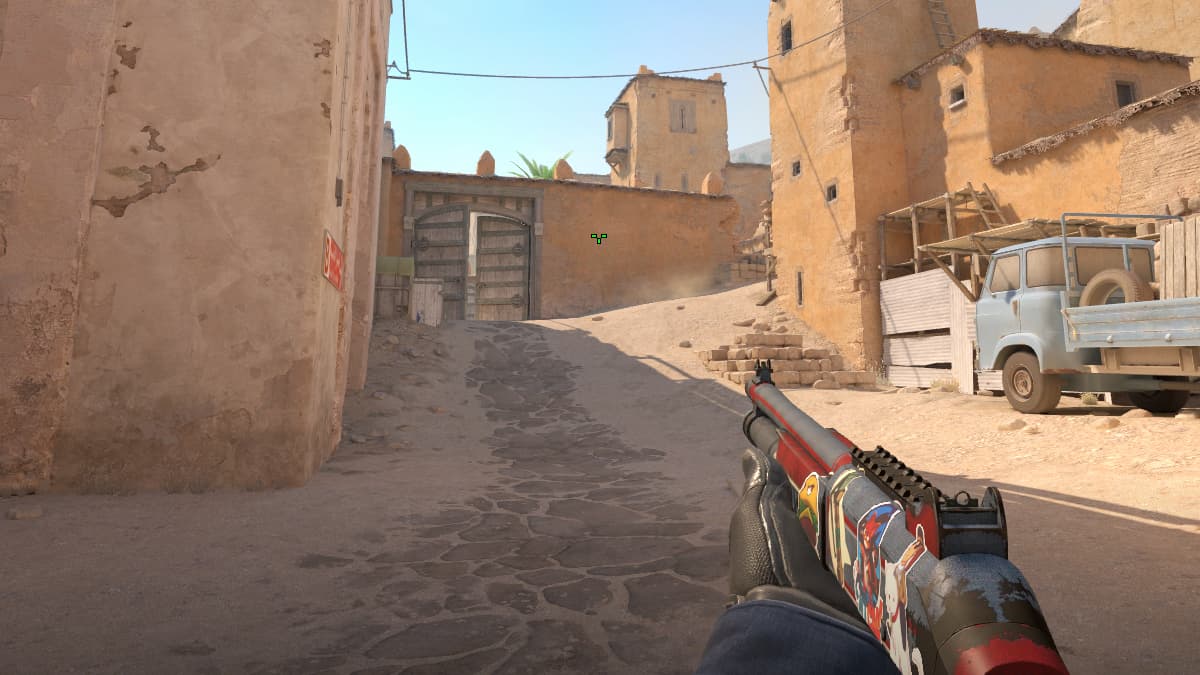



Published: Oct 11, 2023 11:18 am