How to Play Online With Friends in Party Club
Just don't smack each other.
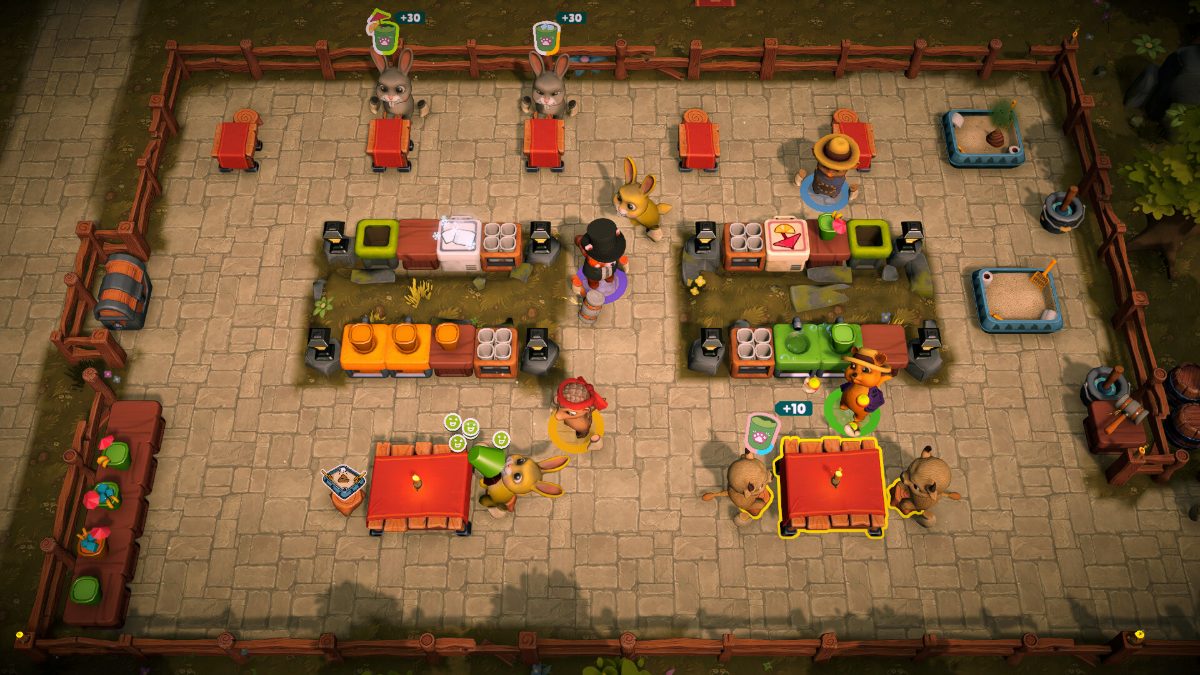
Party Club is all about playing with your friends or with other people. It just feels different when you are setting up your shop and serving the customers with your friends. Here’s how to play Party Club with friends or other people online.
How to Invite Friends in Party Club
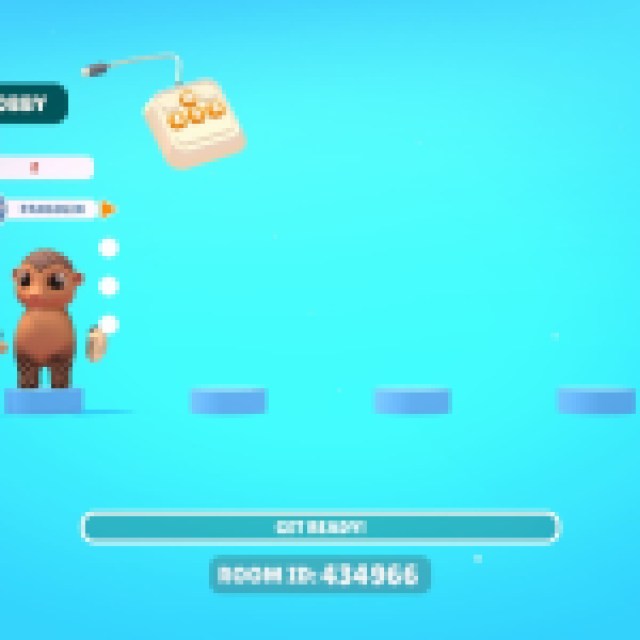

To invite other players, select “Online Mode,” which should take you to the lobby. Select “Create Room” in the lobby screen to create your own lobby.
Once inside the lobby, there’s a “Room ID” below your screen. Share this code with the friends you want to invite. Alternatively, you can also invite friends through your platform.
If you are playing on Steam, you can open the friends list and look for friends you want to invite. Right-click on your friend’s name and select “Invite to Game” under the Party Club tag. The “Invite to Game” won’t appear without creating your room.
If you want to look for random players online, there is no way to do it without directly inviting them, as the game has no matchmaking system. You can try out the Discussion thread on Steam or other social platforms to look for players, but it’ll be hard to find players, especially ones specific to your region.
How to Play Local Coop in Party Club

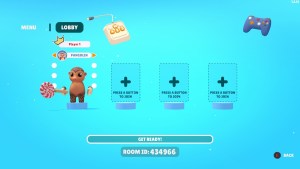
To play local coop or couch coop mode, return to the main menu and choose “Couch Mode.” This will take you to a different lobby; you must connect devices to add more players. Since only one player can play on the keyboard, you’ll need several controllers to have as many as four players.
How to Change Servers in Party Club
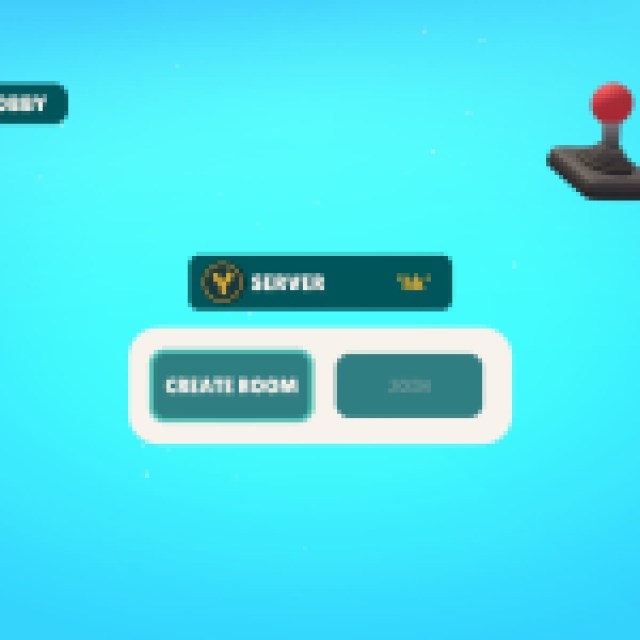
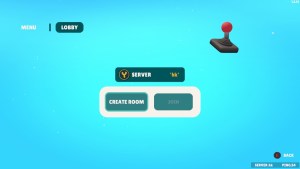
If some of your friends struggle with high ping or latency, you can select a server in the lobby screen. Have everyone open the server select window, which should display all the available servers with the appropriate latency for each player.
You can choose whichever server is best for everyone, create the room, invite the players, and start the game again.
