How to Play On Community Servers in CS2
You can now play Community Servers in CS2 with this trick.

Community Servers have been a crucial part of the CSGO community, as players can enjoy other game modes on these servers when they get tired of the usual matchmaking game modes. The community servers are loaded with many other features that you won’t find in regular matchmaking, along with their leaderboard rankings, custom maps, and unique skins.
Now that CSGO is gone and replaced by CS2, there have been some changes in how you join community servers in CS2. Here’s a complete guide on how to find and join Community Servers in CS2.
How to Join Community Servers in CS2

To join community servers in CS2, open the Play tab in CS2 on top of the main menu. On the next screen, you will find the option of Matchmaking and Practice. You have to look for the globe icon next to the Practice button. When you click on it, it will minimize the game and open the Steam Game Servers window.

Once you have the new window open, click on Select Game in the top right and choose Counter-Strike 2 from the list of available games. Now click on the search button right next to it and it will show the list of available servers for Counter-Strike 2 that you can join.
Select the server you want to join and click on Connect in the bottom right of the window. It will automatically connect to the server for you. Go back inside the game and you will have joined the community server.
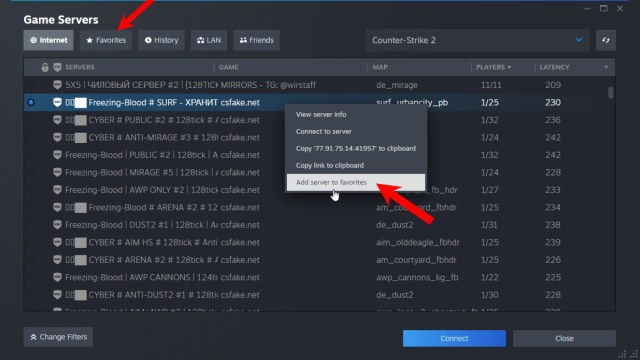
You can also add servers to your favorites tab if you right-click on the server and click on “Add server to favorites“. You can then access them by clicking on the Favorites tab on the top left and it will show all the servers you have added to your favorites.
Now that you know how to join community servers in CS2, have fun playing custom modes in CS2. If you get an error saying that the map was not found, follow our How to Play Custom Maps in CS2 guide to learn how to download and install a custom map.
