How to Play Content Warning With More Than Four Players
More content to farm for you

There are two ways you can mod your game to be able to play with more than four players in Content Warning – by applying the More Players Mod manually or by using Thunderstore Mod Manager. In this guide, we discuss both ways to install the MorePlayers Mod.
How to Install MorePlayers Mod Manually in Content Warning
Note: As of writing, the developers have temporarily disabled the bigger lobbies mods due to the servers crashing, limiting players to only four per server. It is unknown when the limit is removed. Until then, all the bigger lobbies mods will not work, including the one discussed in this guide.
If you want to have more than four players join your lobby, then you can install the More Players Mod manually by following the steps below:
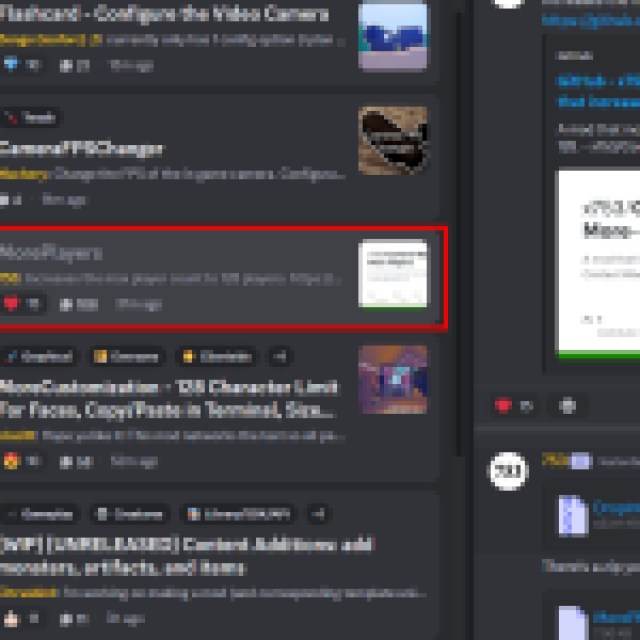
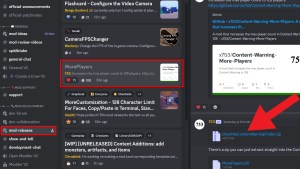
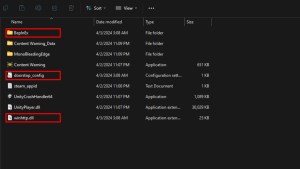
- Join the Content Warning Modding community discord here.
- Go to the #mod-releases text channel and look for MorePlayers mod.
- Click on it and download the DropIntoContentWarningFolder zip file from user 753.
- Open Steam Library and right-click on Content Warning.
- Go to Properties > Installed Files > Browse and extract the DropIntoContentWarningFolder zip file here.
- Launch the game from Steam, and you will be able to invite more than four friends.
How to Install MorePlayers Mod Using Thunderstore in Content Warning
If you want to avoid the hassle of installing the MorePlayers mod manually, then you can use a mod manager like Thunderstore Mod Manager. It provides all the mods available for the game and allows you to easily remove or update them whenever you want. Here is how to use Thunderstore Mod Manager to install the MorePlayers mod:
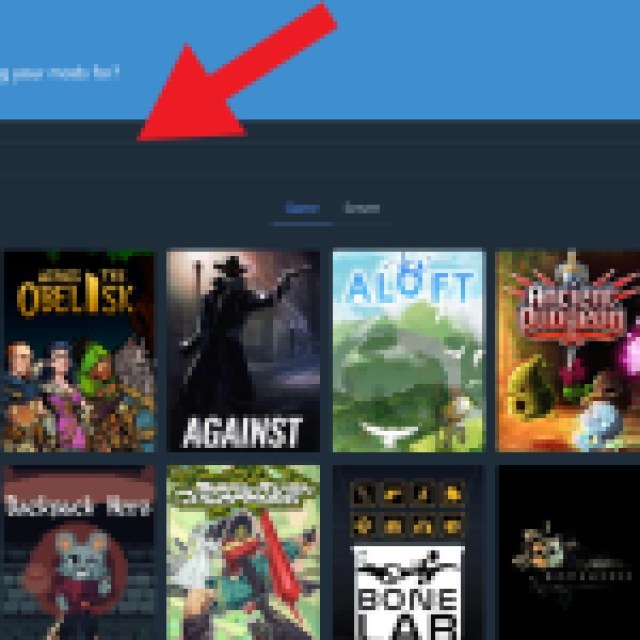
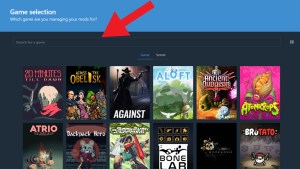
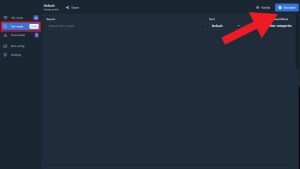
- Download Thunderstore Mod Manager from the official Overwolf website and install it.
- Open Thunderstore Mod Manager and search for Content Warning in the games section.
- Wait for it to connect to the server, and then select a profile.
- Click on Get Mods in the left tile and search for MorePlayers mod.
- Click on the mod and then click on Download. It will automatically install the mod and apply it to the game.
- Now, click on Modded in the top-right corner to launch the game with the mods applied.
And there you have it. You can now play Content Warning with the MorePlayers mod and invite more than four players. Make sure to always launch the game from Thunderstore Mod Manager, or else the game will launch without the mods. The app will also let you know when an update is available for the game, allowing you to easily update it with just one click.
