How to Manually Update to Genshin Impact 5.1 on PC
One day the launcher will be fixed! That day is not today.

Genshin Impact 5.1 is now available across all platforms and adds new content for players to explore, gather loot, and unlock characters. Despite the efforts from miHoYo to improve the update experience, the HoYoPlay launcher still has a lot of issues that players can potentially run into. To get around that, you can manually update to Genshin Impact 5.1.
Manually Update to Genshin Impact 5.1
By manually downloading the update files, you don’t need to interact with the launcher much and use a download manager of your choice. The patch files are the same ones used by the launcher to communicate with the miHoYo servers. We don’t privately host these.
Note: This guide assumes that Genshin Impact is currently at version 5.0 on your PC,
Genshin Impact 5.1 Patch Files
First, download the patch files for version 5.1, and make sure you’re using a third-party download manager instead of your browser. Download one file at a time to avoid corruption.
You need the Patch file and at least one audio file pack. Make sure to download the audio pack corresponding to your Windows default language.
| Patch Link | Size |
|---|---|
| Genshin Impact Patch 5.1 | 18 GB |
| Chinese Audio Pack | 550 MB |
| English Audio Pack | 522 MB |
| Japanese Audio Pack | 608 MB |
| Korean Audio Pack | 526 MB |
With the files downloaded, we can update the game to version 5.1.
Step 1: Update HoYoPlay
Run HoYoPlay, which will automatically update the launcher to the latest version. You can also check for updates in the launcher’s settings followed by Check for Updates.
Step 2: Initiate Update and Pause It
Now, click the Update button and pause it after a few seconds.
Step 3: Quit the Launcher Completely
Make sure the launcher isn’t running in the background. Close it completely, and check if it’s running in the taskbar.
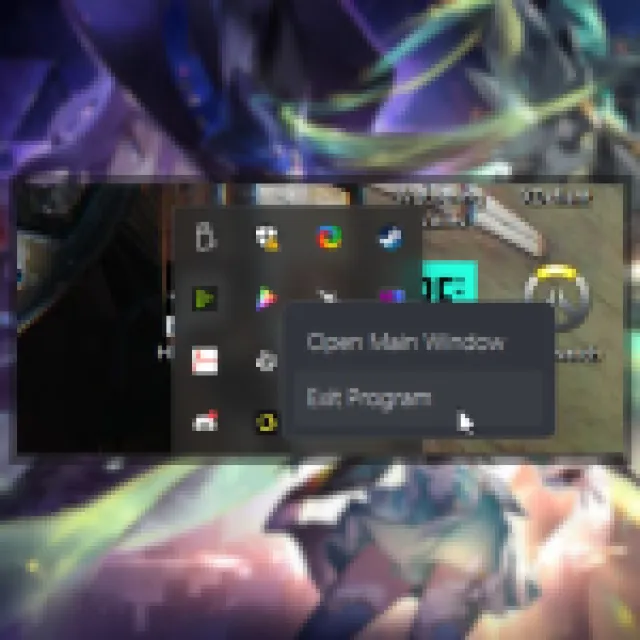

Step 4: Delete the Chunk Folder in the Genshin Impact Game
Head over to where Genshin Impact is installed on your PC. The default location in most cases is the following:
C:\Program Files\Genshin Impact\Genshin Impact Game\
In the Genshin Impact Game folder, delete the Chunk folder. This contains the partial download.
Step 5: Paste Zip Files in the Genshin Impact Game Folder
Copy all the zip files you downloaded, including the 5.1 patch file and any audio packs. Paste these in the Genshin Impact Game folder at the following location or wherever you have the game installed.
C:\Program Files\Genshin Impact\Genshin Impact Game\
Step 6: Run the Launcher and Update
After you have placed the files, simply open the launcher and click on the Update button to apply the latest patch. The launcher will install the files, and you should be good to go.
You can technically extract the files if you want, but that won’t be necessary, and the launcher should be able to detect everything.
