How to Link Konami ID to Yu-Gi-Oh! Master Duel
Linking your Konami ID to your Yu-Gi-Oh! Master Duel account is a very useful thing that any Duelist can do in order to keep their progress saved over multiple platforms instead of maintaining different accounts. Here’s how to do so. How to Link Konami ID to Yu-Gi-Oh! Master Duel Yu-Gi-Oh! Master Duel has a cross-platform […]

Linking your Konami ID to your Yu-Gi-Oh! Master Duel account is a very useful thing that any Duelist can do in order to keep their progress saved over multiple platforms instead of maintaining different accounts. Here’s how to do so.
How to Link Konami ID to Yu-Gi-Oh! Master Duel
Yu-Gi-Oh! Master Duel has a cross-platform function that gives you the possibility to save your progress online and have it usable on all playable platforms. Duelists are highly appreciative of this function since the infamous grind for Gems can be quite a burden at times.
Due to the wording on some of the options throughout this guide, it may be easy to make a misstep in a rush so we’ll take it slow and careful right from the start. The first thing we want to do is to save our data to our Konami ID. We will demonstrate this on the Steam version of the game (albeit it’s almost entirely identical when you do it elsewhere).
How to Save Yu-Gi-Oh! Master Duel Data:
- Start Yu-Gi-Oh! Master Duel on the main platform that you’re using (where your main progress is made).
- Select the “Submenu” option (located in the top-right of the main menu).

- Scroll down a bit. Select “Data Transfer.” This leads you to the option where you can move/transfer your data TO other platforms.

- Save the data to a Konami ID.
You will reach a screen where you can either click the link or use your phone to scan the QR code that’s above it. When you access Konami’s website through this link, you will be able to register your Konami account using your email. After a few dialogues pertaining to Terms & Conditions, your Konami ID is ready to go! On your web browser and in your Steam game you will almost simultaneously see this:

Now that you’ve established your Konami ID and saved your precious card collection, we’ll explain how to load it on Android but it works on other platforms too.
How to Load the Yu-Gi-Oh! Master Duel Data on Another Platform:
- Start Yu-Gi-Oh! Master Duel on the secondary platform that you now wish to share your progress to.
- When asked to press a button in order to proceed to the main menu, press the Setting Menu (located in the bottom-right corner) OR if it’s not available for any reason on your version:
- Click on the Data Transfer option. It will show you a screen where you can transfer game data FROM another device. You will notice the Player ID: 000-000-000 in the top left corner, which indicates that you aren’t yet logged in.

- Select Data Link via Konami ID from the menu. Load the data that was previously stored online.

- Now, you just need to log in with your email and password which you’ve made for your Konami ID recently, and voila! You will get a familiar screen from earlier, indicating “Data Transfer Setting Complete”, meaning you’re good to go.
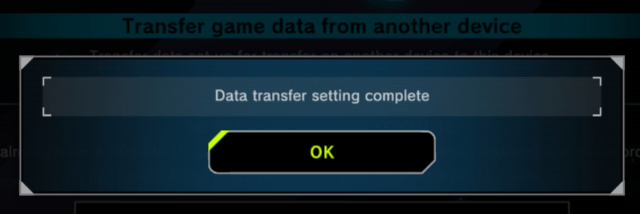
Please keep in mind that the Transfer pages are visually very similar (as emphasized earlier) and the key difference is in the words “from” and “to” and that making a mistake can result in an overwrite of your saved data. The system will usually try to prevent you from doing this by notifying you that you are already linked in the current version, but we are leaving this disclaimer/warning just in case this process changes in the future.
