How to Fix the Marvel vs Capcom Fighting Collection Resolution Issue
I wanna take you for a ride!

MARVEL vs. CAPCOM Fighting Collection: Arcade Classics collects some of the most iconic crossover fighting game titles from CAPCOM’s retro catalog, and even includes The Punisher arcade title. This collection has a wealth of additional content and some excellent features to onboard new players. The PC version has a few issues, though. If the resolution keeps resetting in Marvel vs Capcom Fighting Collection, here is how you can fix that.
Fixing the Marvel vs Capcom Fighting Collection Resolution Issue
To fix the Marvel vs Capcom Fighting Collection resolution issue where it resets or doesn’t change, you need to override its High DPI scaling behavior and set it to application.
- Make sure the Marvel vs Capcom Fighting Collection isn’t currently running
- Open Steam and navigate to the library
- Right-click on Marvel vs Capcom Fighting Collection, followed by Manage, and Browse local files
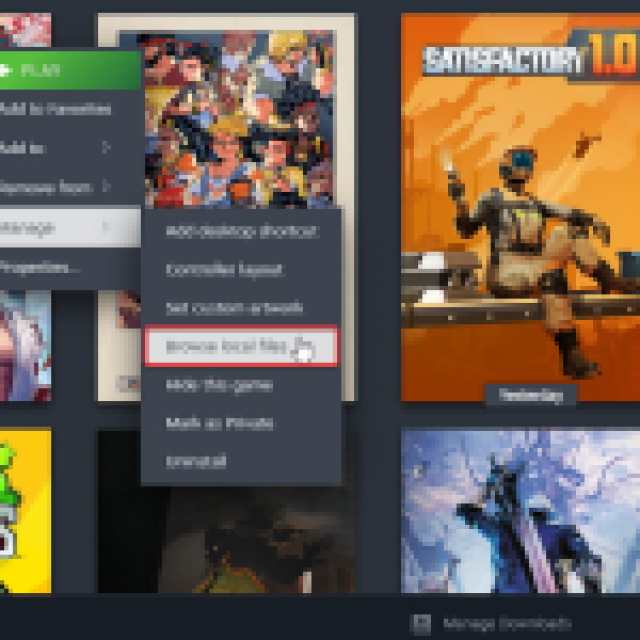
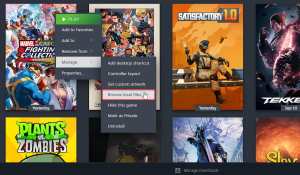
- Here, right-click on the MarvelVsCapcomFightingCollection.exe executable and select Properties
- Now, in the “Compatability” tab, select “Change high DPI settings“
- Check “Override high DPI scaling behavior” under “High DPI scaling override”, and set it to “Application“
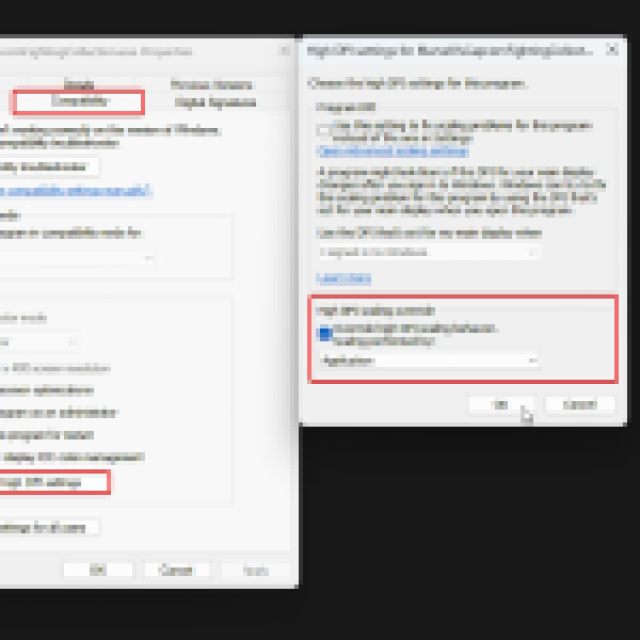
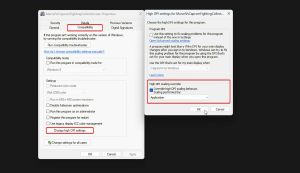
- Click OK, and then launch the game again
The game maxes out at the resolution of your monitor, but apart from that, it shouldn’t change to a lower resolution anymore, either. If you want to make use of DSR/VSR, you’ll need to set the resolution of your monitor to a higher value.
However, we recommend playing the game at the native resolution of your monitor to avoid any issues with text and visuals. When testing a higher resolution in the Borderless mode, we noticed the text was pixelated.
Additionally, if you’re also running into any issues with your PlayStation controllers while playing Marvel vs Capcom Fighting Collection, there are a few fixes for that as well.
