How to Fix the Ara History Untold New Game Crash on PC
Don't forget to update!
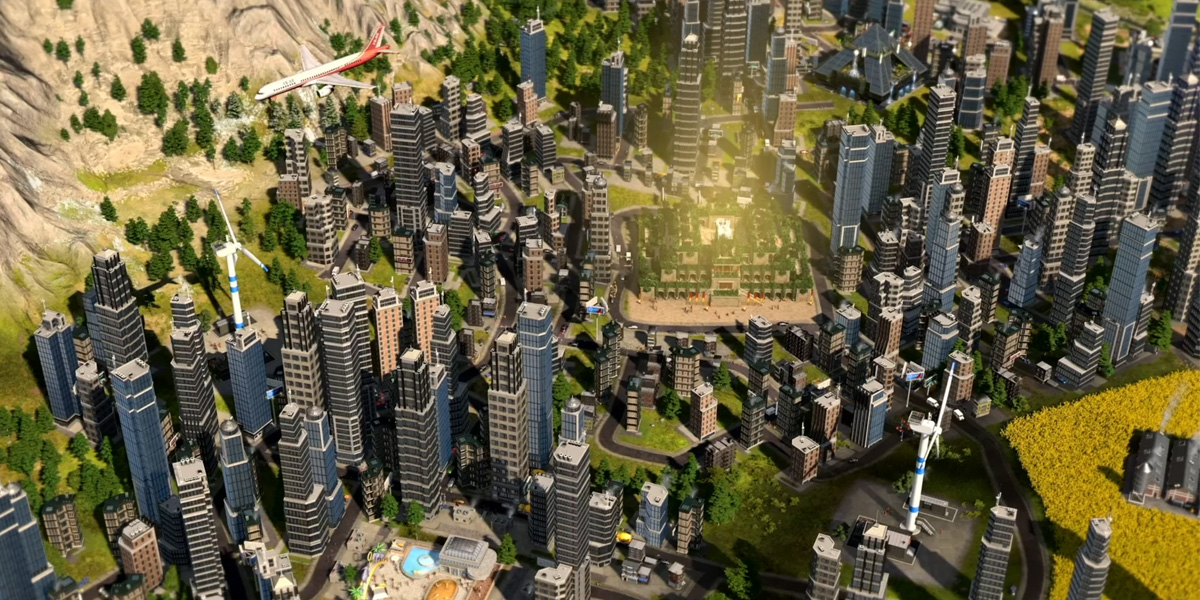
Ara: History Untold, the historical strategy title from Oxide Games, is now available on PC through Steam and the Xbox app. This is a visually impressive title, but it hasn’t launched in the best state, with some performance issues holding it back. Thankfully, the developers have been active on Steam forums and have released a few hotfixes to address some of the problems. Here is how you can fix the Ara History Untold crash on PC if you’re trying to start a new game.
Fixing the Ara History Untold New Game Crash
Multiple users have reported running into a crash while trying to start a new game in Ara: History Untold after they pick a leader. This issue has now been addressed in hotfix 1.0.1.4, and we recommend updating the game to the latest version on both Steam and the Xbox app.
If you’re playing in offline mode for whatever reason, allow the game to update to the latest version.
If Ara: History Untold is still crashing for you, we recommend going through the following recommendations.
Verify Game Files
You can scan through the game files in both Steam, and the Xbox Store to redownload any broken or missing files.
Steam
- Open Steam and navigate to your library
- Here, right-click on Ara: History Untold and select Properties
- In the Installed Files tab, click on Verify integrity of game file
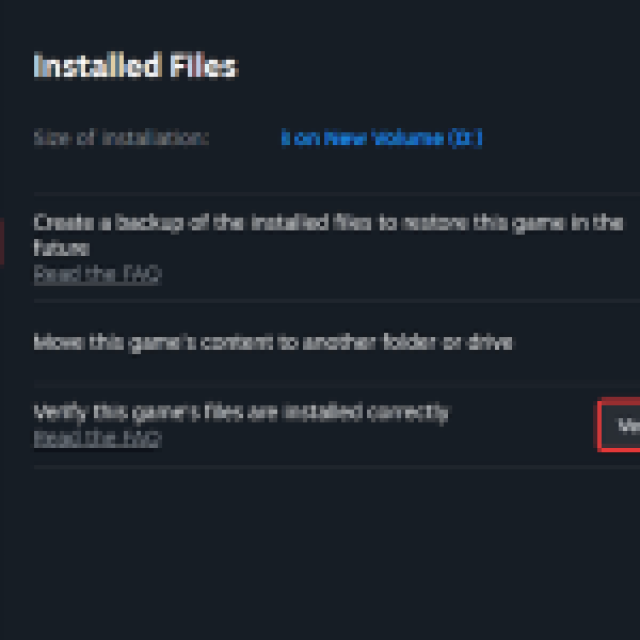
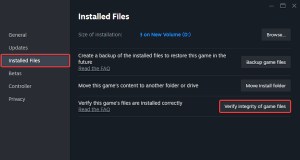
Xbox App
Similarly, you can scan the files in the Xbox App as well.
- Select Ara: History Untold from the list of games under Most Recent at the left of the client
- Now, select the three dots button at the top right of the game page, and select Manage
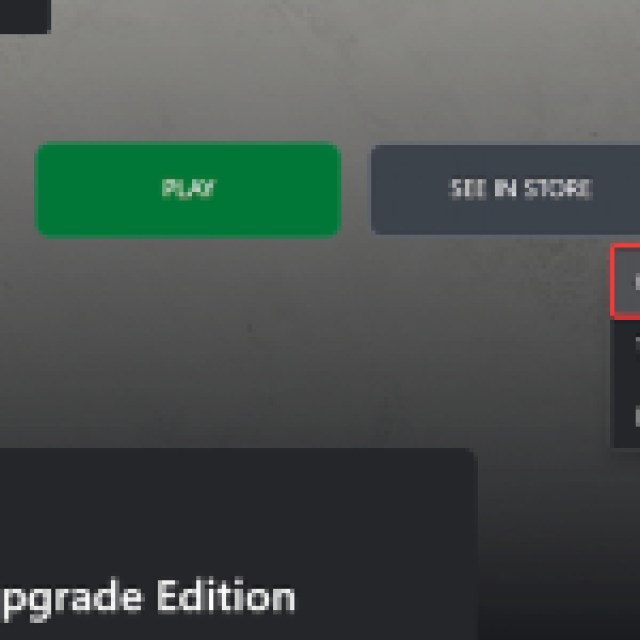
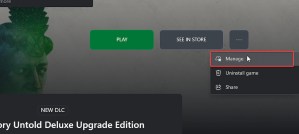
- Now, in the FILES tab, select Verify and Repair
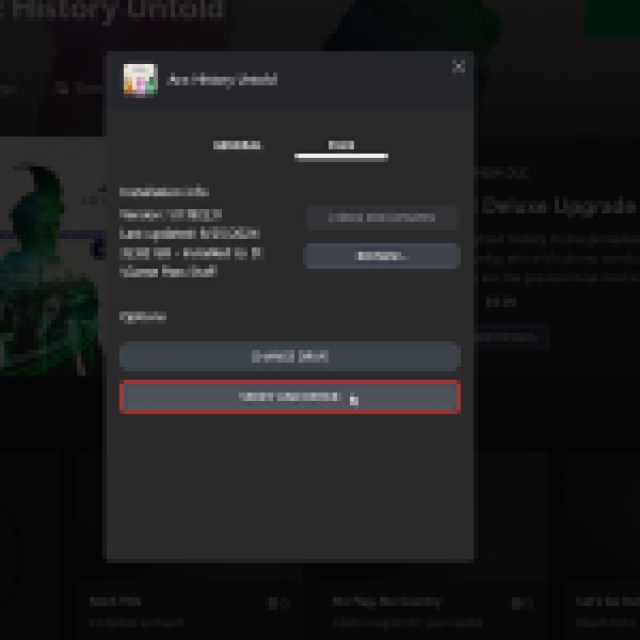
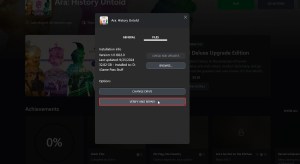
Ara History Untold Vsync Issue Addressed
If you were having framerate issues with the vsync setting enabled, we can now confirm that the developers have addressed that in a patch as well. It’s safe to enable Vsync in-game now.
Generic Troubleshooting
Apart from that, you can try the following generic troubleshooting suggestions.
- Update DirectX and Visual C++ Redistributables
- Switch to your dedicated GPU if you’re playing on a laptop
- Update Windows to the latest version
- Make sure you have the latest GPU drivers: NVIDIA, AMD, Intel
We’re glad that the developers have caught this issue early and deployed the appropriate fix. For the most part, Ara: History Untold isn’t a very demanding title, especially if you turn down settings like Shadow Quality and the MSAA.
