How to Fix MW3 Crashing on PC and Steam
Don't let a crash keep you down!
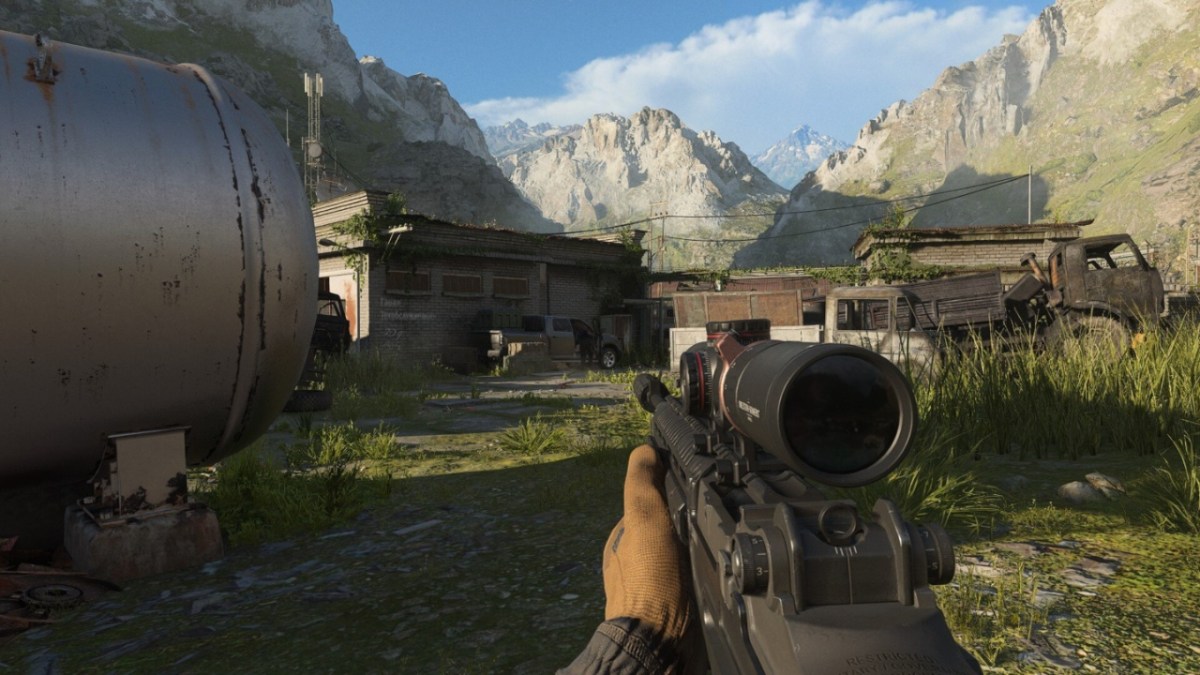
We know firsthand that dealing with a crash on your favorite first-person shooter can be a wildly frustrating experience. So, if that sounds like your situation, here is how to fix MW3 crashing on PC and Steam.
How to Solve Modern Warfare 3 Crashing on PC
To solve Modern Warfare 3 crashing on PC, don’t lose your cool; instead, focus on the following fixes:
- Update your graphics driver to the most recent version, then perform a restart.
- Ensure you meet the game’s minimum system requirements.
- Disable your antivirus software.
The reason MW3 crashes on PC so frequently is often because there is an update pending in your download queue, you have a poor internet connection, or your antivirus software is flagging the game as problematic. I’m guilty of the first one. I went to play the other day, and lo and behold, an update popped up in my Steam Downloads.
Occasionally, unfortunately, the game’s servers are down for the count. If that’s the case, you can check social media to see if and when the multiplayer servers will return, and then be patient. This is one of the biggest multiplayer games on the market right now, so outages do occur, but they’re usually short-lived.
How to Fix Modern Warfare 3 Crashing on Steam
If you own Call of Duty: Modern Warfare 3 through Steam, like so many, then you may experience the odd crash here or there. The best fixes for the Steam version include:
- Verify the game files by right-clicking the game’s image in your Steam Library and then selecting “Properties,” “Installed Files,” and then choosing “Verify integrity of game files” at the bottom of the options.
- If verifying the game’s files doesn’t work, as in it should download missing or corrupted files, then you may need to run Steam as administrator.
The Steam version has been relatively stable since its release, thanks to numerous updates over the past month or two.
Once you get back into the game, why not check out the WSP Swarm? We have the best loadout for each game mode prepped for you.
