How to Fix “1000 Backend Error” in Escape from Tarkov
Please, just let us in!

Battlestate Games’ Escape from Tarkov has been infamous for its technical issues, especially when it comes to big updates or wipes. One of the most common errors that players encounter is the 1000 Backend Error, as well as another issue paired with it, such as “Object reference not set to an instance of an object.” The issue has been prevalent for years, but only during peak times. Here’s how you can fix the 1000 Backend Error in Escape from Tarkov.
1000 Backend Error Fix in Escape from Tarkov
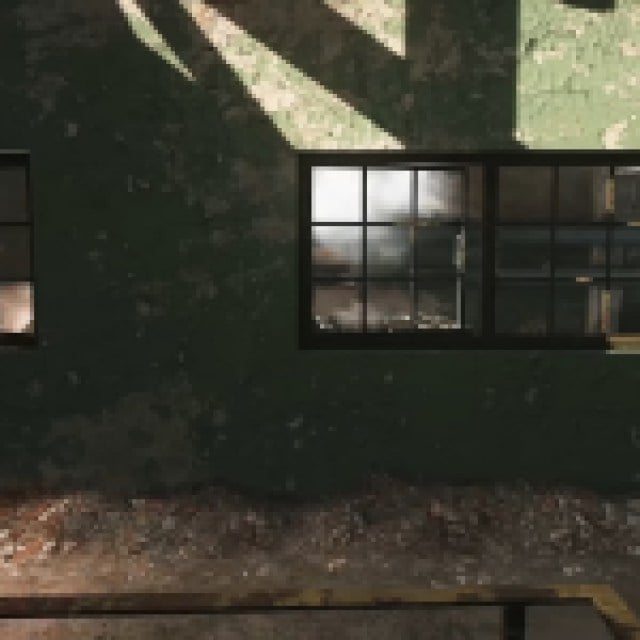

The 1000 Backend Error shows up after completely starting a new game. You’ll create your character, choosing between PMC and Bear. After customizing them, you’ll come up with a name and once you hit “Next” after inputting the name, you’ll get the 1000 Backend Error. After the 1000 Backend Error shows up, the “Object reference not set to an instance of an object” error will also show up. When you close all these errors, your game will just close.
When you boot your game again, it seems that entering the last name you entered that got an error now shows “Name is already taken.” This issue alone seems to be due to the server. However, a few fixes did the trick for me. Here are the steps to fix the 1000 Backend Error:
- Completely close the Escape from Tarkov client.
- Open the Escape from Tarkov client.
- Look for the settings (usually located above the game edition name) and clear the cache.
- Close the client again and restart your computer.
- Open Escape from Tarkov and try it again.
After following the steps, the issue was solved, and the name where I was getting a “Name is already taken” suddenly worked. If the issue doesn’t work, maybe a complete reinstallation of Escape from Tarkov would fix it.
If it worked, you could read up on some of the new exciting features in patch 0.15, such as PMC Karma.
