How to Enable Pre-Moves on Chess.com (PC and Mobile)
Shift it into high gear!
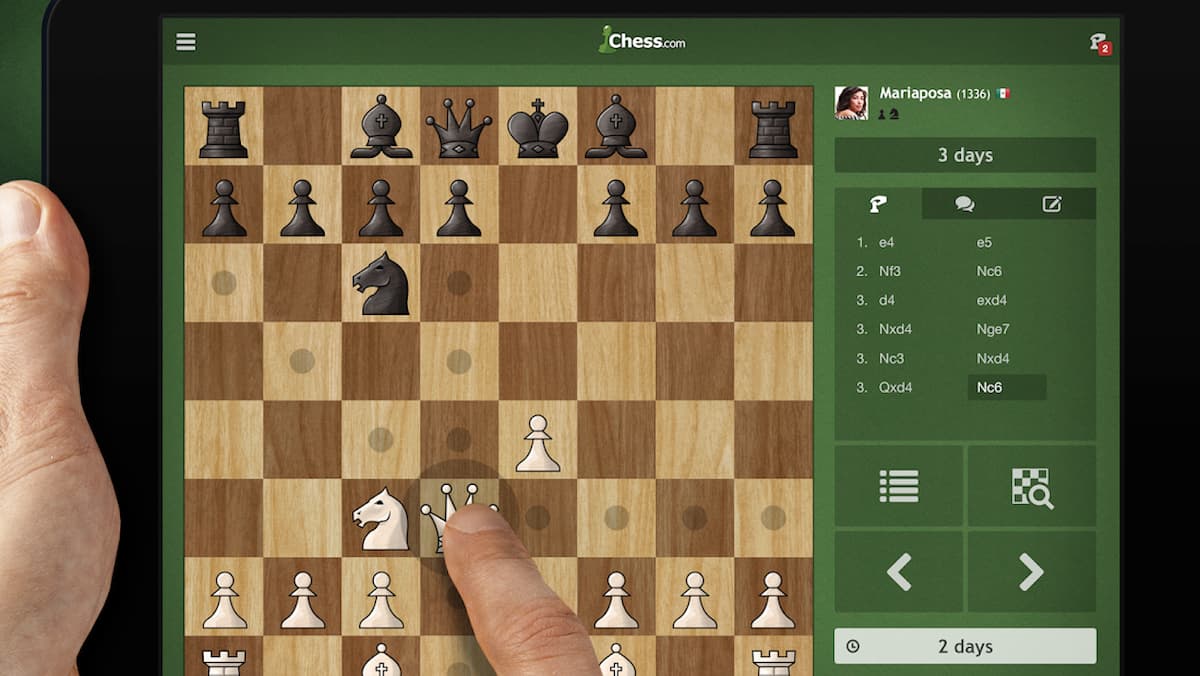
Chess.com is one of the most popular chess platforms right now, and it offers all chess players a variety of modes that they can play. One of the most popular modes recently is the so-called “blitz” or “bullet” mode, where matches are very time-limited. With the recent Queen’s Gambit TV series, Chess has received a surge in popularity and there are many popular streamers that simply stream Chess to their audience. However, if you ask me, the popularity of the “blitz” mode is mostly influenced by the way things work in modern times, where most things are short-term, instant, fast, and so forth.
Also, faster chess games take less time to play which can be more appealing to the audience. If you want to be more efficient with your time in Chess games, you can activate “Pre-Moves” on Chess.com, and this guide is dedicated to the explanation of how Pre-Moves can be enabled on your account on Chess.com, whether you’re playing from PC or from Mobile.
What are Pre-Moves in Chess on Chess.com?
The premise of a pre-move in Chess is to conserve your own playtime by instructing the software on which play you want to make as soon as your opponent is finished with theirs (assuming you will know what your opponent must play and you already have a flow of future turns planned out). You can make up to five pre-moves on Chess.com on PC and one on mobile, and my advice is to be VERY careful of how you go about with this, as your opponent may do something completely unpredictable and derail a series of your turns.
Related: Best Move in Algebraic Chess Notation: The Password Game Guide
How to Activate Pre-Moves on Chess.com (PC)
Activating Pre-Moves on a PC is fairly simple. Head to Settings (Live Settings are the ones we are looking for) and you will have “Enable Pre-Moves” as the top option. Hit that. I also advise you to always promote to Queen to save some additional time, because you really will almost never need a Knight.
Related: How to Report Someone on Chess.com
How to Turn on Pre-Moves on Chess.com (Mobile)
On Mobile platforms, tap on “More” (three-line icon in the bottom-right corner), and from there, go to Settings, Play, Live Games, and there you will see the Pre-Move setting.
That’s all for this guide and I thank you for stopping by Prima Games. If by any chance you are done with Chess.com, here’s How to Delete a Chess.com Account. Prima Games offers a lot of great reads for many popular games, so feel free to explore the content for the games you follow via the Search Function.
